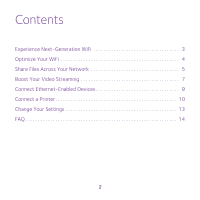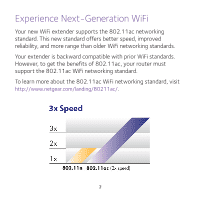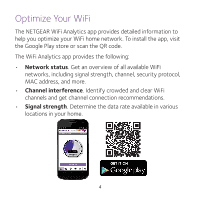Netgear EX6200 Learn more about your EX6200
Netgear EX6200 Manual
 |
View all Netgear EX6200 manuals
Add to My Manuals
Save this manual to your list of manuals |
Netgear EX6200 manual content summary:
- Netgear EX6200 | Learn more about your EX6200 - Page 1
Do More Learn more about your EX6200 - Netgear EX6200 | Learn more about your EX6200 - Page 2
Contents Experience Next-Generation WiFi 3 Optimize Your WiFi 4 Share Files Across Your Network 5 Boost Your Video Streaming 7 Connect Ethernet-Enabled Devices 9 Connect a Printer 10 Change Your Settings 13 FAQ 14 2 - Netgear EX6200 | Learn more about your EX6200 - Page 3
range than older WiFi networking standards. Your extender is backward compatible with prior WiFi standards. However, to get the benefits of 802.11ac, your router must support the 802.11ac WiFi networking standard. To learn more about the 802.11ac WiFi networking standard, visit http://www.netgear - Netgear EX6200 | Learn more about your EX6200 - Page 4
: • Network status. Get an overview of all available WiFi networks, including signal strength, channel, security protocol, MAC address, and more. • Channel interference. Identify crowded and clear WiFi channels and get channel connection recommendations. • Signal strength. Determine the data rate - Netgear EX6200 | Learn more about your EX6200 - Page 5
common USB storage devices across your network with ReadySHARE® USB Storage Access. USB 3.0 port To access a USB device from a Windows computer: 1. Insert your USB storage device into the USB 3.0 port on the extender. 2. Select Start > Run. 3. Enter \\readyshare in the dialog box. 4. Click the OK - Netgear EX6200 | Learn more about your EX6200 - Page 6
as the server address. 4. Click the Connect button. To change the ReadySHARE folder name on the extender: If you have a NETGEAR router that supports ReadySHARE, the router's default ReadySHARE folder name is \\readyshare. The extender's default ReadySHARE folder name is also \\readyshare. You can - Netgear EX6200 | Learn more about your EX6200 - Page 7
FastLane mode: 1. Connect to the extender's WiFi network. 2. Open a browser on your laptop, tablet, or smartphone and visit www.mywifiext.net. 3. Log in using the following credentials: • User name. admin • Password. password If you changed the default password, enter the password you created - Netgear EX6200 | Learn more about your EX6200 - Page 8
Mode. The Operating Mode screen displays. 5. Select the FastLane Technology radio button. 6. Review the two FastLane Technology options and choose the band-either 2.4 GHz or 5 GHz-that is compatible with most of your devices. If you are not sure which band your devices use, check your user manuals - Netgear EX6200 | Learn more about your EX6200 - Page 9
Ethernet-Enabled Devices You can use your extender to wirelessly connect as many as five Ethernet-enabled devices, such as smart TVs, game consoles, and Blu-ray players, to your WiFi router or access point at gigabit speeds. After your set up your extender, plug the Ethernet cable from a device - Netgear EX6200 | Learn more about your EX6200 - Page 10
a Printer To connect a printer to your extender and enjoy wireless printing from your laptop and other devices, use your extender's ReadySHARE Printer feature. To set up your printer: 1. See if 's website. b. Insert the CD or launch the download. The driver guides you through the installation. 10 - Netgear EX6200 | Learn more about your EX6200 - Page 11
the utility, you are asked to select a default printer. 6. Select a printer and click the Connect button. Whenever you want to print, open the NETGEAR USB Control Center and make sure your printer status says available. To print from other devices, repeat this setup process for each of them. 11 - Netgear EX6200 | Learn more about your EX6200 - Page 12
exit the utility, you cannot access the printer on your WiFi network. • If the printer status is manually connected or otherwise unavailable, it means the printer is in use. It becomes available after the current job is finished or the connection times out. The default time-out is 30 seconds. You - Netgear EX6200 | Learn more about your EX6200 - Page 13
To change your password or other settings: 1. Connect to the extender's WiFi network. 2. Open a browser on your laptop, tablet, or smartphone and visit www.mywifiext.net. 3. Log in using the following credentials: • User name. admin • Password. password If you changed the default password, enter the - Netgear EX6200 | Learn more about your EX6200 - Page 14
is where you can find answers for difficulties you might experience. NETGEAR genie keeps asking me for my WiFi password and I am sure I entered the correct password. What can I do? It is likely that your extender is placed at the borderline of the signal range covered by your main WiFi router. To - Netgear EX6200 | Learn more about your EX6200 - Page 15
passphrase, your wireless device is not able to get the IP address from the extender. You must reset the extender to the factory defaults to get the IP address back. I am connected to NETGEAR_EXT and launched a browser. Why am I unable to see NETGEAR genie? Try these troubleshooting steps: • Make - Netgear EX6200 | Learn more about your EX6200 - Page 16
What are the default user name and password to log in to the extender? If you are online at http://www.mywifiext.net, you can use the following to log in: • User name. admin • Password. password I completed the NETGEAR genie smart setup, but my wireless devices cannot get the IP address from the - Netgear EX6200 | Learn more about your EX6200 - Page 17
router's MAC filter, wireless access control, or ACL is enabled, the WiFi device connects to the extender but cannot get an IP address from the extender and cannot access the Internet. To allow the WiFi device to receive an IP address from the extender and access the Internet, you must provide the - Netgear EX6200 | Learn more about your EX6200 - Page 18
.com. A login screen displays. b. Enter admin for the user name and password for the password. 5. Select Maintenance > Attached Devices. The Attached Devices screen displays the MAC addresses and virtual MAC addresses for computers and WiFi devices that are connected to the extender network. 6. On - Netgear EX6200 | Learn more about your EX6200 - Page 19
's MAC filter table. For more information, see the user manual. a. Convert the first two hexadecimal values in the extender's MAC 1 address to binary. See the user manual for the conversion table. b. Toggle the second to last digit of the binary code to one or zero. If the second to last digit is - Netgear EX6200 | Learn more about your EX6200 - Page 20
visit http://support.netgear.com. NETGEAR recommends that you use only the official NETGEAR support resources. You can get the user manual online at http://downloadcenter.netgear.com or through a link in the product's user interface. Trademarks NETGEAR, the NETGEAR logo, and Connect with Innovation
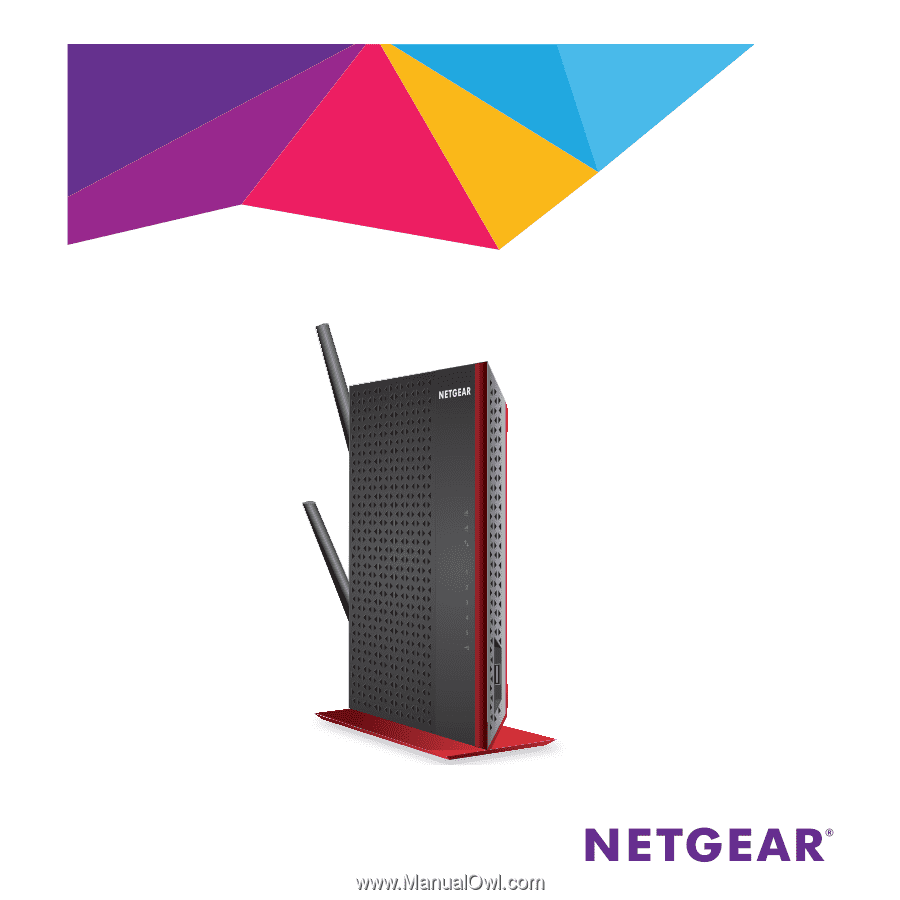
Do More
Learn more about your EX6200