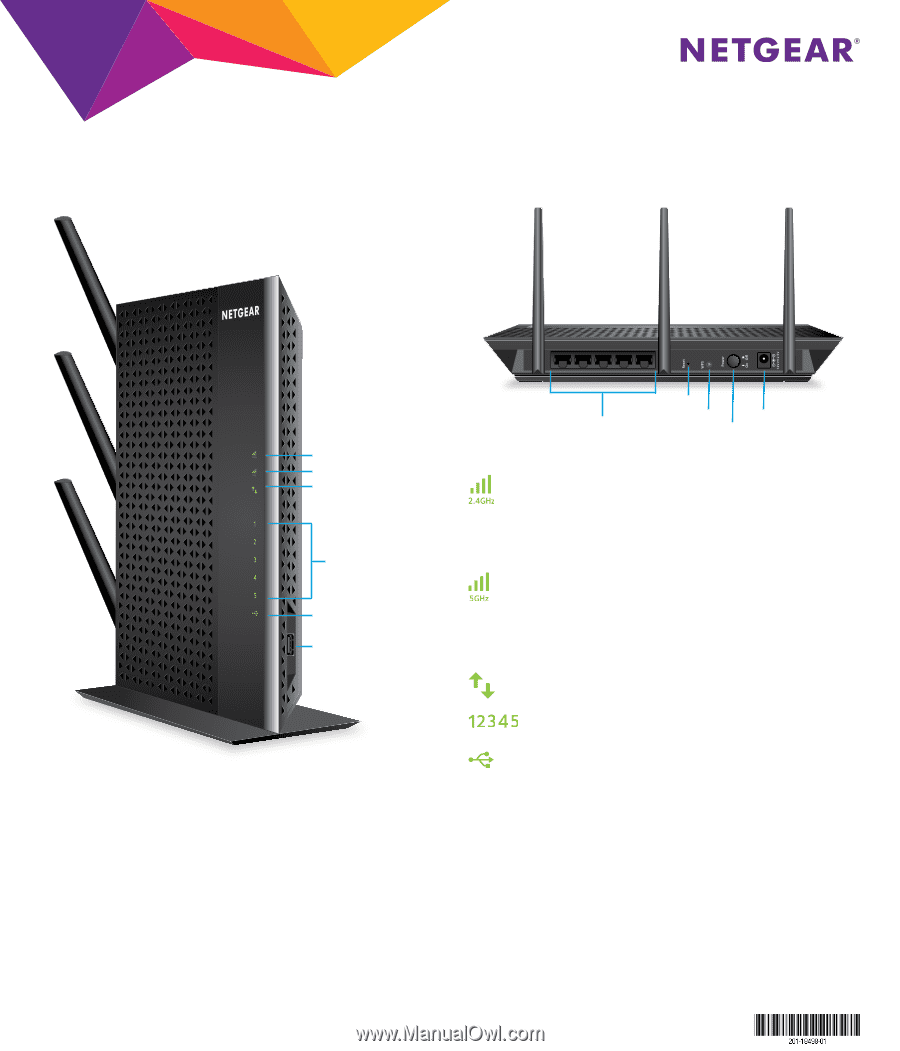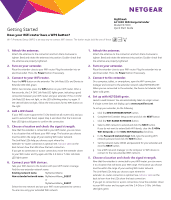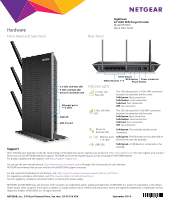Netgear EX7000 Installation Guide - Page 2
Hardware - nighthawk
 |
View all Netgear EX7000 manuals
Add to My Manuals
Save this manual to your list of manuals |
Page 2 highlights
Hardware Front Panel and Side Panel Rear Panel Nighthawk AC1900 WiFi Range Extender Model EX7000 Quick Start Guide 2.4 GHz Link Rate LED 5 GHz Link Rate LED Device to Extender LED Ethernet ports 1-5 LEDs USB LED USB 3.0 port Reset button Ethernet ports 1-5 WPS button Power connector Power button Indicator LEDs 2.4 GHz Link Rate LED 5 GHz Link Rate LED This LED indicates the 2.4 GHz WiFi connection between the extender and the router. Solid green. Best connection Solid amber. Good connection Solid red. Poor connection Off. No connection This LED indicates the 5 GHz WiFi connection between the extender and the router. Solid green. Best connection Solid amber. Good connection Solid red. Poor connection Off. No connection Device to Extender LED Solid green. The extender and device are connected. Ethernet ports Solid green. The Ethernet port has detected an 1-5 LEDs Ethernet link with the extender. Support USB LEDs Solid green. A USB device is connected to the extender. After installing your extender, locate the serial number on the label and use it to register your product at https://my.netgear.com. You must register your product before you can use NETGEAR telephone support. NETGEAR recommends registering your product through the NETGEAR website. For product updates and web support, visit http://support.netgear.com. You can get the user manual online at http://downloadcenter.netgear.com or through a link in the product's user interface. NETGEAR recommends that you use only the official NETGEAR support resources. For the current EU Declaration of Conformity, visit: http://support.netgear.com/app/answers/detail/a_id/11621/. For regulatory compliance information, visit http://www.netgear.com/about/regulatory/. See the regulatory compliance document before connecting the power supply. NETGEAR, the NETGEAR logo, and Connect with Innovation are trademarks and/or registered trademarks of NETGEAR, Inc. and/or its subsidiaries in the United States and/or other countries. Information is subject to change without notice. Other brand and product names are registered trademarks or trademarks of their respective holders. © NETGEAR, Inc. All rights reserved. NETGEAR, Inc., 350 East Plumeria Drive, San Jose, CA 95134 USA September 2014