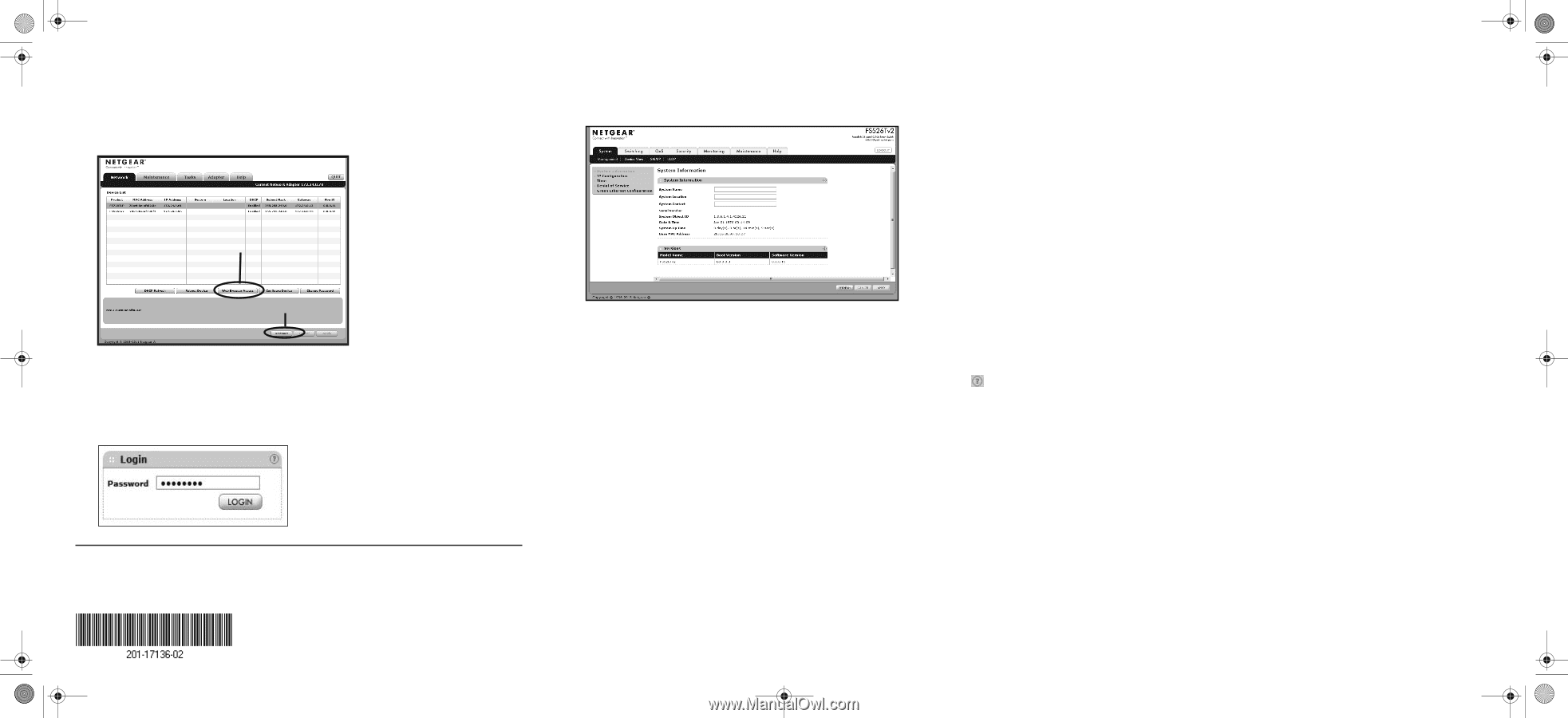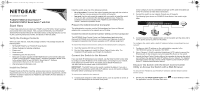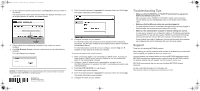Netgear FS526Tv2 Installation Guide - Page 2
Troubleshooting Tips, Support - model
 |
View all Netgear FS526Tv2 manuals
Add to My Manuals
Save this manual to your list of manuals |
Page 2 highlights
FS526T_FS728TLP_IG_3June13.fm Page 2 Monday, June 3, 2013 6:09 PM 2. On the main Smart Control Center screen, click Discover to find your switch in the network. The Smart Control Center utility finds the switch and displays information such as its MAC address, IP address, and model number. Web Browser Access button Discover button 3. Click to select the line displaying the details of the switch you want to configure. 4. Click Web Browser Access to launch a web browser on the administrative computer. The Login dialog screen displays. NETGEAR, the NETGEAR logo, and Connect with Innovation are trademarks and/or registered trademarks of NETGEAR, Inc. and/or its subsidiaries in the United States and/or other countries. Information is subject to change without notice. © NETGEAR, Inc. All rights reserved. June 2013 NETGEAR, Inc. 350 East Plumeria Drive San Jose, CA 95134 USA 5. Enter the default password of password in lowercase letters and click Login. The System Information screen displays. 6. Configure the switch for your network. For information about switch features and for assistance with configuration procedures, see the online FS526Tv2 and FS728TLP Smart Switch™ Software Administration Manual. For information about each field to view or configure, click the Help icon available on each page of the switch user interface. To access the switch with a web browser: 1. Make sure that the switch is not connected to a DHCP server. If you do not know whether a DHCP server is on your network or not, only connect the switch to the administrative computer. 2. Configure a static IP address on the administrative computer in the 192.168.0.0/24 subnet, for example 192.168.0.1, and configure a subnet mask of 255.255.255.0. 3. Enter http://192.168.0.239/ in a web browser. The Switch Login screen displays. 4. Enter the default password of password in lowercase letters and click Login. The System Information screen displays. 5. Configure the switch for your network. Troubleshooting Tips • Make sure that the FS526Tv2 or FS728TLP Smart Switch is operational before you attempt to discover it. After you power up the FS526Tv2 or FS728TLP switch, wait at least two minutes before you click the Discover button on the Smart Control Center utility. • Make sure that the Ethernet cables are securely plugged in. For each powered-on device connected to the switch with a securely plugged in Ethernet cable, the corresponding port status LED will light. • Make sure the administrative computer's network settings are correct. In most cases, computers are configured to obtain an IP address automatically through DHCP. For help with this, see the FS526Tv2 and FS728TLP Software Administration Manual; a link to the online manual is on the Resource CD. If your network uses static IP addresses, be sure that the switch and computer are configured with valid IP addresses that are in the same subnet. Support Thank you for selecting NETGEAR products. After installing your device, locate the serial number on the label of your product and use it to register your product at https://my.netgear.com. You must register your product before you can use NETGEAR telephone support. NETGEAR recommends registering your product through the NETGEAR website. For product updates and web support, visit http://support.netgear.com. NETGEAR recommends that you use only the official NETGEAR support resources. For the current EU Declaration of Conformity, visit http://support.netgear.com/app/answers/detail/a_id/11621/.