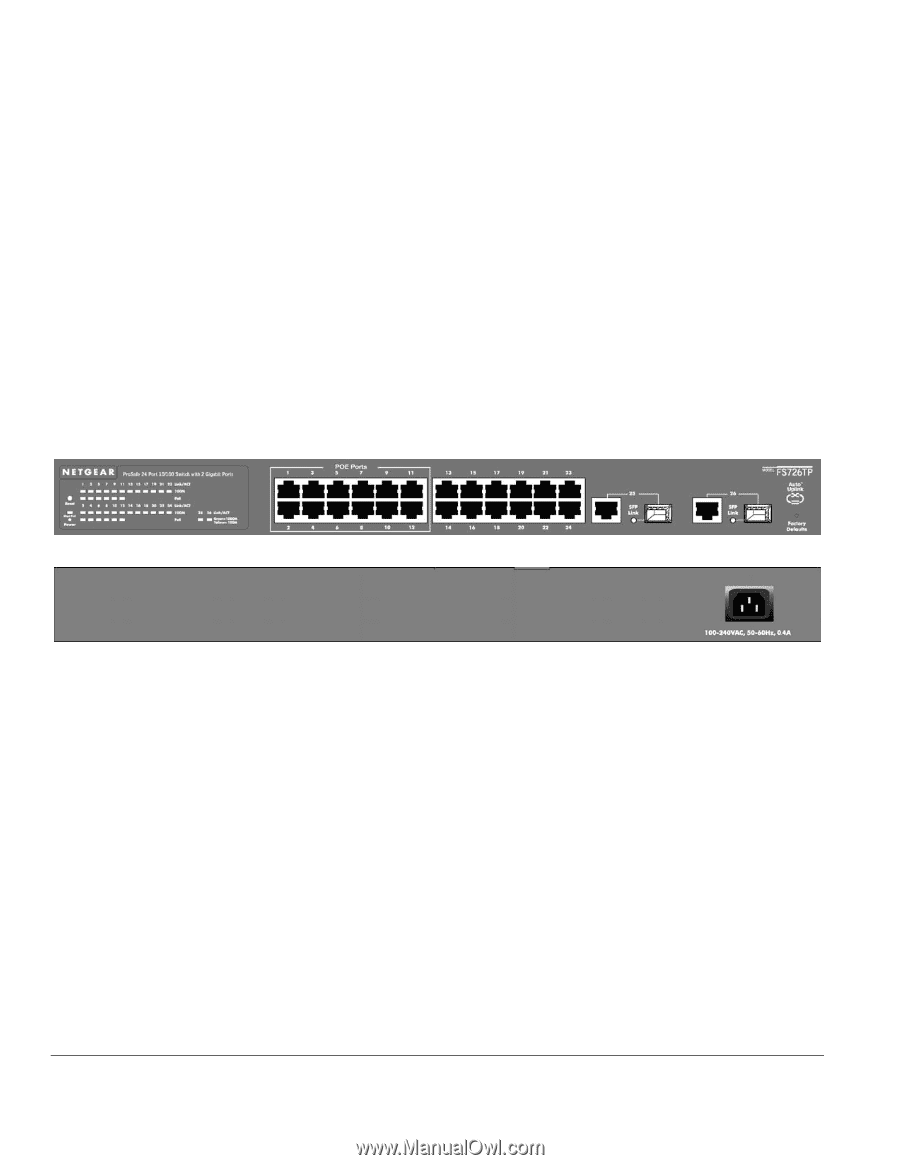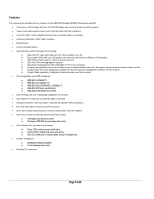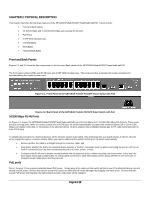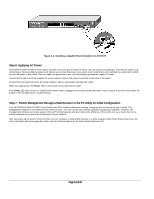Netgear FS726TP FS726TP Hardware manual - Page 9
PHYSICAL DESCRIPTION, Front and Back Panels, 100 Mbps RJ-45 Ports, PoE ports - 24 port 10 100 smart switch with poe
 |
UPC - 606449040715
View all Netgear FS726TP manuals
Add to My Manuals
Save this manual to your list of manuals |
Page 9 highlights
CHAPTER 2: PHYSICAL DESCRIPTION This chapter describes the hardware features of the NETGEAR ProSafe FS726TP Smart Switch with PoE. Topics include: • Front and back panels • 24 10/100 Mbps and 2 10/100/1000 Mbps auto-sensing RJ-45 ports • PoE Ports • 2 SFP GBIC Module bays • LED descriptions • Reset Button • Factory Defaults Button Front and Back Panels Figures 2-1 and 2-2 show the key components on the front and back panels of the NETGEAR ProSafe FS726TP Smart Switch with PoE The front panel contains LEDs and RJ-45 jacks and 2 SFP GBIC module bays. The back panel has a standard AC power receptacle for accommodating the supplied power cord. Figure 2-1. Front Panel of the NETGEAR ProSafe FS726TP Smart Switch with PoE Figure 2-2. Back Panel of the NETGEAR ProSafe FS726TP Smart Switch with PoE 10/100 Mbps RJ-45 Ports As Figure 2-1 shows, the NETGEAR ProSafe FS726TP Smart Switch with PoE has 24 10/100 Mbps and 2 10/100/1000 Mbps RJ-45 ports. These ports are auto-sensing ports: When you insert a cable into an RJ-45 port, the switch automatically ascertains the maximum speed (10 or 100 or 1000 Mbps) and duplex mode (half- or full-duplex) of the attached device. All ports support only unshielded twisted-pair (UTP) cable terminated with an 8-pin RJ-45 plug. To simplify the procedure for attaching devices, all RJ-45 ports support Auto Uplink. This technology lets you attach devices to the RJ-45 ports either straight-through or crossover cables. When you insert a cable into the switch's RJ-45 port, the switch automatically: • Senses whether the cable is a straight-through or crossover cable, and • Determines whether the link to the attached device requires a "normal" connection (such as when connecting the port to a PC) or an "uplink" connection (such as when connecting the port to a router, switch, or hub). • Configures the RJ-45 port to enable communications with the attached device, without requiring user intervention. In this way, the Auto Uplink technology compensates for setting uplink connections, while eliminating concern about whether to use crossover or straight-through cables when attaching devices. PoE ports Ports 1 through 12 can provide standards-based PoE power. Simply plug in the cable and the switch will test to see if the attached device can and should receive power. Devices that cannot accept PoE power are safe and will not be damaged by plugging into these ports. Devices that can accept PoE power will negotiate the right amount of power and power will be supplied. Page 9 of 19