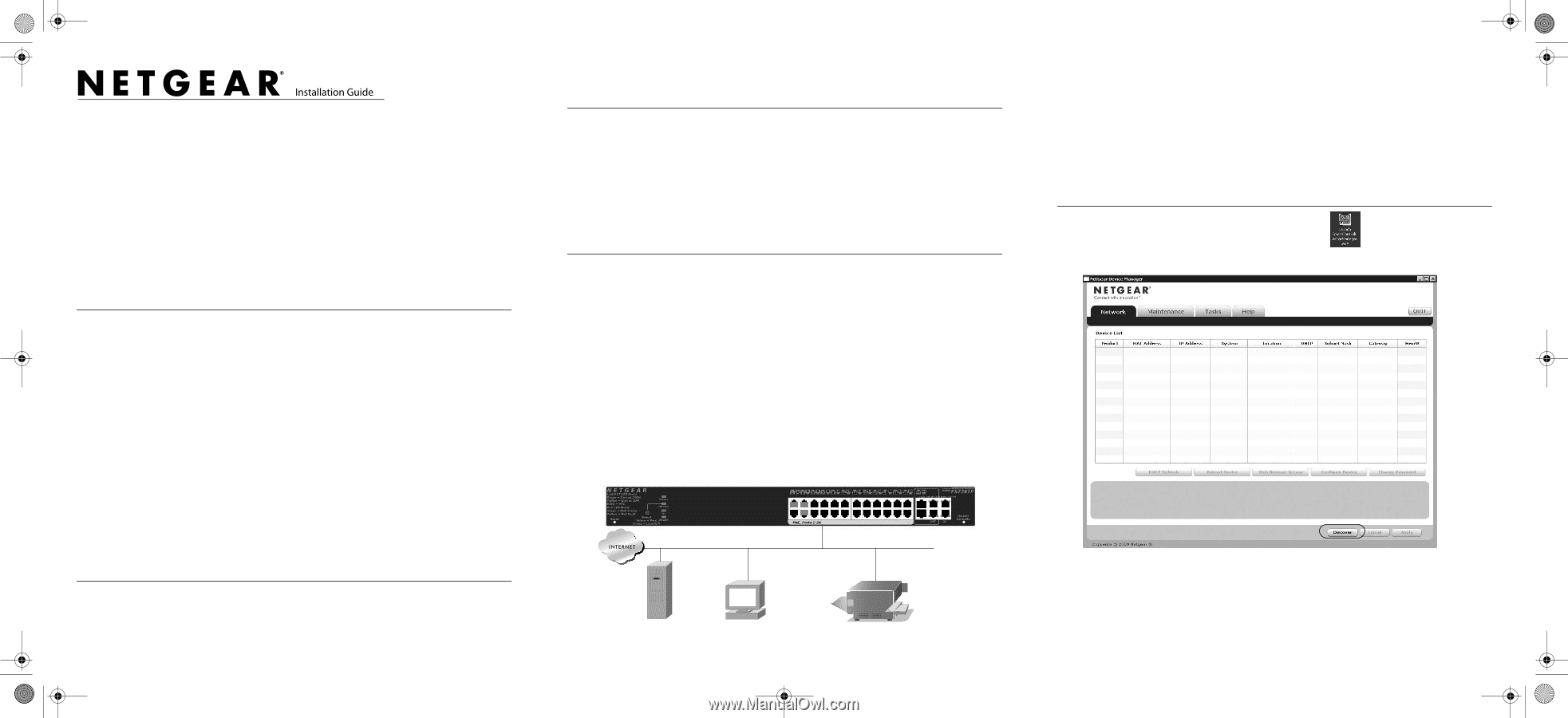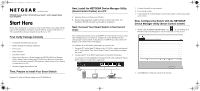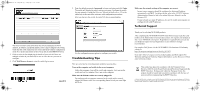Netgear FS728TPv2 FS728TPv2 Installation Guide - Page 1
Netgear FS728TPv2 Manual
 |
View all Netgear FS728TPv2 manuals
Add to My Manuals
Save this manual to your list of manuals |
Page 1 highlights
FS728TPv2_IG_22July10.fm Page 1 Friday, July 23, 2010 3:09 PM )NSTALLATION'UIDE NETGEAR ProSafe 24 Port 10/100 PoE Smart Switch™ with 4 Gigabit Uplink Ports FS728TPv2 Start Here Follow these instructions to set up your smart switch. Before proceeding with the smart switch installation, familiarize yourself with the contents of the Resource CD, especially the reference manuals on your Resource CD. First, Verify Package Contents • NETGEAR FS728TP Smart Switch • Rubber footpads for tabletop installation • Power cord • Rack-mount kit • Installation Guide • Smart Switch Resource CD that includes the NETGEAR Device Manager Utility (Smart Control Center) and FS728TP Series Hardware Installation Guide. (A link to the online FS728TP Software Administration User's Manual is on the Resource CD.) • Warranty/Support Information Card. Then, Prepare to Install Your Smart Switch Prepare a PC with an Ethernet adapter and a CD ROM drive. Next, Install the NETGEAR Device Manager Utility (Smart Control Center) on a PC 1. Insert the Resource CD into your CD drive. 2. Run the Setup program to install the Smart Control Center utility. The Installation Wizard will guide you through the installation. Next, Connect Your Smart Switch in the Correct Order These instructions assume you are using DHCP in your network. If you are using static IP addressing in your network, configure the switch IP address before connecting it to your network. In the absence of a DHCP server, the switch will default to 192.168.0.239 for its IP address. To configure the switch before connecting it to your network: 1. Set up the PC with a Static IP address in the 192.168.0.x subnet, and connect the PC to the switch. Then, use the Smart Control Center utility to configure the switch. 2. Connect each PC to an RJ-45 network port on the switch front panel. Use category 5 (Cat5) unshielded twisted-pair (UTP) cable terminated with an RJ-45 connector to make these connections. Servers Computers Printers 3. Connect the switch to your network. 4. Power on the switch. 5. Verify that the PC with the Smart Control Center utility is on the same subnet as the switch. Now, Configure the Switch with the NETGEAR Device Manager Utility (Smart Control Center) 1. Double-click the Smart Control Center icon on your desktop or in Windows Start menu Programs to run the utility and view this screen. 2. Click Discover to find your switch in the network.