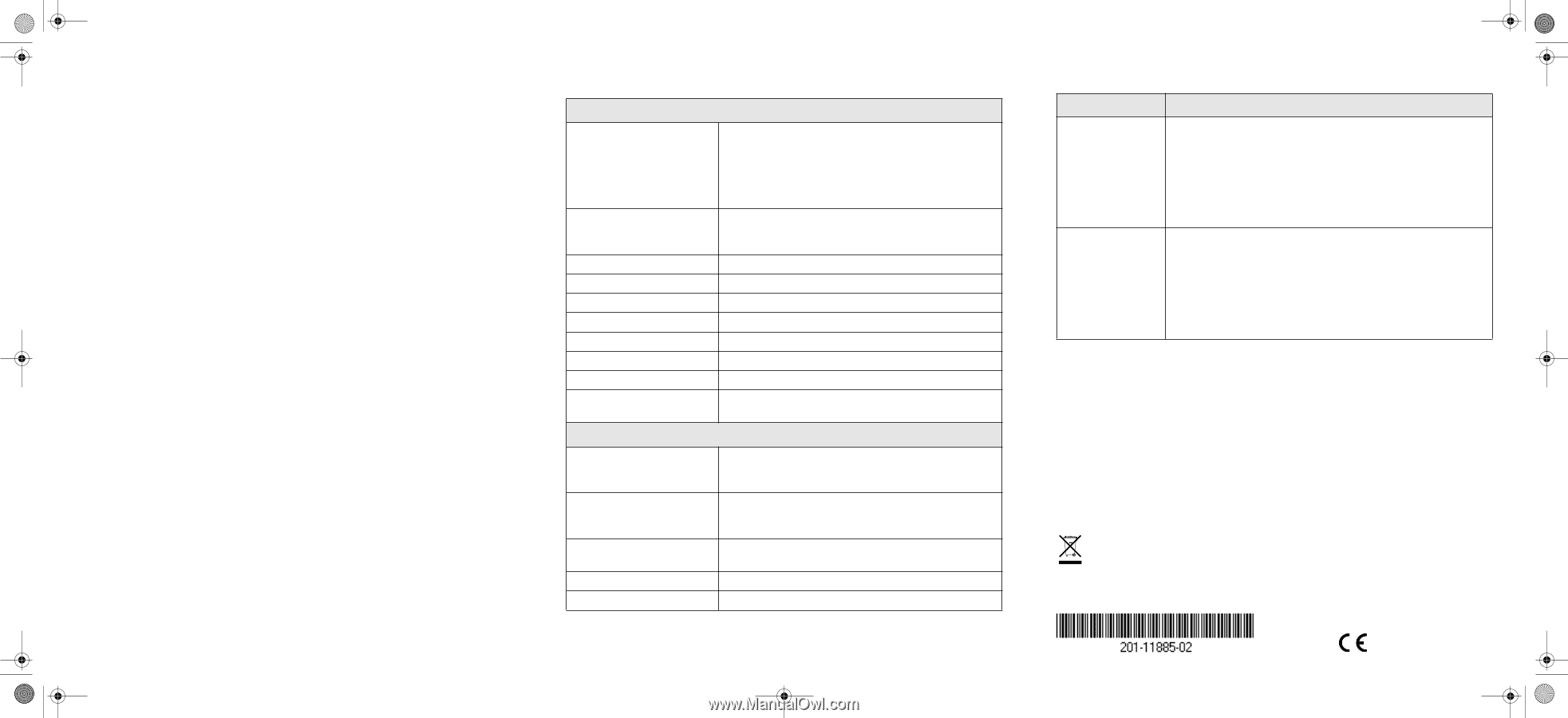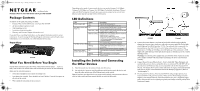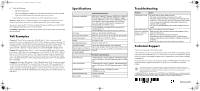Netgear GS108P GS108P Installation Guide - Page 2
PoE Examples, Specifications, Troubleshooting, Technical Support - power over ethernet
 |
UPC - 606449066920
View all Netgear GS108P manuals
Add to My Manuals
Save this manual to your list of manuals |
Page 2 highlights
GS108P_IG_04Feb10.fm Page 2 Thursday, February 4, 2010 1:04 PM 6. Verify the following: • The Power LED is lit. • The corresponding port number for each connected and powered device should light when linked (connected), and flash when activity occurs. If any light doesn't operate as indicated, see the Troubleshooting section. DC Power Jack: Power is supplied through an external DC power adapter. Check the technical specification section for information about the DC power input voltage. Be sure to connect the 48V/1.25A power adapter DC plug to the DC jack of the GS108P before plugging the power cord to AC power outlet. Grounding Connection: A grounding strap location is provided to enable you to ground the case to Earth. PoE Examples Example 1: Three PDs are connected to GS108P (Port 1 ~ Port 3) consuming 45W, leaving 5W of power available. The PoE MAX LED will light up, as there is less than 7W of power available. The GS108P will not provide power to any newly connected PD. The 5W of power is reserved for power surges by the original PD devices. When a PD is inserted to Port 4, this Port 4 will not supply power and its PoE LED will blink slowly. Example 2: Insert four PDs to Port 2, 3, 4 and 1 in order. Each PD draws 12 W. A total power draw is 48W. Since the remaining power is less than 7W, the PoE MAX LED will light up. If the PD on Port 4 surges to 15W, thereby exceeding the power budget (50W), Port 1 will stop providing power since it has the lowest priority of the 4 ports providing power. The power from Port 1 will be allocated to provide power Port 4. The PoE LED for Port 1 will blink. Example 3: Insert three PDs to Port 1, 2 and 3. Each PD draws 12 W. A total power draw is 36W. When an additional PD is inserted to Port 4 that needs 15W, powering that PD would exceed the maximum power available. Priority will be given to the PD's on ports 1, 2 and 3, since they were already plugged in, so the new PD will not receive power. The PoE LED for port 4 will blink, indicating that not enough power was available for the new PoE device. Specifications Technical Specifications Standards compatibility Port Descriptions DC Power PoE Power Consumption Physical dimensions Weight Operating temperature Operating humidity Electromagnetic compliance Safety agency approvals for the power adapter IEEE 802.3i 10BASE-T Ethernet, IEEE 802.3u,100BASETX Fast Ethernet, IEEE 802.3ab 1000BASE-T Gigabit Ethernet, IEEE 802.3x Flow Control, IEEE 802.3af Power over Ethernet, Jumbo frame support up to 9720bytes, IEEE 802.1p priority, DSCP priority; compatible with Windows, Mac OS, NetWare, Linux 10/100/1000Mbps Auto-Uplink RJ45 ports with PoE enabled (ports 1-4). 10/100/1000Mbps Auto-Uplink RJ45 ports (ports 5-8) 60W max. and 48V @ 1.25A DC input 50W max. all PoE ports (1-4). 15.4 W max. per PoE port 27 mm x 235 mm x 103 mm (H, W, D) 0.716 kg (1.7 lbs) 0 to 50° C (32 to 122° F) 10% t0 90% relative humidity, non-condensing CE Class B; FCC Part 15, Class B; VCCI Class B; C-Tick CE/LVD Performance Specifications Frame filter rate Frame forward rate Network latency Address database size Queue buffer 14,800 frames/sec max for 10M port; 148,800 frames/sec max for 100M port; 1,488,000 frames/sec max for 1000M port 14,800 frames/sec max for 10M port; 148,800 frames/sec max for 100M port; 1,488,000 frames/sec max for 1000M port 10 Mbps:30 μs max., 100 Mbps: 6 μs max. , 1000Mbps: 6 μs max. 4K MAC addresses 192K Bytes Troubleshooting Problem Action Power light is not lit The switch has no power. Make sure that: • The power cord is properly connected to the switch. • The power adapter is properly connected to a functioning power outlet. If it is in a power strip, make sure the power strip is turned on. If the socket is controlled by a light switch, make sure the switch is in the on position. • You are using the NETGEAR power adapter supplied with your switch. Port number light is There is a hardware connection problem. not lit for a connected • Make sure the cable connectors are securely plugged in at the device, or stays on switch and the device. continuously • Make sure the connected device is turned on. • If the Ethernet cable is connected to a NIC or other Ethernet adapter, make sure the card or adapter is installed correctly and is working. • Make sure the cable is less than 328 feet (100 meters). Technical Support Thank you for selecting NETGEAR products. After installing your device, locate the serial number on the label of your product and use it to register your product at http://www.NETGEAR.com/register. Registration is required before you can use our telephone support service. Registration via our website is strongly recommended. Go to http://kbserver.netgear.com for product updates and Web support. For Warranty and Regional Customer Support information, see the Resource CD that came with your product. This symbol was placed in accordance with the European Union Directive 2002/96 on the Waste Electrical and Electronic Equipment (the WEEE Directive). If disposed of within the European Union, this product should be treated and recycled in accordance with the laws of your jurisdiction implementing the WEEE Directive. © 2010 by NETGEAR, Inc. All rights reserved. NETGEAR and the NETGEAR logo are registered trademarks of NETGEAR, Inc. in the United States and/or other countries. Other brand and product names are trademarks or registered trademarks of their respective holders. Information is subject to change without notice. February 2010