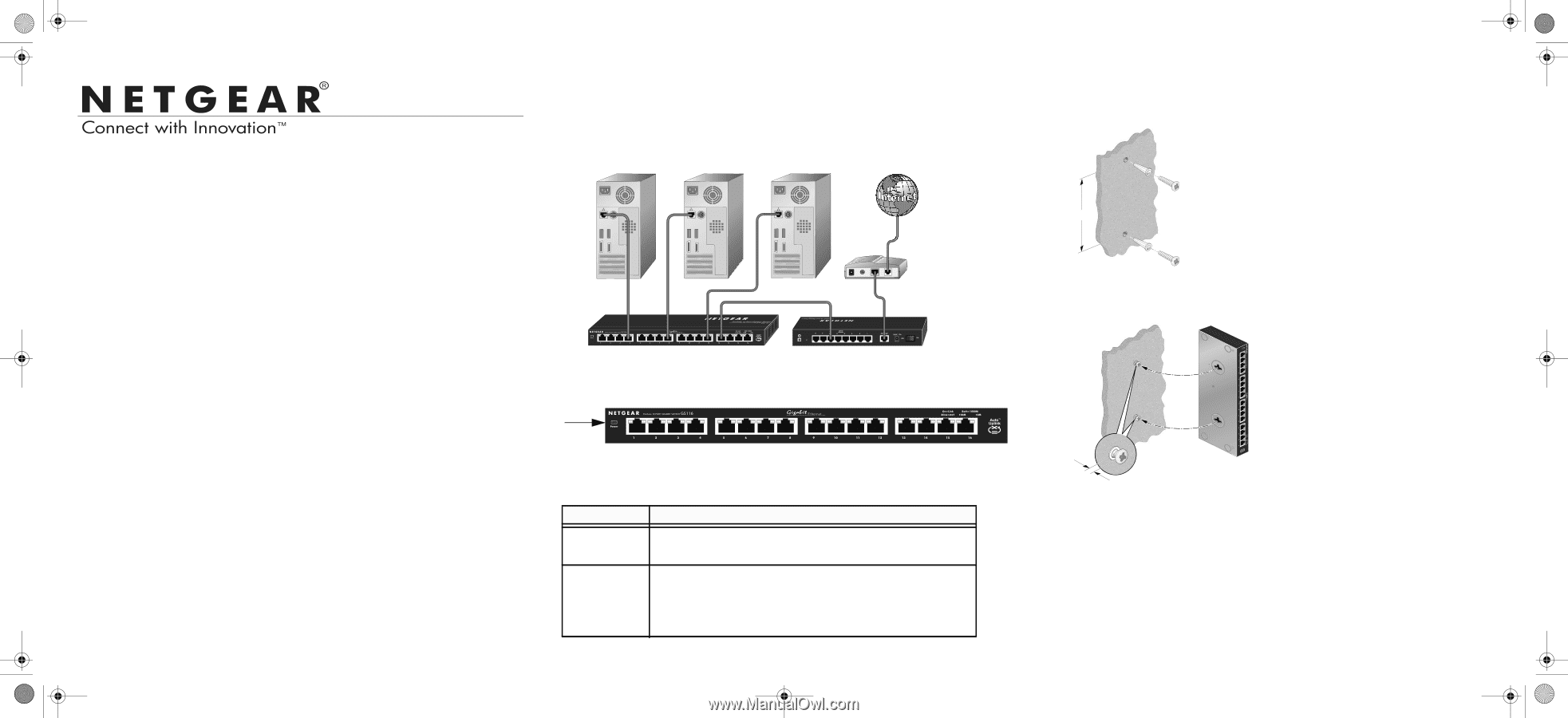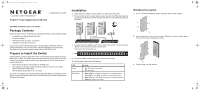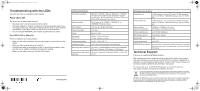Netgear GS116v2 [English]: GS116v2 Install Guide (PDF) - Page 1
Netgear GS116v2 Manual
 |
View all Netgear GS116v2 manuals
Add to My Manuals
Save this manual to your list of manuals |
Page 1 highlights
GS116 IG.fm Page 1 Wednesday, February 8, 2012 10:07 AM Installation Guide ProSafe™ 16-port Gigabit Switch GS116v2 Installation 1. Either place the switch on a flat surface, or wall-mount the switch. 2. To connect the switch, for each device, insert one end of an Ethernet cable into the port in the device and insert the other end into one of the Ethernet ports on the switch. Wall-Mount the Switch 1. If you are wall-mounting the switch, drill pilot holes for the anchors. Estimated Installation Time: 5-10 minutes Package Contents When you open the box, verify that you received everything. The package includes: • ProSafe 16-port Gigabit Switch GS116v2 • AC power adapter • Wall-mounting kit (2 screws, 2 anchors) • Installation Guide (this document) If you do not have everything listed here, see the support information card for contact information. If you do not have a support information card, get contact information in the technical support section at www.NETGEAR.com. Prepare to Install the Switch Decide where you want to place the switch. Find a flat horizontal surface such as a table, desk, or shelf. The switch comes with wall-mounting screws. You can use the screws if you want to hang the switch in an open space on a wall. Make sure the selected location is: • Not in direct sunlight or near a heater or heating vent. • Not cluttered or crowded. There should be at least 2 inches (5 cm) of clear space on all sides of the switch. • Well ventilated (especially if it is in a closet). You need one Category 5e (Cat 5e) Ethernet cable with RJ-45 connectors for each device you want to connect to the switch. Each Ethernet cable needs to be less than 328 feet (100 meters). Installation 3. Connect the power adapter cord into the back of the switch, and then plug the adapter into an electrical outlet or power strip. The Power LED should light up. 4. Check the LEDs to confirm that all connections are correct. The following table describes LED behavior. LED Power RJ-45 ports Activity • On: The switch has power. • Off: No power. • Right LED on: 10 Mbps connection to a powered device. • Left LED on: 100 Mbps connection to a powered device. • Both LEDs on: 1000 Mbps connection to a powered device. • Blinking: Activity on this port. 97.0 mm 2. Insert the anchors, and then the screws. Tighten the screws, leaving about 4.8 mm of the screw exposed as shown. 4.8 mm 3. Slip the case over the screws.