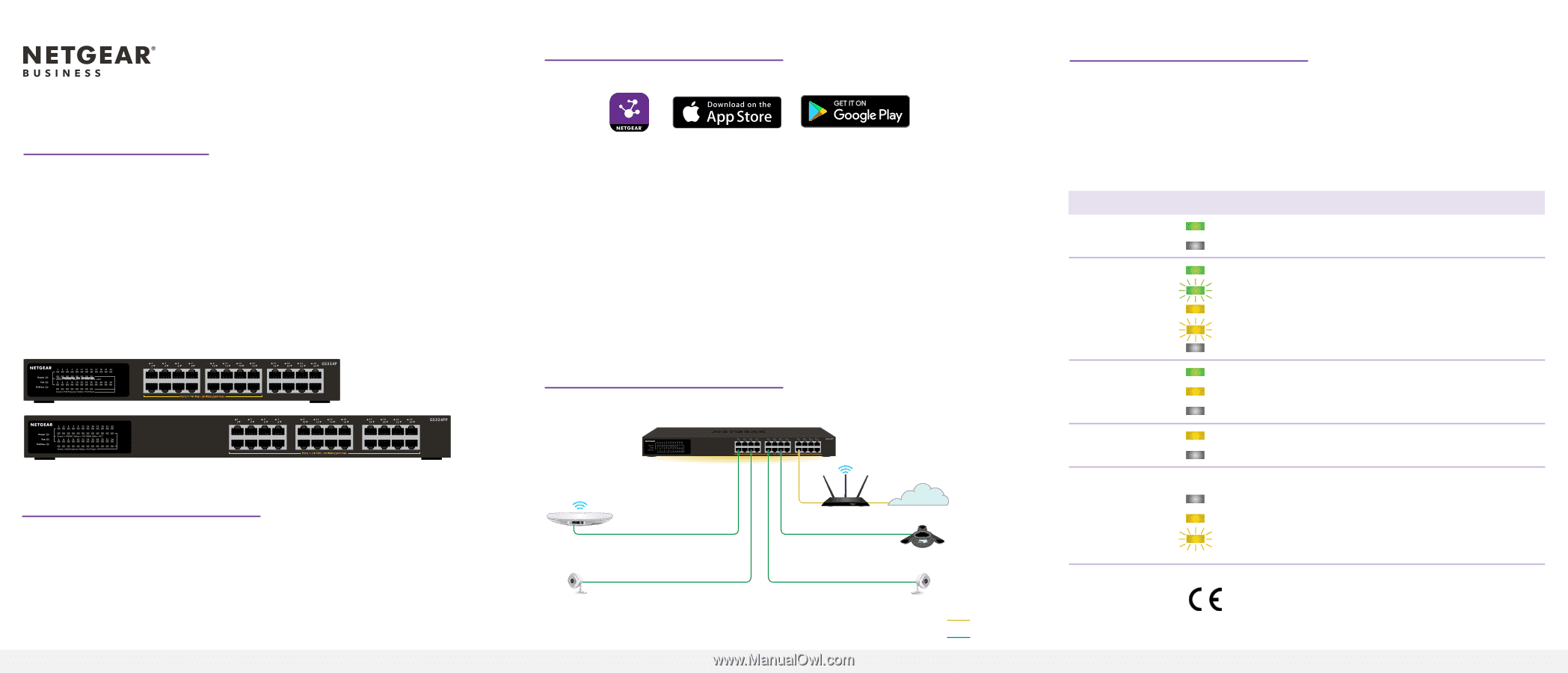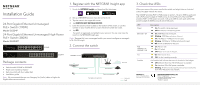Netgear GS324P Installation Guide - Page 1
Netgear GS324P Manual
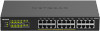 |
View all Netgear GS324P manuals
Add to My Manuals
Save this manual to your list of manuals |
Page 1 highlights
Installation Guide 24-Port Gigabit Ethernet Unmanaged PoE+ Switch (190W) Model GS324P 24-Port Gigabit Ethernet Unmanaged High-Power PoE+ Switch (380W) Model GS324PP GS324P 1. Register with the NETGEAR Insight app 1. Search for NETGEAR Insight and download the latest app. 2. Set up a NETGEAR account if you do not have one. 3. Tap the menu in the upper-left corner. 4. Tap REGISTER ANY NETGEAR DEVICE. 5. Enter the serial number located on the bottom of the switch, or use the camera on your mobile device to scan the serial number bar code. 6. Tap GO. The switch is registered and added to your account. You can now view the switch in the NETGEAR Insight app. Note: Because this is an unmanaged switch, you cannot configure or manage it in NETGEAR Insight. 2. Connect the switch GS324PP Package contents • Switch model GS324P or GS324PP • Power cord (varies by region) • Rack-mount kit with four rubber feet • Installation guide Note: We recommend that you use Category 5e (Cat 5e) cable or higher for Gigabit Ethernet connections. GS324PP switch Access point Router VoIP phone Security cameras Sample connections Internet Internet PoE 3. Check the LEDs When you connect the power cord to the switch and plug it into an electrical outlet, the LEDs indicate the status. The GS324P provides PoE+ or PoE power on ports 1-16 up to 30W to each port, with a PoE power budget of 190W across all active PoE ports. The GS324PP provides PoE+ or PoE power on ports 1-24 up to 30W to each port, with a PoE power budget of 380W across all active PoE ports. LED Power Ethernet 1-24 PoE GS324P 1-16 GS324PP 1-24 Fan PoE Max Description On. The switch is receiving power. Off The switch is not receiving power. On.1000 Mbps link on this port. Blinking. 1000 Mbps activity on this port. On. 100 Mbps or 10 Mbps link on this port. Blinking. 100 Mbps or 10 Mbps activity on this port. Off. No link is detected on this port. On. PoE is in use. On. PoE halted. Off. PoE is not in use on this port. On. There is a fan error. Off. The fan is working correctly. The PoE Max LED indicates the status of the switch's PoE budget: Off Sufficient. More than 7W of PoE power is available. On. Less than 7W of PoE power is available. Blinking. At least once during the previous two minutes, less than 7W of PoE power was available. NETGEAR, Inc. 350 East Plumeria Drive San Jose, CA 95134, USA NETGEAR INTERNATIONAL LTD Floor 1, Building 3, University Technology Centre Curraheen Road, Cork, T12EF21, Ireland