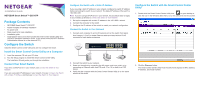Netgear GS516TP Installation Guide
Netgear GS516TP Manual
 |
View all Netgear GS516TP manuals
Add to My Manuals
Save this manual to your list of manuals |
Netgear GS516TP manual content summary:
- Netgear GS516TP | Installation Guide - Page 1
Center Utility and GS516TP Hardware Installation Guide. (A link to the online GS516TP Software Administration Manual is on the resource IP Address If you are using a static IP address in your network, configure the switch IP address before connecting the switch to your network. The default IP - Netgear GS516TP | Installation Guide - Page 2
. All rights reserved. May 2013 NETGEAR, Inc. 350 East Plumeria Drive San Jose, CA 95134 USA 6. Configure the switch for your network. For more information, see the GS516TP Software Administration Manual. Troubleshooting Tips Here are some tips for correcting simple problems you might have. • Be
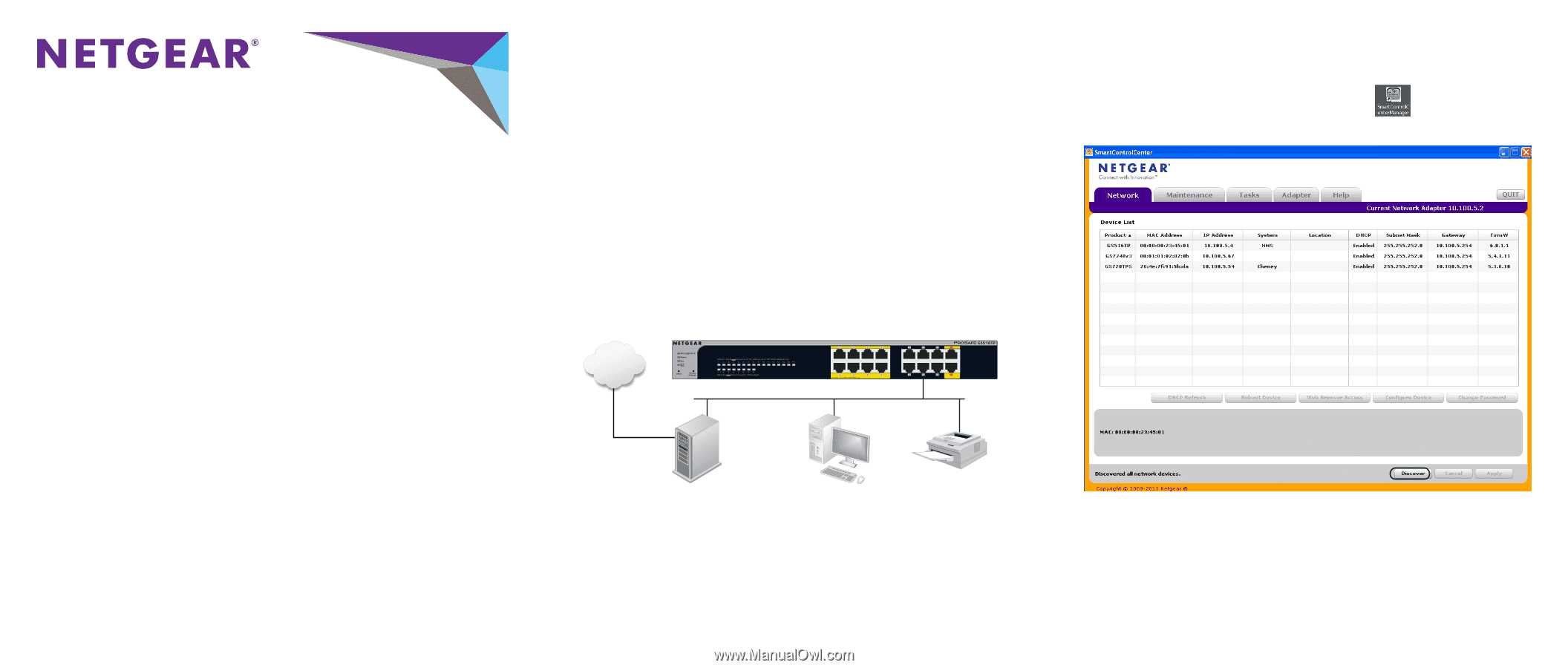
Installation Guide
NETGEAR Smart Switch™ GS516TP
Package Contents
•
NETGEAR Smart Switch™ GS516TP
•
Rubber footpads for tabletop installation
•
AC power cord
•
Rack-mount kit for rack installation
•
Installation guide
•
Smart Switch resource CD that includes the Smart Control Center Utility and
GS516TP Hardware Installation Guide
. (A link to the online
GS516TP Software
Administration Manual
is on the resource CD.)
Configure the Switch
Install the Smart Control Center Utility and use it to configure the switch.
Install the Smart Control Center Utility on a Computer
1.
Insert the resource CD into your CD drive.
2.
Run the Setup program to install the Smart Control Center Utility.
The Installation Wizard guides you through the installation.
Connect Your Smart Switch
If you have a DHCP server in your network, see
Connect the Switch to Your
Network
.
If you are using static IP addresses in your network, first see
Configure the Switch
with a Static IP Address
, and then see
Connect the Switch to Your Network
.
Configure the Switch with a Static IP Address
If you are using a static IP address in your network, configure the switch IP address
before connecting the switch to your network. The default IP address of the switch is
192.168.0.239.
Note:
If you are using a DHCP server in your network, this procedure does not apply
to you; instead, go directly to
Connect the Switch to Your Network
.
1.
Set up the computer with a static IP address in the 192.168.0.x subnet.
2.
Connect the computer to the switch.
3.
Configure the IP address of the switch to match your network configuration.
Connect the Switch to Your Network
1.
Connect each computer to an RJ-45 network port on the switch front panel.
Use Category 5 (Cat 5) or better Ethernet cable terminated with an RJ-45
connector to make these connections.
2.
Connect the switch to your network.
3.
Power on the switch by connecting the AC power cord to an outlet, or by
connecting an Ethernet cable from PD ports 15 or 16 (or both) to a PSE
device.
4.
Verify that the computer with the Smart Control Center Utility is on the same
subnet as the switch.
Internet
Configure the Switch with the Smart Control Center
Utility
1.
Double-click the Smart Control Center Utility icon
on your desktop or
click the icon in the Windows Start menu to run the utility and view this screen.
2.
Click the
Discover
button.
The Smart Control Center Utility finds the switch and displays its MAC address,
IP address, and model number.