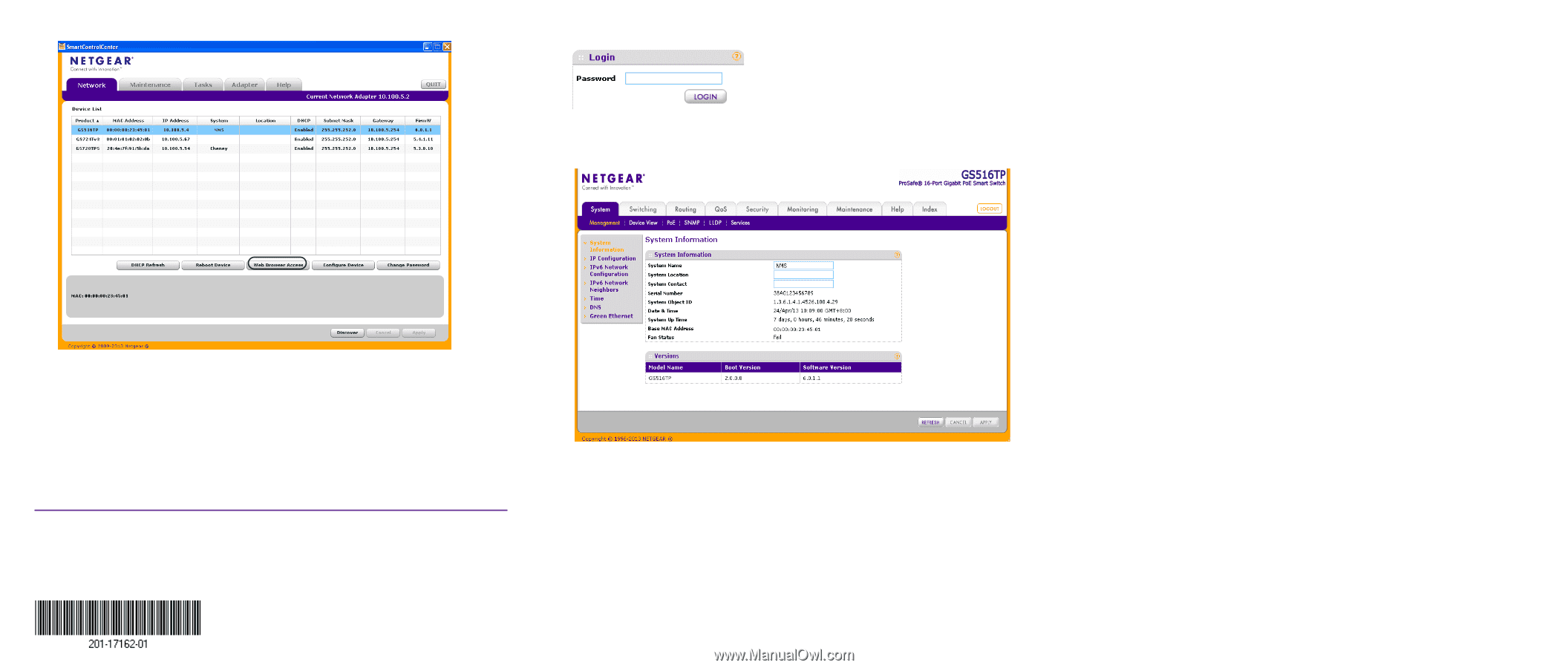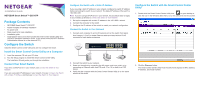Netgear GS516TP Installation Guide - Page 2
Troubleshooting Tips, Support - password
 |
View all Netgear GS516TP manuals
Add to My Manuals
Save this manual to your list of manuals |
Page 2 highlights
5. Enter the default password of password in lower-case letters and click the Login button. The System Information screen displays. If the utility does not discover your switch, verify that the cable connections are secure and that the IP address configuration of the computer is in the same subnet as the switch, and click the Discover button. 3. Click the row for the switch that you want to configure. 4. Click the Web Browser Access button to view the switch Login screen. NETGEAR, the NETGEAR logo, and Connect with Innovation are trademarks and/or registered trademarks of NETGEAR, Inc. and/or its subsidiaries in the United States and/or other countries. Information is subject to change without notice. © NETGEAR, Inc. All rights reserved. May 2013 NETGEAR, Inc. 350 East Plumeria Drive San Jose, CA 95134 USA 6. Configure the switch for your network. For more information, see the GS516TP Software Administration Manual. Troubleshooting Tips Here are some tips for correcting simple problems you might have. • Be sure to power on your computer and switch in the following sequence: 1. Turn on the switch and wait about two minutes. 2. Turn on the computer and connect to the switch. • Make sure the Ethernet cables are plugged in. For each powered-on computer connected to the switch, the corresponding switch LAN port status LED is lit. • Make sure the network settings of the computer are correct. In most cases, computers should be configured to obtain an IP address through DHCP. If your network uses static IP addresses, be sure that the switch and computer are configured with valid IP addresses. For more information, see the software administration manual. Support Thank you for selecting NETGEAR products. After installing your device, locate the serial number on the label of your product and use it to register your product at https://my.netgear.com. You must register your product before you can use NETGEAR telephone support. NETGEAR recommends registering your product through the NETGEAR website. For product updates and web support, visit http://support.netgear.com. NETGEAR recommends that you use only the official NETGEAR support resources. For additional information about setting up, configuring, and using your smart switch, see the software administration manual. You can get the manual online at http://downloadcenter.netgear.com.