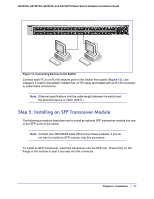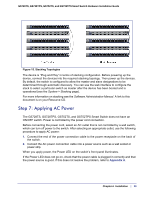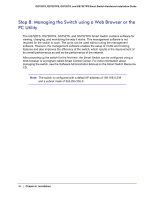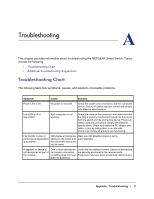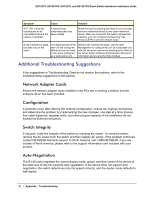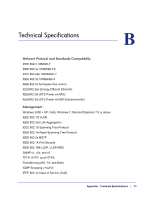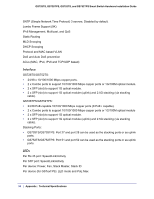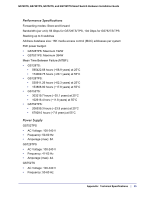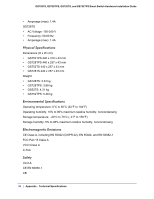Netgear GS728TS GS7xxTS-TPS Hardware Installation Guide - Page 32
Additional Troubleshooting Suggestions, Network Adapter Cards, Configuration, Switch Integrity
 |
View all Netgear GS728TS manuals
Add to My Manuals
Save this manual to your list of manuals |
Page 32 highlights
GS728TS, GS728TPS, GS752TS, and GS752TPS Smart Switch Hardware Installation Guide Symptom Cause Solution ACT LED is flashing continuously on all connected ports and the network is disabled. A network loop (redundant path) has been created. Break the loop by ensuring that there is only one path from any networked device to any other networked device. After you connect to the switch management interface, you can configure the Spanning Tree Protocol (STP) to prevent network loops. A unit is linked to a stack, but does not join the stack. The stacking ports of the new unit are configured differently from the stack, or the unit is configured as a stand-alone unit. Remove the unit from the stack. Use the Web Management to configure the unit as a stackable unit, with last two ports used as the stacking ports. Refer to the Smart Switch Software Administration Manual for information about using the Web interface. Additional Troubleshooting Suggestions If the suggestions in Troubleshooting Chart do not resolve the problem, refer to the troubleshooting suggestions in this section. Network Adapter Cards Ensure the network adapter cards installed in the PCs are in working condition and the software driver has been installed. Configuration If problems occur after altering the network configuration, restore the original connections and determine the problem by implementing the new changes, one step at a time. Ensure that cable distances, repeater limits, and other physical aspects of the installation do not exceed the Ethernet limitations. Switch Integrity If required, verify the integrity of the switch by resetting the switch. To reset the switch, remove the AC power from the switch and then reapply AC power. If the problem continues, contact NETGEAR technical support. In North America, call 1-888-NETGEAR. If you are outside of North America, please refer to the support information card included with your product. Auto-Negotiation The RJ-45 ports negotiate the correct duplex mode, speed, and flow control if the device at the other end of the link supports auto negotiation. If the device does not support auto negotiation, the switch determines only the speed correctly, and the duplex mode defaults to half-duplex. 32 | Appendix : Troubleshooting