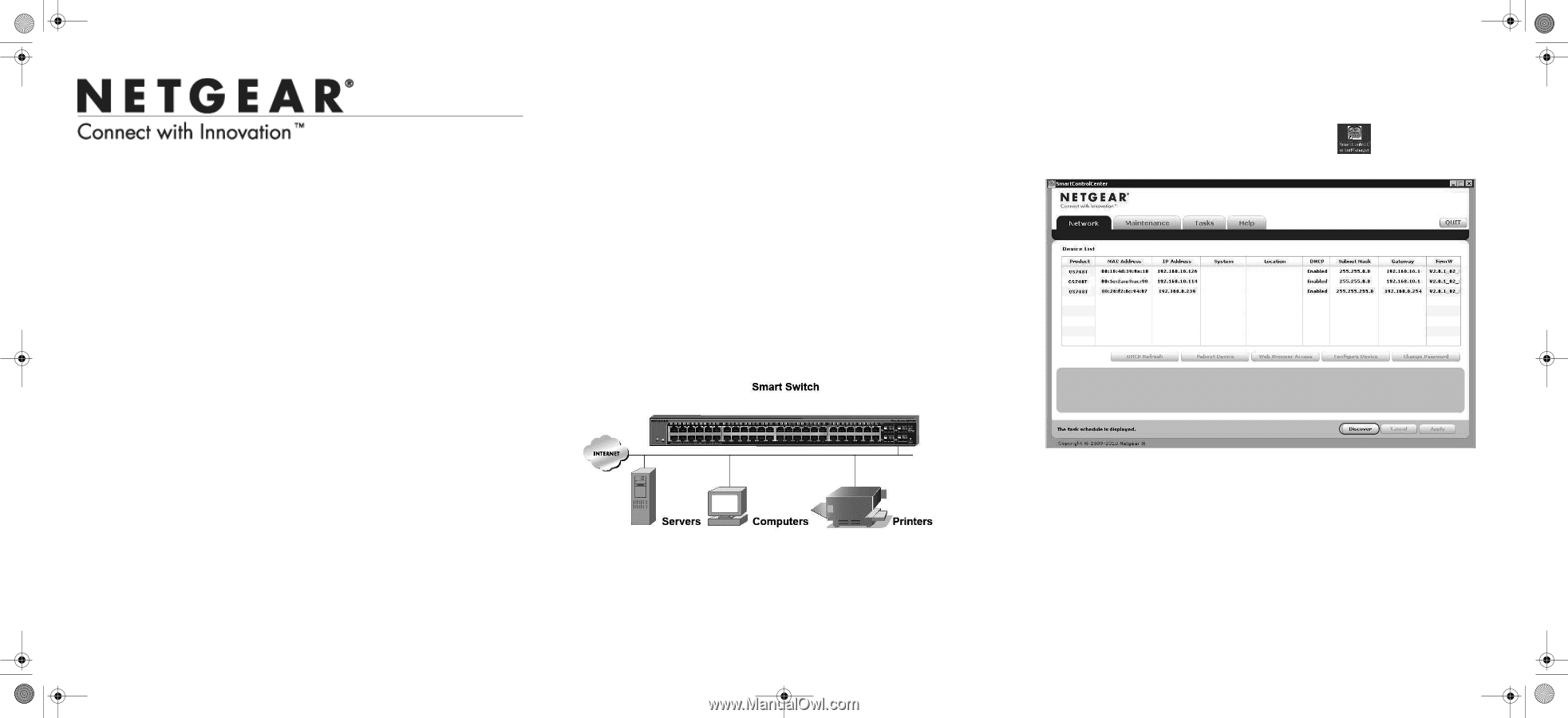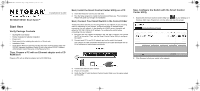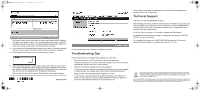Netgear GS748Tv4 GS748Tv4 Installation Guide - Page 1
Netgear GS748Tv4 Manual
 |
View all Netgear GS748Tv4 manuals
Add to My Manuals
Save this manual to your list of manuals |
Page 1 highlights
GS748Tv4 IG_10Nov10.fm Page 1 Friday, November 19, 2010 11:25 AM Installation Guide NETGEAR GS748T Smart Switch™ Start Here Verify Package Contents • NETGEAR Smart Switch • Rubber footpads for tabletop installation • Power cord • Rack-mount kit for installing the switch in a 19-inch rack • Installation Guide • Smart Switch Resource CD that includes the Smart Control Center Utility and GS748T Hardware Installation Guide. (A link to the online GS748T Software Administration User's Manual is on the Resource CD.) Then, Prepare a PC with an Ethernet adapter and a CD ROM drive Prepare a PC with an Ethernet adapter and a CD ROM drive. Next, Install the Smart Control Center Utility on a PC 1. Insert the Resource CD into your CD drive. 2. Run the Setup program to install the Smartwizard Discovery. The Installation Wizard will guide you through the installation. Next, Connect Your Smart Switch in the Correct Order These instructions assume you are using DHCP in your network. If you are using static IP addressing in your network, configure the switch IP address before connecting it to your network. In the absence of a DHCP server, the switch will default to 192.168.0.239 for its IP address. To configure the switch before connecting it to your network: 1. Set up the PC with a Static IP address in the 192.168.0.x subnet, and connect the PC to the switch. Then, use the Smart Control Center Utility to configure the switch. 2. Connect each PC to an RJ-45 network port on the switch front panel. Use category 5 (Cat5) unshielded twisted-pair (UTP) cable terminated with an RJ-45 connector to make these connections. Now, Configure the Switch with the Smart Control Center Utility 1. Double-click the Smart Control Center Utility icon on your desktop or in Windows Start menu Programs to run the utility and view this screen. 2. Click Discover to find your switch in the network. 3. Connect the switch to your network. 4. Power on the switch. 5. Verify that the PC with the Smart Control Center Utility is on the same subnet as the switch.