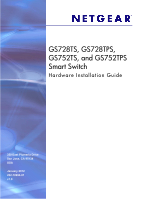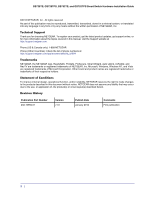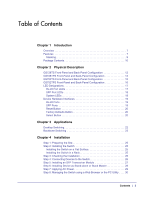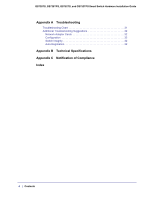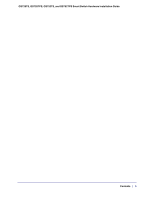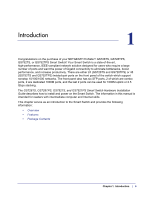Netgear GS752TPS GS7xxTS-TPS Hardware Installation Guide
Netgear GS752TPS Manual
 |
View all Netgear GS752TPS manuals
Add to My Manuals
Save this manual to your list of manuals |
Netgear GS752TPS manual content summary:
- Netgear GS752TPS | GS7xxTS-TPS Hardware Installation Guide - Page 1
GS728TS, GS728TPS, GS752TS, and GS752TPS Smart Switch Hardware Installation Guide 350 East Plumeria Drive San Jose, CA 95134 USA January 2012 202-10994-01 v1.0 - Netgear GS752TPS | GS7xxTS-TPS Hardware Installation Guide - Page 2
in this manual, visit the Support website at http://support.netgear.com. Phone (US & Canada only): 1-888-NETGEAR Phone (Other Countries): Check the list of phone numbers at http://support.netgear.com/app/answers/detail/a_id/984 Trademarks NETGEAR, the NETGEAR logo, ReadyNAS, ProSafe, ProSecure - Netgear GS752TPS | GS7xxTS-TPS Hardware Installation Guide - Page 3
Checking the Installation 26 Step 4: Connecting Devices to the Switch 26 Step 5: Installing an SFP Transceiver Module 27 Step 6: Installing Device as Stand-alone or Stack Master 28 Step 7: Applying AC Power 29 Step 8: Managing the Switch using a Web Browser or the PC Utility . . . . 30 Contents - Netgear GS752TPS | GS7xxTS-TPS Hardware Installation Guide - Page 4
GS728TS, GS728TPS, GS752TS, and GS752TPS Smart Switch Hardware Installation Guide Appendix A Troubleshooting Troubleshooting Chart 31 Additional Troubleshooting Suggestions 32 Network Adapter Cards 32 Configuration 32 Switch Integrity 32 Auto-Negotiation 32 Appendix B Technical Specifications - Netgear GS752TPS | GS7xxTS-TPS Hardware Installation Guide - Page 5
GS728TS, GS728TPS, GS752TS, and GS752TPS Smart Switch Hardware Installation Guide Contents | 5 - Netgear GS752TPS | GS7xxTS-TPS Hardware Installation Guide - Page 6
) or 48 (GS752TS and GS752TPS) twisted-pair ports on the front panel of the switch which support nonstop 10/100/1000 stacking. The GS728TS, GS728TPS, GS752TS, and GS752TPS Smart Switch Hardware Installation Guide describes how to install and power on the Smart Switch. The information in this manual - Netgear GS752TPS | GS7xxTS-TPS Hardware Installation Guide - Page 7
, and GS752TPS Smart Switch Hardware Installation Guide Overview The NETGEAR GS728TS, GS728TPS, GS752TS, or GS752TPS Smart Switch provides either 24 (GS728TS and GS728TPS) or 48 (GS752TS and GS752TPS) twisted-pair ports that support nonstop 10/100/1000M networks. The switch also has six built-in - Netgear GS752TPS | GS7xxTS-TPS Hardware Installation Guide - Page 8
GS728TS, GS728TPS, GS752TS, and GS752TPS Smart Switch Hardware Installation Guide • 2 x SFP (slot) to support 1G optical module (uplink) or 2.5G stacking (via stacking cable). • GS728TPS/GS752TPS • 24/48 PoE-capable 10/100/1000 Mbps copper ports (8 PoE+ capable) • 2 x Combo ports to support 10/100/ - Netgear GS752TPS | GS7xxTS-TPS Hardware Installation Guide - Page 9
GS752TS, and GS752TPS Smart Switch Hardware Installation Guide • GS7xxTPS model LEDs: Power and Status LED, FAN status LED, Master LED, LED mode LED and Max PoE LED. • Stack ID LED to display stack frame power supply. • Standard NETGEAR 7xx series chassis. • NETGEAR Green product series power-saving - Netgear GS752TPS | GS7xxTS-TPS Hardware Installation Guide - Page 10
GS728TS, GS728TPS, GS752TS, and GS752TPS Smart Switch Hardware Installation Guide • The Master unit manages the entire stack, and is responsible for the entire stack configuration. All protocols run in the context of the Master unit. It updates and synchronizes the Backup master. • A master-backup - Netgear GS752TPS | GS7xxTS-TPS Hardware Installation Guide - Page 11
GS728TS, GS728TPS, GS752TS, and GS752TPS Smart Switch Hardware Installation Guide • Smart Switch Resource CD with NETGEAR Smart Control Center and User's Manual If any item is missing or damaged, contact the place of purchase immediately. Chapter 1. Introduction | 11 - Netgear GS752TPS | GS7xxTS-TPS Hardware Installation Guide - Page 12
GS752TS, and GS752TPS Smart Switch hardware features. Topics include: • GS728TS Front-Panel and Back-Panel Configuration • GS728TPS Front-Panel and Back-Panel Configuration • GS752TS the front panel of the NETGEAR GS728TS Smart Switch. Power, Fan, and Stack Master LEDs Stack ID LED Link/Speed/ACT - Netgear GS752TPS | GS7xxTS-TPS Hardware Installation Guide - Page 13
GS728TS, GS728TPS, GS752TS, and GS752TPS Smart Switch Hardware Installation Guide The front panel contains the following: • 24 RJ-45 connectors for 10/100/1000 Mbps autosensing Gigabit Ethernet switching ports. • 2 combo ports (port 23 and 24) to support 10/100/1000 Mbps copper or 100M/1G optical - Netgear GS752TPS | GS7xxTS-TPS Hardware Installation Guide - Page 14
GS728TS, GS728TPS, GS752TS, and GS752TPS Smart Switch Hardware Installation Guide Power, Fan, LED mode, PoE Max, and Stack Master LEDs Stack ID LED Link/Speed/ACT LEDs Combo and Dedicated SFP Ports Factory Defaults Button Reset Button Select Button 10/100/1000M PoE capable Ethernet Ports - Netgear GS752TPS | GS7xxTS-TPS Hardware Installation Guide - Page 15
illustrates the front panel of the NETGEAR GS752TS Smart Switch. Power, Fan, and Stack Master LEDs Stack ID LED Link/Speed/ACT LEDs to support 1G optical module (uplink) or 2.5G stacking (via stacking cable). • Up to two of these ports (ports 51 and 52) can alternatively be used as stacking ports - Netgear GS752TPS | GS7xxTS-TPS Hardware Installation Guide - Page 16
, GS752TS, and GS752TPS Smart Switch Hardware Installation Guide GS752TPS Front-Panel and Back-Panel Configuration The GS752TPS Smart Switch has 48 10/100/1000 Mbps PoE capable panel of the NETGEAR GS752TPS Smart Switch. Power, Fan, LED mode, PoE Max, and Stack Master LEDs Stack ID LED Select - Netgear GS752TPS | GS7xxTS-TPS Hardware Installation Guide - Page 17
GS728TS, GS728TPS, GS752TS, and GS752TPS Smart Switch Hardware Installation Guide Figure 9. GS752TPS Back in stopping power to that port: - Short circuit on the PoE power circuit. - PoE power demand exceeds the power available. - PoE current exceeds the PD's classification. - Out of proper voltage - Netgear GS752TPS | GS7xxTS-TPS Hardware Installation Guide - Page 18
GS728TS, GS728TPS, GS752TS, and GS752TPS Smart Switch Hardware Installation Guide SFP Port LEDs The OFF status. System LEDs The following table describes the system LED designations. LED Power Fan Stack Master LED Stack ID Designation • Solid Green - Device is powered on, run-time code is up and - Netgear GS752TPS | GS7xxTS-TPS Hardware Installation Guide - Page 19
, GS728TPS, GS752TS, and GS752TPS Smart Switch Hardware Installation Guide LED Max PoE LED LED Mode LED Designation • Solid Green -Less than 7W of PoE power is available. • Solid Yellow - The PoE MAX LED was active in the previous two minutes. • Off - There is at least 7W of PoE power available - Netgear GS752TPS | GS7xxTS-TPS Hardware Installation Guide - Page 20
, GS752TS, and GS752TPS Smart Switch Hardware Installation Guide Note: Direct attach cable AGC761 (2.5G) is recommended to be used as a stacking cable. The AGC761 cable is sold separately. Reset Button The Smart Switch has a Reset button on the front panel to allow you to manually reboot the switch - Netgear GS752TPS | GS7xxTS-TPS Hardware Installation Guide - Page 21
GS728TS, GS728TPS, GS752TS, and GS752TPS Smart Switch Hardware Installation Guide Chapter 2. Physical Description | 21 - Netgear GS752TPS | GS7xxTS-TPS Hardware Installation Guide - Page 22
network that enables users to have 1000 Mbps access to a file server. With full-duplex enabled, the switch port connected to the server or PC can provide 2000 Mbps throughput. Power Fan Stack Master ID Link/Act Mode - 1 2 3 4 5 6 7 8 9 10 11 12 Green=Link at 1G Yellow=Link at 10/ 100M - Netgear GS752TPS | GS7xxTS-TPS Hardware Installation Guide - Page 23
GS752TPS Smart Switch Hardware Installation Guide Backbone Switching You can use the GS728TS, GS728TPS, GS752TS, and GS752TPS Smart Switch as a backbone switch in a small network that gives users high-speed access to servers and other network devices. GS752TS Power Fan Stack Master ID Link - Netgear GS752TPS | GS7xxTS-TPS Hardware Installation Guide - Page 24
4 This chapter describes the installation procedures for your GS728TS, GS728TPS, GS752TS, and GS752TPS Smart Switch. Switch installation involves the following steps: Step 1: Preparing the Site Step 2: Installing the Switch Step 3: Checking the Installation Step 4: Connecting Devices to the - Netgear GS752TPS | GS7xxTS-TPS Hardware Installation Guide - Page 25
GS728TS, GS728TPS, GS752TS, and GS752TPS Smart Switch Hardware Installation Guide Step 1: Preparing the Site Before you install the switch, ensure the operating environment meets the site requirements in the following table. Characteristics Requirements Mounting • Desktop installations - - Netgear GS752TPS | GS7xxTS-TPS Hardware Installation Guide - Page 26
GS728TS, GS728TPS, GS752TS, and GS752TPS Smart Switch Hardware Installation Guide 4. Align the mounting holes in the brackets with the holes in the rack, and insert two pan-head screws with nylon washers through each bracket - Netgear GS752TPS | GS7xxTS-TPS Hardware Installation Guide - Page 27
GS728TS, GS728TPS, GS752TS, and GS752TPS Smart Switch Hardware Installation Guide Power Fan Stack Master ID Link/Act Mode - 1 2 3 4 5 optional SFP transceiver module into one of the SFP ports of the switch. Note: Contact your NETGEAR sales office to buy these modules. If you do not want - Netgear GS752TPS | GS7xxTS-TPS Hardware Installation Guide - Page 28
GS752TS, and GS752TPS Smart Switch Hardware Installation Guide Figure 14. Installing and SFP Transceiver Module (GS752TPS Shown) Step 6: Installing Device as Stand-alone or Stack The 7-segment stacking ID LED remains illuminated in both modes. The device supports two stacking topologies: Ring - Netgear GS752TPS | GS7xxTS-TPS Hardware Installation Guide - Page 29
has been booted and is operational (see the System > Stacking page). For more information on stacking see the Software Administration Manual. A link to this document is on your Resource CD. Step 7: Applying AC Power The GS728TS, GS728TPS, GS752TS, and GS752TPS Smart Switch does not have an ON/OFF - Netgear GS752TPS | GS7xxTS-TPS Hardware Installation Guide - Page 30
GS752TS, and GS752TPS Smart Switch Hardware Installation Guide Step 8: Managing the Switch using a Web Browser or the PC Utility The GS728TS, GS728TPS, GS752TS, and GS752TPS Smart Switch the switch, see the Software Administration Manual on the Smart Switch Resource CD. Note: The switch is - Netgear GS752TPS | GS7xxTS-TPS Hardware Installation Guide - Page 31
chapter provides information about troubleshooting the NETGEAR Smart Switch. Topics include the following: • Troubleshooting Chart • Additional Troubleshooting Suggestions Troubleshooting Chart The following table lists symptoms, causes, and solutions of possible problems. Symptom Cause Solution - Netgear GS752TPS | GS7xxTS-TPS Hardware Installation Guide - Page 32
ports used as the stacking ports. Refer to the Smart Switch Software Administration Manual for information about using the Web interface. Additional Troubleshooting Suggestions If the suggestions in Troubleshooting Chart do not resolve the problem, refer to the troubleshooting suggestions in this - Netgear GS752TPS | GS7xxTS-TPS Hardware Installation Guide - Page 33
SNMP v1, v2c, and v3 TFTP, HTTP, and HTTPS Port Mirroring (RX, TX, and Both) IGMP Snooping v1/v2/v3 IEEE 802.1p Class of Service (CoS) Appendix : Technical Specifications | 33 - Netgear GS752TPS | GS7xxTS-TPS Hardware Installation Guide - Page 34
GS728TS, GS728TPS, GS752TS, and GS752TPS Smart Switch Hardware Installation Guide SNTP (Simple Network Time Protocol) 3 servers. Disabled by default. Jumbo Frame Support (9K) IPv6 Management, Multicast, and QoS Static Routing MLD Snooping DHCP Snooping Protocol and MAC based VLAN DoS and Auto DoS - Netgear GS752TPS | GS7xxTS-TPS Hardware Installation Guide - Page 35
Smart Switch Hardware Installation Guide Performance Specifications Forwarding modes: Store-and-forward Bandwidth (per unit): 56 Gbps for GS728TS/TPS, 104 Gbps for GS752TS/TPS Stacking up to 6 switches Address database size: 16K media access control (MAC) addresses per system PoE power budget - Netgear GS752TPS | GS7xxTS-TPS Hardware Installation Guide - Page 36
, GS728TPS, GS752TS, and GS752TPS Smart Switch Hardware Installation Guide • Amperage (max): 1.4A GS728TS • AC Voltage: 100-240 V • Frequency: 50-60 Hz • Amperage (max): 1.4A Physical Specifications Dimensions (H x W x D): • GS752TPS 440 x 310 x 43 mm • GS728TPS 440 x 257 x 43 mm • GS752TS 440 x 257 - Netgear GS752TPS | GS7xxTS-TPS Hardware Installation Guide - Page 37
GS728TS, GS728TPS, GS752TS, and GS752TPS Smart Switch Hardware Installation Guide CCC Appendix : Technical Specifications | 37 - Netgear GS752TPS | GS7xxTS-TPS Hardware Installation Guide - Page 38
GS728TS, GS728TPS, GS752TS, and GS752TPS Smart Switch Hardware Installation Guide 38 | Appendix : Technical Specifications - Netgear GS752TPS | GS7xxTS-TPS Hardware Installation Guide - Page 39
with any other antenna or transmitter. FCC Declaration Of Conformity We, NETGEAR, Inc., 350 East Plumeria Drive, San Jose, CA 95134, declare under our sole responsibility that the GS728TS, GS728TPS, GS752TS, and GS752TPS Smart Switch complies with Part 15 of FCC Rules. Operation is subject to the - Netgear GS752TPS | GS7xxTS-TPS Hardware Installation Guide - Page 40
GS728TS, GS728TPS, GS752TS, and GS752TPS Smart Switch Hardware Installation Guide • This device must accept any interference received, including interference that may cause undesired operation. FCC Radio Frequency Interference Warnings & Instructions This equipment has been tested and found to - Netgear GS752TPS | GS7xxTS-TPS Hardware Installation Guide - Page 41
-Pair 7 Checking the Installation 26 Class of Service 7 compliance 39 Connecting Devices to the Switch 26, 27 Crossover 19 D Default Reset Button I IEEE 802.3x 9 IEEE Standards 8 IEEE-compliant 7 Installation Guide 10 Installing the Switch 25 L LED Designations 17 Low Latency 7 M MAC 8 Media Access - Netgear GS752TPS | GS7xxTS-TPS Hardware Installation Guide - Page 42
GS728TS, GS728TPS, GS752TS, and GS752TPS Smart Switch Hardware Installation Guide System LEDs 18 T technical support 2 Temperature 25 trademarks 2 Traffic Control 7 Troubleshooting Chart 31 U User Intervention 19 User's Manual 11 UTP 27 V Ventilation 25 VLAN 7 W Web-based Graphical User Interface 7
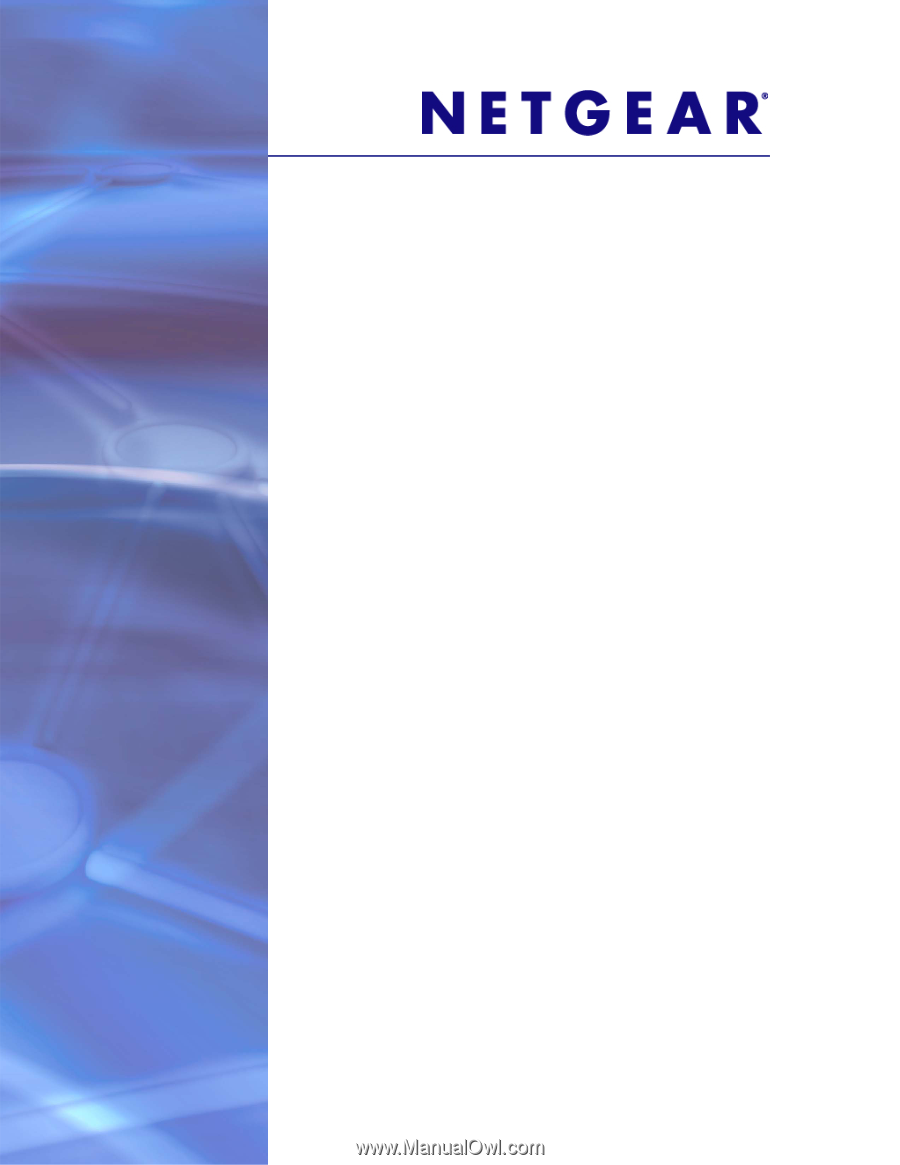
350 East Plumeria Drive
San Jose, CA 95134
USA
January 2012
202-10994-01
v1.0
GS728TS, GS728TPS,
GS752TS, and GS752TPS
Smart Switch
Hardware Installation Guide