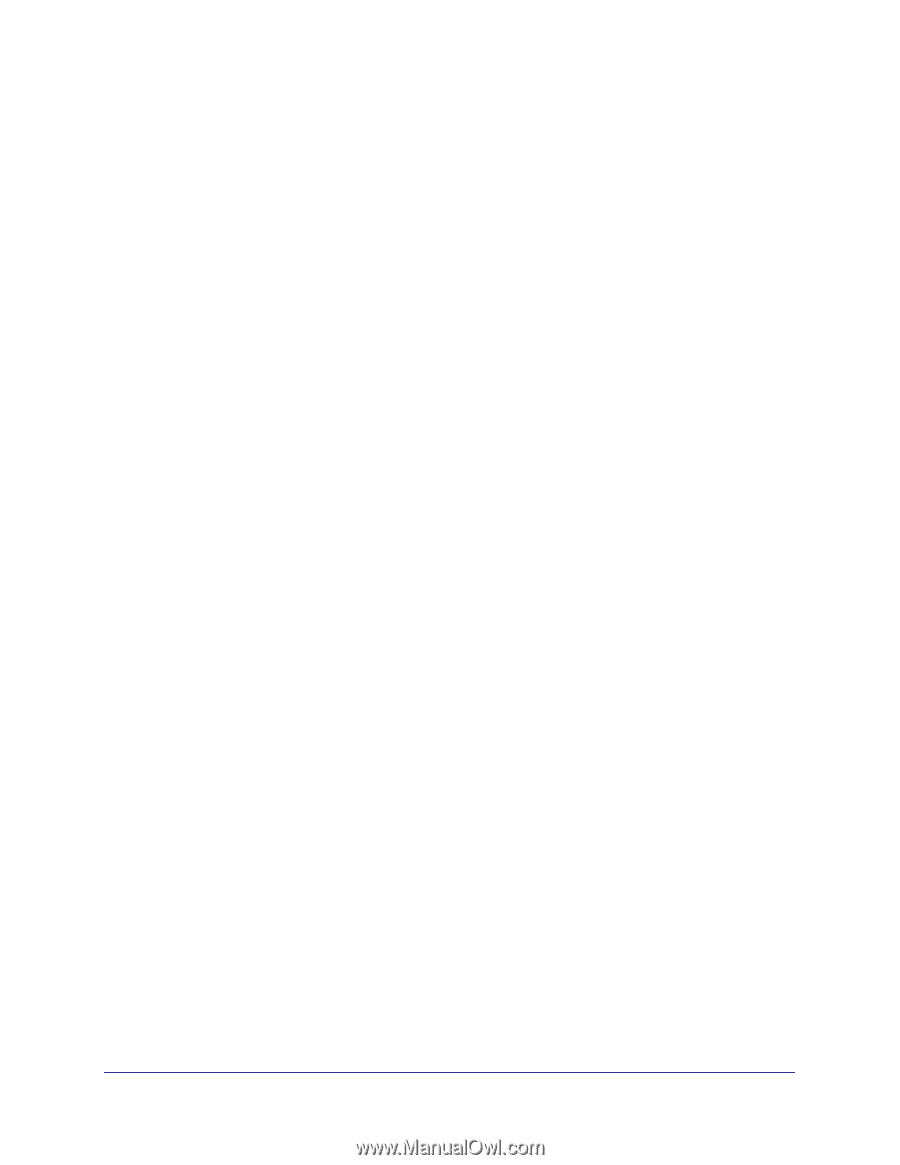Netgear GSM5212P GSM5212P/GSM7212P/GSM7212F/GSM7224P Setup Manual - Page 6
Using BootP or DHCP, Using the EIA-232 Port, IP Address, Subnet, gateway - default ip
 |
View all Netgear GSM5212P manuals
Add to My Manuals
Save this manual to your list of manuals |
Page 6 highlights
7000 Series Managed Switch Configure for in-band connectivity using one of the following methods: • BootP or DHCP • EIA-232 port Using BootP or DHCP You can assign IP information initially over the network or over the Ethernet service port through BootP or DHCP. Check with your system administrator to determine whether BootP or DHCP is enabled. You need to configure the BootP or DHCP server with information about the switch-obtain this information through the serial port connection using the show network command. Set up the server with the following values: • IP Address: Unique IP address for the switch. Each IP parameter is made up of four decimal numbers, ranging from 0 to 255. If there is no DHCP server available to assign an IP address to the switch through DHCP, the default IP address for the switch is 169.254.100.100. • Subnet: Subnet mask for the LAN. • gateway: IP address of the default router, if the switch is a node outside the IP range of the LAN. • MAC Address: MAC address of the switch. When you connect the switch to the network for the first time after setting up the BootP or DHCP server, it is configured with the information you supplied (IP address, subnet, and so on). The switch is ready for in-band connectivity over the network. If you do not use BootP or DHCP, access the switch through the EIA-232 port, and configure the network information as described in the following section. Using the EIA-232 Port You can use a locally or remotely attached terminal to configure in-band management through the EIA-232 port. 1. To use a locally attached terminal, attach one end of a null-modem serial cable to the EIA-232 port of the switch and the other end to the COM port of the terminal or workstation. For remote attachment, attach one end of the serial cable to the EIA-232 port of the switch and the other end to the modem. 2. Set up the terminal for VT100 terminal emulation. a. Set the terminal to ON. b. Launch the VT100 application. Getting Started 6