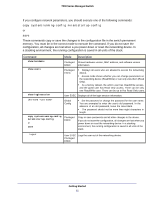Netgear GSM7224P GSM5212P/GSM7212P/GSM7212F/GSM7224P Setup Manual - Page 8
Starting the Switch, To connect a terminal to the switch console port using out-of-band connectivity
 |
View all Netgear GSM7224P manuals
Add to My Manuals
Save this manual to your list of manuals |
Page 8 highlights
7000 Series Managed Switch To connect a terminal to the switch console port using out-of-band connectivity: 1. Connect an RS-232 crossover cable to the terminal running VT100 terminal emulation software. 2. Configure the terminal emulation software as follows: a. Select the appropriate serial port (serial port 1 or serial port 2) to connect to the console. b. Set the data rate to 9600 baud. c. Set the data format to 8 data bits, 1 stop bit, and no parity. d. Set the flow control to none. e. Select the correct mode under Properties. f. Select Terminal keys. Note: When using HyperTerminal with Microsoft Windows 2000, make sure that you have Windows 2000 Service Pack 2 or later installed. With Windows 2000 Service Pack 2, the arrow keys function properly in HyperTerminal's VT100 emulation. Go to www.microsoft.com for more information about Windows 2000 service packs. 3. Connect the female connector of the RS-232 crossover cable directly to the switch console port, and tighten the captive retaining screws. Starting the Switch 1. Make sure that the switch console port is connected to a VT100 terminal or VT100 terminal emulator through the RS-232 crossover cable. 2. Locate an AC power receptacle. 3. Deactivate the AC power receptacle. 4. Connect the switch to the AC receptacle. 5. Activate the AC power receptacle. When the power is turned on with the local terminal already connected, the switch goes through a power-on self-test (POST). POST runs every time the switch is initialized and checks hardware components to determine if the switch is fully operational before completely booting. If POST detects a critical problem, the startup procedure stops. If POST passes successfully, a valid executable image is loaded into RAM. POST messages display on the terminal and indicate test success or failure. The boot process runs for approximately 60 seconds. Getting Started 8