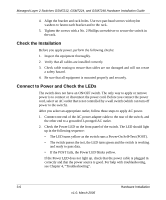Netgear GSM7248 GSM7212 Hardware manual - Page 24
Connecting a Console to the Switch, VT100/ANSI terminal, a Windows PC, Apple Macintosh computer - commands
 |
UPC - 606449069181
View all Netgear GSM7248 manuals
Add to My Manuals
Save this manual to your list of manuals |
Page 24 highlights
Managed Layer 2 Switches GSM7212, GSM7224, and GSM7248 Hardware Installation Guide Connecting a Console to the Switch After you install the switch and apply power, you can connect to it with a terminal or workstation. You can use the Command Line Interface (CLI) to identify the IP address. To use a console, you need the following items: • VT100/ANSI terminal, a Windows PC, Apple Macintosh computer, or UNIX workstation. • Null-modem cable with 9-pin connectors on each end (shipped with the product). To connect a console to the switch: 1. Connect the null-modem cable to the console port of the switch. Console port Figure 3-2 2. Connect the other end of the cable to a workstation or terminal. 3. If you attached a workstation, start a terminal-emulation program. • Microsoft Windows users can use HyperTerminal, which comes with the Windows operating systems. • Macintosh users can use ZTerm. • UNIX users can use a terminal emulator such as TIP. 4. Configure the terminal-emulation program to use the following settings: • Baud rate: 9,600 bps • Data bits: 8 • Parity: none • Stop bit: 1 • Flow control: none 3-8 Hardware Installation v1.0, March 2006