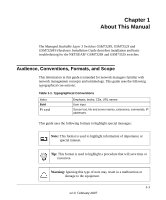Netgear GSM7328FS GSM7328S, GSM7352S and GSM7328FS Hardware Installation Guide - Page 9
How to Print this Manual, Printing a from HTML, Printing from PDF
 |
UPC - 606449050790
View all Netgear GSM7328FS manuals
Add to My Manuals
Save this manual to your list of manuals |
Page 9 highlights
Managed Stackable Layer 3 Switches GSM7328S, GSM7352S and GSM7328FS Hardware Instal- How to Print this Manual To print this manual, you can choose one of the following options, according to your needs. • Printing a Page from HTML. Each page in the HTML version of the manual is dedicated to a major topic. Select File > Print from the browser menu to print the page contents. • Printing from PDF. Your computer must have the free Adobe Acrobat reader installed in order to view and print PDF files. The Acrobat reader is available on the Adobe Web site at http://www.adobe.com. - Printing a PDF Chapter. Use the PDF of This Chapter link at the top left of any page. • Click the PDF of This Chapter link at the top left of any page in the chapter you want to print. The PDF version of the chapter you were viewing opens in a browser window. • Click the print icon in the upper left of your browser window. - Printing a PDF version of the Complete Manual. Use the Complete PDF Manual link at the top left of any page. • Click the Complete PDF Manual link at the top left of any page in the manual. The PDF version of the complete manual opens in a browser window. • Click the print icon in the upper left of your browser window. Tip: If your printer supports printing two pages on a single sheet of paper, you can save paper and printer ink by selecting this feature. About This Manual 1-3 v1.0, February 2007