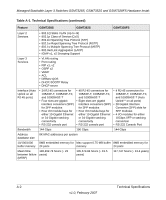Netgear GSM7328Sv1 GSM7328S, GSM7352S and GSM7328FS Hardware Installation Guid - Page 36
Additional Troubleshooting Suggestions, Network Adapter Cards, Configuration, Switch Integrity - drivers
 |
View all Netgear GSM7328Sv1 manuals
Add to My Manuals
Save this manual to your list of manuals |
Page 36 highlights
Managed Stackable Layer 3 Switches GSM7328S, GSM7352S and GSM7328FS Hardware Instal- Table 4-1. Troubleshooting Chart (continued) Problem Cause Solution A segment or device is not recognized as part of the network. One or more devices are not properly connected, or cabling does not meet Ethernet guidelines. Verify that the cabling is correct. Be sure that all connectors are securely positioned in the required ports. Equipment may have been accidentally disconnected. ACT LED is flashing continuously on all connected ports and the network is disabled A network loop (redundant path) has been created. Break the loop by ensuring that there is only one path from any networked device to any other networked device. Additional Troubleshooting Suggestions If the suggestions in Table 4-1 do not resolve your problem, refer to the troubleshooting suggestions in this section. • Network Adapter Cards Make sure that the network adapter cards installed in the PCs are in working condition and the software driver has been installed. • Configuration: If problems occur after you change the network configuration, restore the original connections. Then find the problem by making the changes, one step at a time. Make sure that cable distances, repeater limits, and other physical aspects of the installation do not exceed the Ethernet limitations. • Switch Integrity: You can verify the integrity of the switch by resetting the switch. To reset the switch, use the Tools> Reset command or remove AC power from the switch and then reapply AC power. If the problem continues, contact NETGEAR technical support. • Auto-Negotiation: The copper 10/100/1000 Mbps ports negotiate the correct duplex mode and speed if the device at the other end of the link supports auto-negotiation. If the device does not support auto-negotiation, the switch only determines the speed correctly and the duplex mode defaults to half-duplex. The fiber gigabit ports negotiate speed, duplex mode, and flow control, provided that the attached device supports auto-negotiation. 4-2 Troubleshooting v1.0, February 2007