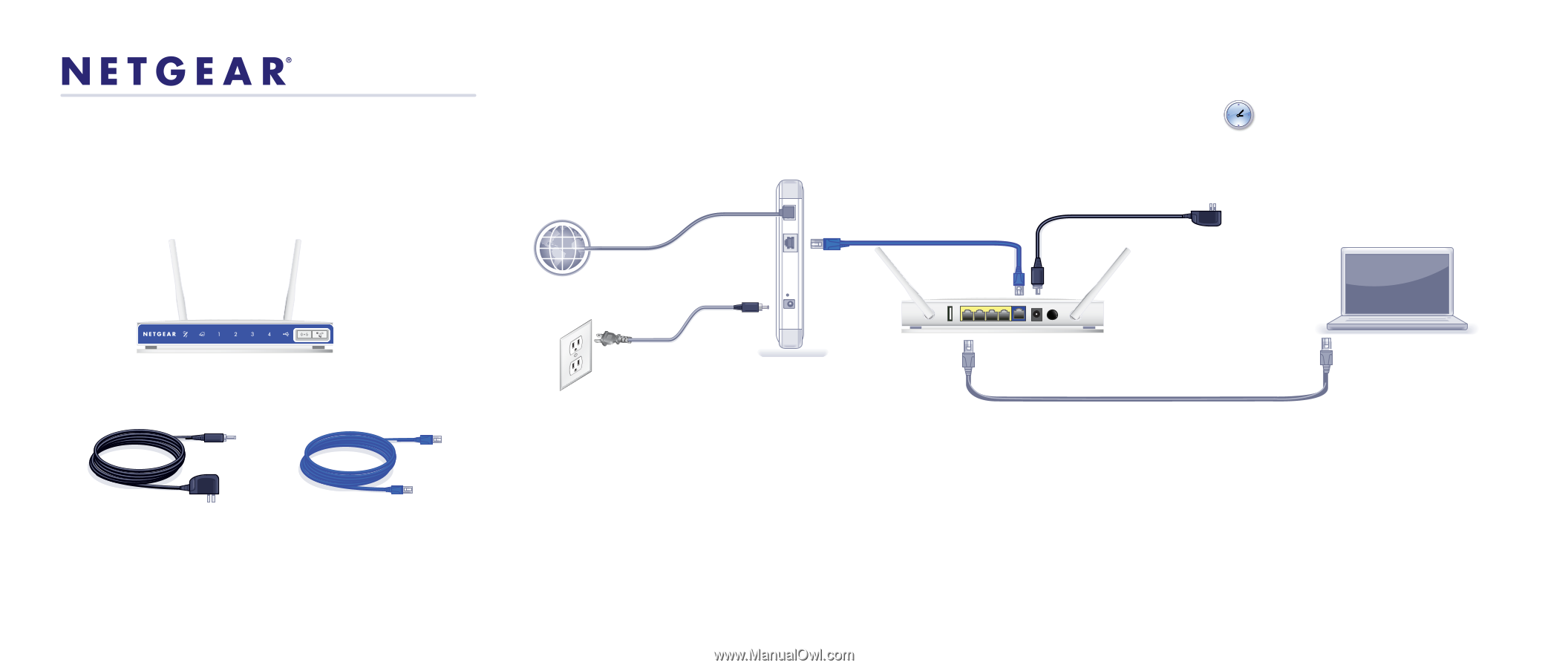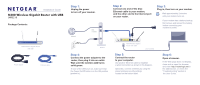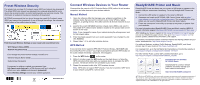Netgear JNR3210 [English]: JNR3210 Installation Guide - Page 1
Netgear JNR3210 Manual
 |
View all Netgear JNR3210 manuals
Add to My Manuals
Save this manual to your list of manuals |
Page 1 highlights
Installation Guide N300 Wireless Gigabit Router with USB JNR3210 Package Contents: N300 Wireless Gigabit Router with USB Power adapter Ethernet cable Step 1: Unplug the power to turn off your modem. Internet DSL or Cable Step 2: Connect one end of the blue Ethernet cable to your modem, and the other end to the Internet port on your router. Step 3: Plug in, then turn on your modem. Wait approximately 2 minutes until your modem turns on. If your modem has a battery backup, first remove and reinsert the battery before connecting your modem to power. Laptop or Desktop Computer Modem Step 4: Connect the power adapter to the router, then plug it into an outlet. Wait until the wireless LED turns solid green. If none of the LEDs turn on, make sure that the Power On/Off button is in the ON position (pushed in). N300 Wireless Gigabit Router with USB (not included) Step 5: Connect the router to your computer. Use another Ethernet cable to establish a wired connection as shown in this diagram. Optionally, connect wirelessly by using the preset wireless security settings located on the bottom label. Step 6: Open a browser. If the Web page does not display, close and re-open the browser and enter http://routerlogin.net in the address bar, or check the "Troubleshooting" section in the User Guide.