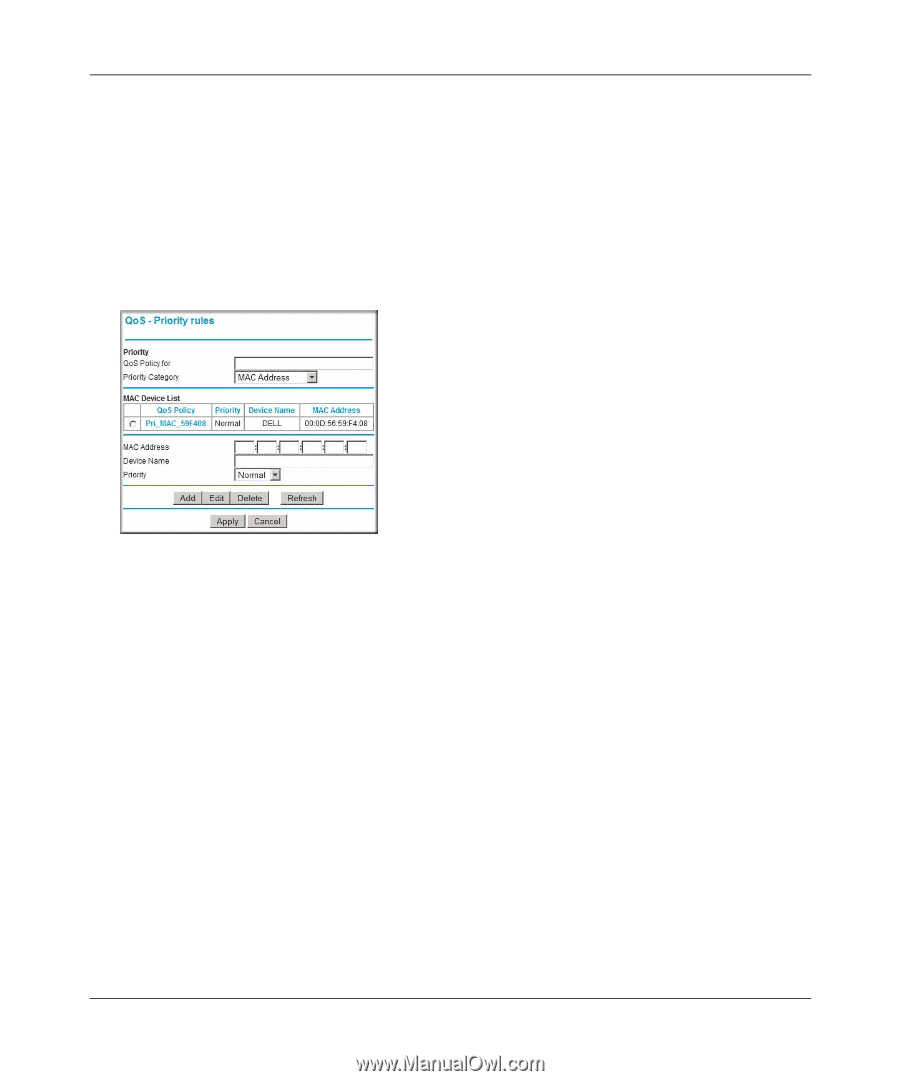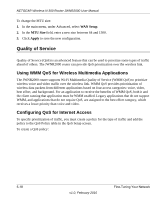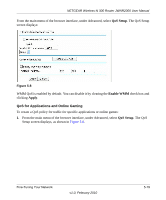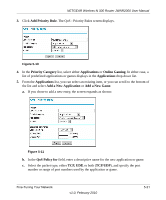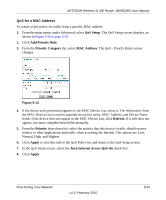Netgear JWNR2000v1 JWNR2000 User Manual (PE/UK) - Page 103
QoS Setup, Add Priority Rule, Priority Category, MAC Address, Refresh, Priority, Apply
 |
View all Netgear JWNR2000v1 manuals
Add to My Manuals
Save this manual to your list of manuals |
Page 103 highlights
NETGEAR Wireless-N 300 Router JWNR2000 User Manual QoS for a MAC Address To create a QoS policy for traffic from a specific MAC address: 1. From the main menu, under Advanced, select QoS Setup. The QoS Setup screen displays, as shown in Figure 5-8 on page 5-19. 2. Click Add Priority Rule. 3. From the Priority Category list, select MAC Address. The QoS - Priority Rules screen changes: Figure 5-13 4. If the device to be prioritized appears in the MAC Device List, select it. The information from the MAC Device List is used to populate the policy name, MAC Address, and Device Name fields. If the device does not appear in the MAC Device List, click Refresh. If it still does not appear, you must complete these fields manually. 5. From the Priority drop-down list, select the priority that this device's traffic should receive relative to other applications and traffic when accessing the Internet. The options are Low, Normal, High, and Highest. 6. Click Apply to save this rule to the QoS Policy list and return to the QoS Setup screen. 7. In the QoS Setup screen, select the Turn Internet Access QoS On check box. 8. Click Apply. Fine-Tuning Your Network v1.0, February 2010 5-23