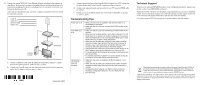Netgear MCA1001v1 MCA1001 Installation Guide - Page 2
Troubleshooting Tips, Technical Support
 |
View all Netgear MCA1001v1 manuals
Add to My Manuals
Save this manual to your list of manuals |
Page 2 highlights
2. Connect the second MCA1001 Coax-Ethernet Adapter according to the sequence of steps below. You can attach a number of peripheral devices following these steps. For instructions on adding other devices, including a NETGEAR switch, refer to the User Manual on the Resource CD. When you have finished this step, your MoCA adapter and peripheral devices should be connected as shown. Coax IN Coax OUT Ethernet cable HDMI cable MCA1001 Set-top box Gaming console TV a. Connect an Ethernet cable from the LAN port on the MoCA adapter to a LAN port on your gaming console, similar to step 1.a. above. b. Connect the Coax IN cable from the cable wall outlet to the Coax IN connection on the MoCA adapter, similar to step 1.c. above. c. Connect the provided coax cable from the MoCA adapter Coax OUT connection (by hand, finger-tight) to the Coax IN connection on the set-top box. d. Connect your gaming console and set-top box to your TV, using an HDMI cable (or similar). e. Connect power to the MoCA adapter and verify status of the LEDs, as in steps 1.e. and 1.f., above. Troubleshooting Tips Power LED is off. Coax traffic LED is off. Interference is occurring for some TV channels • Make sure that power is supplied to the electrical outlet if it is controlled by a wall switch. • Make sure that the LEDs are activated (LED Off/On button in out position). • Make sure that the LEDs are activated (LED Off/On button in out position). • Make sure that the Mode button is set to Normal (Mode LED is off, Mode button in out position) for all MoCA adapters on the network. When the Mode button is set to Configuration (Mode LED is solid, Mode button in), no traffic is being transmitted. • Make sure that all cables are connected (coax cables should be connected snugly, finger-tight) and that your coax connection is working. Loose coax connections can interfere with your cable service as well as the performance of the MoCA adapters. • If security was set, make sure you have set the same security on all MoCA adapters (see the User Manual on the Resource CD). • Try restarting each MoCA adapter by pressing its reset button (less than 10 seconds). • Try resetting each MoCA adapter to its factory default settings by pressing the reset button (longer than 10 seconds). • Make sure that power is supplied to all MoCA adapters in your network. • Make sure that all cables are connected (coax cables should be connected snugly, finger-tight) and that your coax connection is working. • Configure the MoCA adapter to a different channel using the MCA1001 Configuration Utility (see the User Manual on the Resource CD). September 2008 Technical Support Thank you for selecting NETGEAR products. After completing installation, register your product at http://www.NETGEAR.com/register. Registration on the website or over the phone is required before you can use our telephone support service. The phone numbers for worldwide regional customer support centers are on the Warranty and Support Information card that came with your product. Go to http://www.NETGEAR.com/support for product updates and Web support. This symbol was placed in accordance with the European Union Directive 2002/96 on the Waste Electrical and Electronic Equipment (the WEEE Directive). If disposed of within the European Union, this product should be treated and recycled in accordance with the laws of your jurisdiction implementing the WEEE Directive. ©2008 by NETGEAR, Inc. All rights reserved. NETGEAR and the NETGEAR logo are registered trademarks of NETGEAR, Inc. in the United States and/or other countries. Other brand and product names are trademarks or registered trademarks of their respective holders. Information is subject to change without notice.