Netgear MR6150 User Manual - Page 52
Update Nighthawk M6 software and firmware
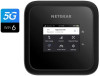 |
View all Netgear MR6150 manuals
Add to My Manuals
Save this manual to your list of manuals |
Page 52 highlights
Nighthawk M6 The Nighthawk M6 page displays. 5. Scroll down to display the DMZ section. 6. Check the Enable check box. 7. In the DMZ Address field, enter the IP address of the computer to which you want all data sent. If the Nighthawk M6 is tethered using a USB cable, this address is 192.168.1.4. If the Nighthawk M6 is connected using WiFi, the first WiFi client's IP address is usually 192.168.1.XX. NOTE: IPv6 addresses are not supported. 8. Click the Apply button. Your settings are saved. Update Nighthawk M6 software and firmware The Nighthawk M6 automatically checks for new software or firmware updates periodically. If an update becomes available, the Nighthawk M6 displays an alert. You can also check for updates manually without receiving an alert. Update Nighthawk M6 software and firmware in response to an Update Available alert To update the Nighthawk M6 software or firmware in response to an Update Available alert: 1. To wake the device, press the Power button. The home screen displays and shows the alert. 2. Tap Install/Update. The update process starts. After the update install completes, the Nighthawk M6 reboots. Maintain Your Nighthawk M6 52 User Manual















