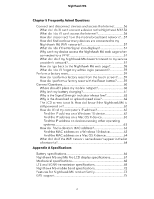Netgear MR6500 User Manual - Page 8
Get Started - manual
 |
View all Netgear MR6500 manuals
Add to My Manuals
Save this manual to your list of manuals |
Page 8 highlights
1 Get Started The Nighthawk M6 securely connects up to 32 connected devices with 5G speeds and lets you manage your data, check device connections and more, with the touch screen display. Plus, you can switch between wired and mobile broadband and go all day on the removable battery. This chapter provides an overview of features, and instructions for how to set up your Nighthawk M6 and connect to the Internet. The chapter covers the following topics: • Meet your Nighthawk M6 • Nighthawk band support matrix • Set up your Nighthawk M6 • Charge the battery • Connect to the Internet • Connect from a smartphone using the QR code • Replace a SIM card • Home screen • Manage the Nighthawk M6 with NETGEAR Insight Pro • Power off or reset the Nighthawk M6 • Security credentials • Connect to the Nighthawk M6 with tethering • Log in to the Nighthawk M6 web page to view or change settings NOTE: The Nighthawk M6 automatically checks for new software or firmware updates periodically. If an update becomes available, the Nighthawk M6 displays an alert. You can also check for updates manually without receiving an alert. 8