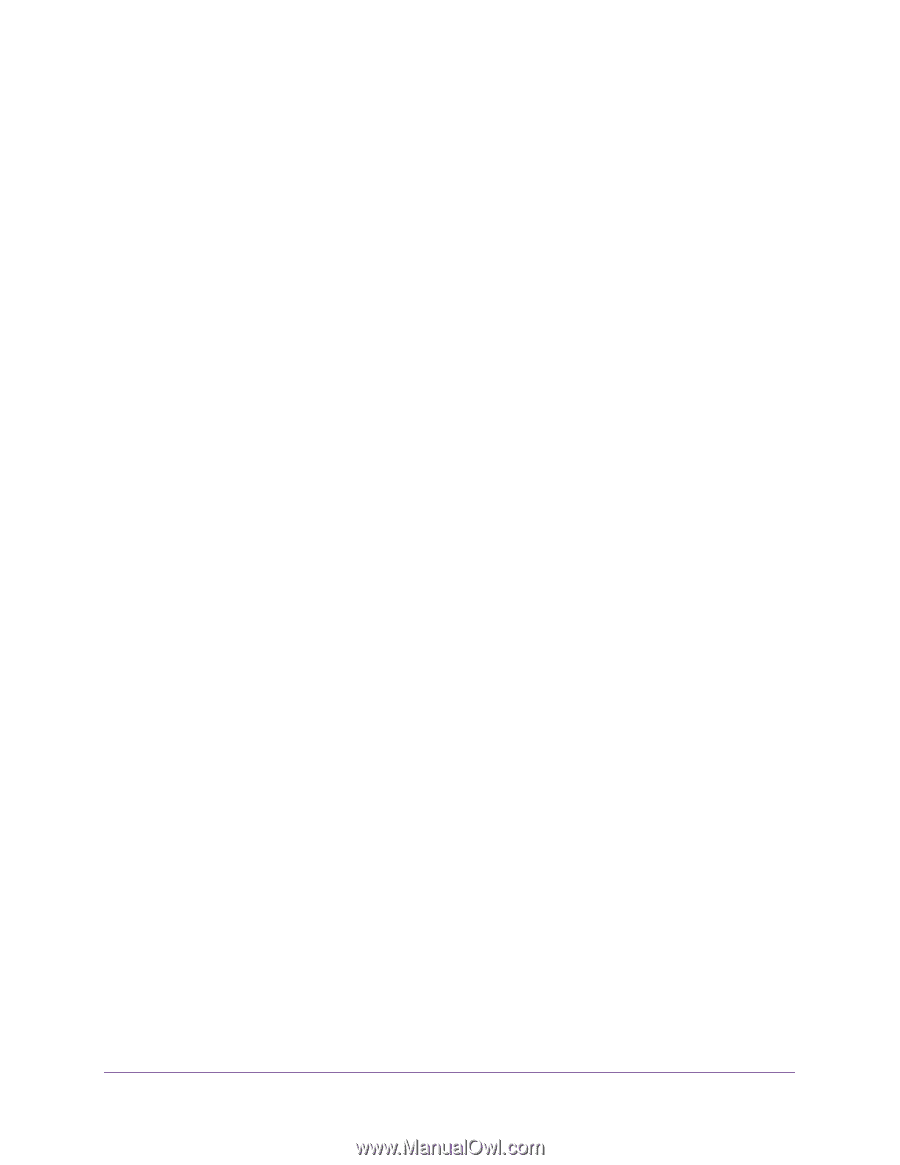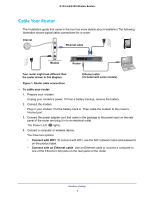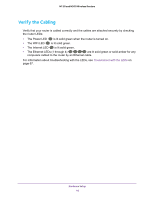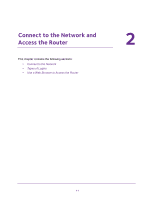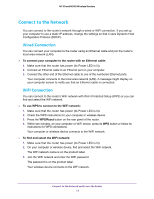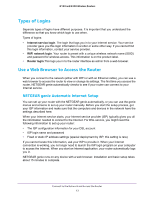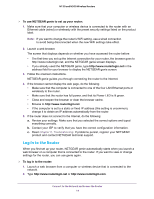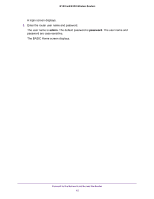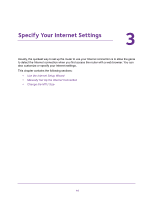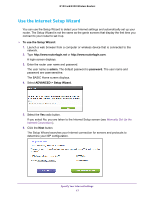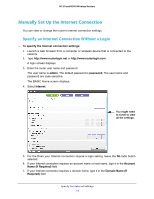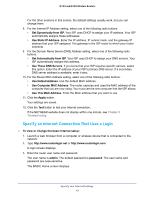Netgear N300-WiFi User Manual - Page 14
Log In to the Router, To use NETGEAR genie to set up your router
 |
View all Netgear N300-WiFi manuals
Add to My Manuals
Save this manual to your list of manuals |
Page 14 highlights
N150 and N300 Wireless Routers To use NETGEAR genie to set up your router: 1. Make sure that your computer or wireless device is connected to the router with an Ethernet cable (wired) or wirelessly with the preset security settings listed on the product label. Note: If you want to change the router's WiFi setting, use a wired connection to avoid being disconnected when the new WiFi settings take effect. 2. Launch a web browser. The screen that displays depends on whether you have accessed the router before: • The first time you set up the Internet connection for your router, the browser goes to http://www.routerlogin.net, and the NETGEAR genie screen displays. • If you already used the NETGEAR genie, type http://www.routerlogin.net in the address field for your browser to display the NETGEAR genie screen. 3. Follow the onscreen instructions. NETGEAR genie guides you through connecting the router to the Internet. 4. If the browser cannot display the web page, do the following: • Make sure that the computer is connected to one of the four LAN Ethernet ports or wirelessly to the router. • Make sure that the router has full power, and that its Power LED is lit green. • Close and reopen the browser or clear the browser cache. • Browse to http://www.routerlogin.net. • If the computer is set to a static or fixed IP address (this setting is uncommon), change it to obtain an IP address automatically from the router. 5. If the router does not connect to the Internet, do the following: a. Review your settings. Make sure that you selected the correct options and typed everything correctly. b. Contact your ISP to verify that you have the correct configuration information. c. Read Chapter 6, Troubleshooting. If problems persist, register your NETGEAR product and contact NETGEAR technical support. Log In to the Router When you first set up your router, NETGEAR genie automatically starts when you launch a web browser on a computer that is connected to the router. If you want to view or change settings for the router, you can use genie again. To log in to the router: 1. Launch a web browser from a computer or wireless device that is connected to the network. 2. Type http://www.routerlogin.net or http://www.routerlogin.com. Connect to the Network and Access the Router 14