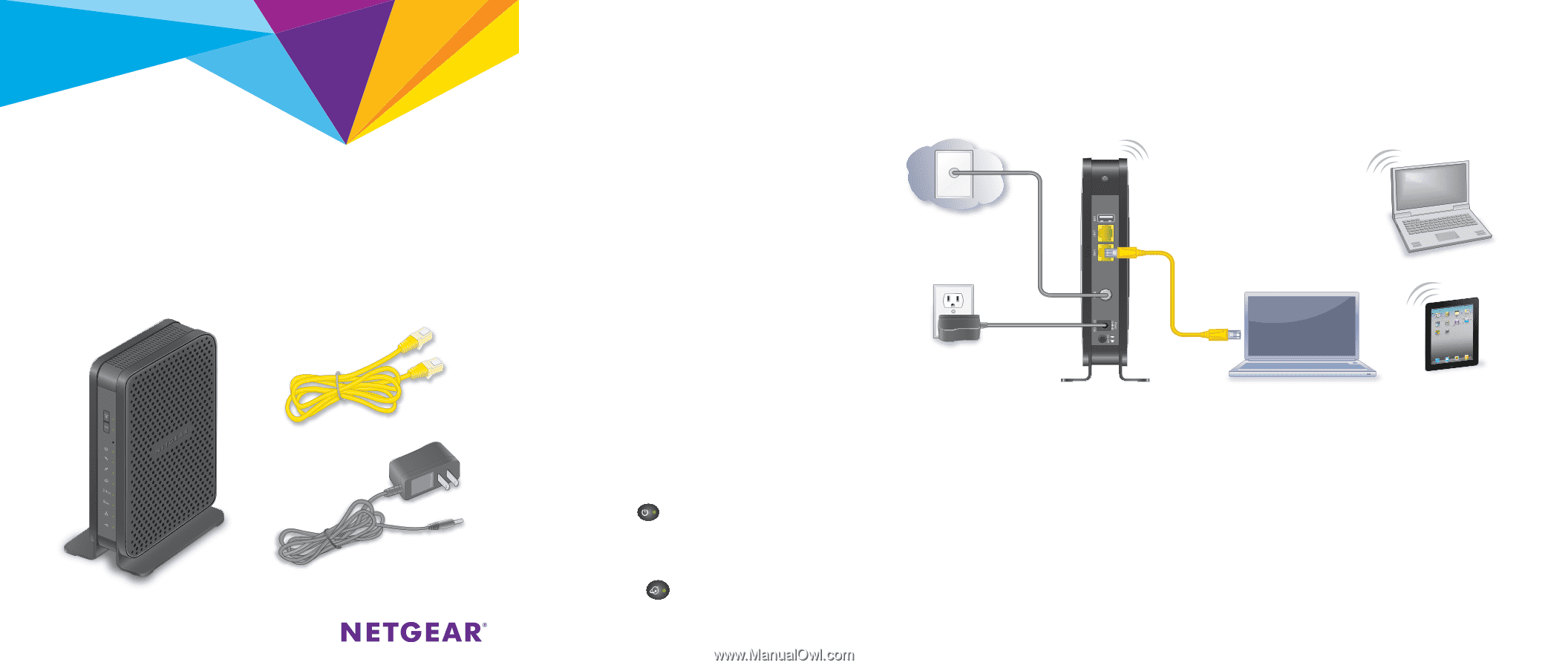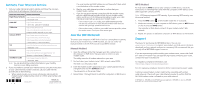Netgear N600-WiFi Installation Guide - Page 1
Netgear N600-WiFi Manual
 |
View all Netgear N600-WiFi manuals
Add to My Manuals
Save this manual to your list of manuals |
Page 1 highlights
Quick Start N600 WiFi Cable Modem Router Model C3700 Package Contents Ethernet cable Modem router Power adapter 1. Collect your cable Internet provider information. Collect your cable account number, account phone number, and login information (your email address or user name and password). 2. Turn off existing modems and routers. If you are replacing a modem that is currently connected in your home, unplug the modem and plug the new modem router into the same cable wall outlet. Cable wall outlet 3. Connect a coaxial cable. Use a coaxial cable that is provided by your cable company to connect the cable port on the modem router to a cable wall outlet or a line splitter. Make sure that the cable is tightly connected. Note: If Comcast XFINITY is your cable Internet provider, Comcast XFINITY recommends connecting your modem router directly to a cable wall outlet. 4. Connect the power adapter. Connect the modem router to the power adapter that was included in the package and plug the power adapter into an electrical outlet. When the startup procedure is completed, the Power LED lights green. 5. Wait for the modem router to come online. The modem router comes online when the Internet LED stops blinking and lights solid green. This process might take up to 10 minutes. Coaxial cable (not included) Power adapter Modem router 6. Connect a computer or WiFi device to the modem router. To connect using a WiFi connection, use the WiFi network name (SSID) and password on the product label. To connect using a wired connection, use an Ethernet cable to connect a computer to a yellow Ethernet port on the modem router. Reboot the computer. Ethernet cable Computer Computer WiFi Device 7. Log in to the modem router. Launch a web browser and enter http://routerlogin.net or http://192.168.0.1 in the address field of the web browser. When prompted, enter admin for the user name and password for the password. 8. Activate your Internet service. For information about how to activate your Internet service, see Activate Your Internet Service on the other side of this quick start guide.