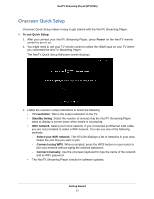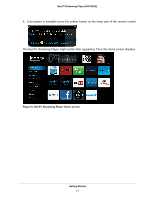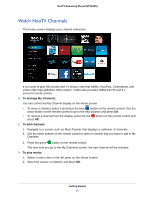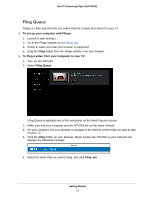Netgear NTV200S NTV200S User Manual (PDF) - Page 18
Disconnect - ntv200 remote codes
 |
View all Netgear NTV200S manuals
Add to My Manuals
Save this manual to your list of manuals |
Page 18 highlights
NeoTV Streaming Player (NTV200S) 2. On your laptop, launch the Intel WiDi application. It scans and finds the NeoTV adapter. Then click the selected adapter to start the connection to display your laptop screen on your TV. 3. If you are connecting the laptop to the NeoTV adapter for the first time, the NeoTV adapter displays a 4-digit security code on the TV screen. Enter this code into the Intel WiDi application. Within a few seconds, the TV screen displays your laptop screen. 4. To terminate the NeoTV WiDi section or to go back to the NeoTV home page, disconnect the WiDi connection. a. Click the Disconnect button on your laptop WiDi application, and wait until the Ready for Connection screen shows on your TV. b. Then press the NeoTV remote Home button to go back to NeoTV home page. Getting Started 18