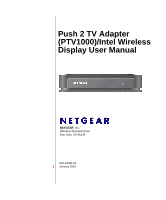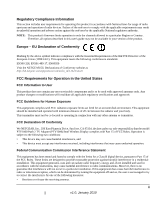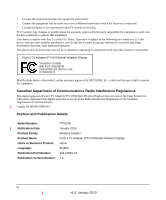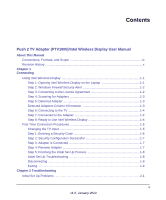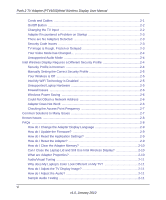Netgear PTV1000-100NAS PTV1000 User Manual
Netgear PTV1000-100NAS Manual
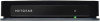 |
View all Netgear PTV1000-100NAS manuals
Add to My Manuals
Save this manual to your list of manuals |
Netgear PTV1000-100NAS manual content summary:
- Netgear PTV1000-100NAS | PTV1000 User Manual - Page 1
Push 2 TV Adapter (PTV1000)/Intel Wireless Display User Manual NETGEAR, Inc. 350 East Plumeria Drive San Jose, CA 95134 202-10591-01 January 2010 - Netgear PTV1000-100NAS | PTV1000 User Manual - Page 2
NETGEAR, INC. Support Information Phone: 1-888-NETGEAR, for US & Canada only. For other countries, see your Support information card. E-mail: [email protected] North American NETGEAR website: http://www.netgear.com Trademarks NETGEAR, the NETGEAR operating instructions. Adapter (PTV1000)/Intel - Netgear PTV1000-100NAS | PTV1000 User Manual - Page 3
all options described in this user's guide may not be available in your version NETGEAR, Inc., 350 East Plumeria Drive, San Jose, CA 95134, declare under our sole responsibility that the model PTV1000 Push 2 TV Adapter (PTV1000 used in accordance with the instructions, may cause harmful interference - Netgear PTV1000-100NAS | PTV1000 User Manual - Page 4
in conjunction with any other antenna or transmitter. Push 2 TV Adapter (PTV1000)/Intel Wireless Display Tested to Comply with FCC Standards FOR HOME OR OFFICE PY309400123 Modifications made to the product, unless expressly approved by NETGEAR, Inc., could void the user's right to operate the - Netgear PTV1000-100NAS | PTV1000 User Manual - Page 5
Contents Push 2 TV Adapter (PTV1000)/Intel Wireless Display User Manual About This Manual Conventions, Formats, and Scope ix Revision History Process 1-8 Initial Set Up Troubleshooting 1-8 Disconnecting ...1-8 Exiting ...1-9 Chapter 2 Troubleshooting Initial Set Up Problems 2-1 v v1.0, January - Netgear PTV1000-100NAS | PTV1000 User Manual - Page 6
PTV1000)/Intel Wireless Display User Manual Cords and Cables ...2-1 On/Off Button ...2-2 Changing the TV Input 2-2 Adapter Encountered a Problem and Still Use Intel Wireless Display 2-10 What are Adapter Properties 2-10 Audio/Visual Tuning 2-11 Why does My Laptop's Color Look Different on My TV - Netgear PTV1000-100NAS | PTV1000 User Manual - Page 7
2 TV Adapter (PTV1000)/Intel Wireless Display User Manual Global Volume Control 2-12 Windows Audio Mixer 2-12 Changing the Sound using the Windows Control Panel 2-12 How do I Train My Displays 2-12 Can I play DVDs with Intel Wireless Display 2-13 How do I Contact Customer Support 2-13 What is - Netgear PTV1000-100NAS | PTV1000 User Manual - Page 8
About This Manual The NETGEAR® Push 2 TV Adapter (PTV1000)/Intel® Wireless Display User Manual describes how to install, configure and troubleshoot the Push 2 TV Adapter (PTV1000)/Intel Wireless Display. The information in this manual is intended for readers with intermediate computer and Internet - Netgear PTV1000-100NAS | PTV1000 User Manual - Page 9
Display User Manual For more information about network, Internet, firewall, and VPN technologies, see the links to the NETGEAR website in Appendix B, "Related Documents." Note: Product updates are available on the NETGEAR, Inc. website at http://kbserver.netgear.com/products/PTV1000.asp. Revision - Netgear PTV1000-100NAS | PTV1000 User Manual - Page 10
the TV through the adapter. Using Intel Wireless Display This section provides instructions for using Intel Wireless Display. For help with installation, see the Push 2 TV Adapter (PTV1000)/Intel® Wireless Display Installation Guide. Follow these steps to set up and use Intel Wireless Display. The - Netgear PTV1000-100NAS | PTV1000 User Manual - Page 11
Push 2 TV Adapter (PTV1000)/Intel Wireless Display User Manual Some laptops may have a button or networks. For firewall help, see "Firewall Issues" on page 2-6 or see your firewall's user manual. Step 3: Consenting to the License Agreement After reading and agreeing to the license agreement, click - Netgear PTV1000-100NAS | PTV1000 User Manual - Page 12
Push 2 TV Adapter (PTV1000)/Intel Wireless Display User Manual Step 4: Scanning for Adapters After opening Intel Wireless Display (or after agreeing to the license), the application begins scanning for available adapters and the status - Netgear PTV1000-100NAS | PTV1000 User Manual - Page 13
Push 2 TV Adapter (PTV1000)/Intel Wireless Display User Manual • ID. If the default name has not been changed, use the ID to distinguish multiple entries and find your adapter. • Model. This is the adapter - Netgear PTV1000-100NAS | PTV1000 User Manual - Page 14
Push 2 TV Adapter (PTV1000)/Intel Wireless Display User Manual First Time Connection Procedures This section processes are covered here. If these options do not cover your TV, consult your TV owner's manual for additional help. • Some TV remote controls have buttons labeled HDMI, HDMI 1, HDMI 2, A\V, - Netgear PTV1000-100NAS | PTV1000 User Manual - Page 15
Push 2 TV Adapter (PTV1000)/Intel Wireless Display User Manual Step 1: Entering a Security Code When the Enter security code screen appears, type the security code shown on the TV. Figure 1-3 The security code numbers shown - Netgear PTV1000-100NAS | PTV1000 User Manual - Page 16
Push 2 TV Adapter (PTV1000)/Intel Wireless Display User Manual Step 2: Security Configuration Successful The Security configuration successful TV message indicates a correct security code entry. Step 3: Adapter is Connected After the laptop connects to the - Netgear PTV1000-100NAS | PTV1000 User Manual - Page 17
(PTV1000)/Intel Wireless Display User Manual Step Adjust the TV Display Image?" on page 2-11. Initial Set Up Troubleshooting • If the TV display shows areas of black around the edges Frozen or Delayed" on page 2-3. • If the audio is not correct, adjust the volume using the TV remote. If this does - Netgear PTV1000-100NAS | PTV1000 User Manual - Page 18
Push 2 TV Adapter (PTV1000)/Intel Wireless Display User Manual Exiting To exit Intel Wireless Display, click the Disconnect button, wait until the adapter disconnects, and click the Close Window button (red x) in the upper - Netgear PTV1000-100NAS | PTV1000 User Manual - Page 19
topic that comes closest to describing your problem. If you are unable to resolve the problem after reading through the Troubleshooting topics, search the FAQ topics. For additional help, visit http://kbserver.netgear.com/products/ PTV1000.asp. Initial Set Up Problems Cords and Cables The power cord - Netgear PTV1000-100NAS | PTV1000 User Manual - Page 20
(PTV1000)/Intel Wireless Display User Manual white, and red). Connect each cord and cable into their correct inputs on the TV. (See your TV owner's manual if the yellow input on the Audio/Video cable) may cause the TV image to be off-centered. Consult the TV owner's manual for image adjustment. On/ - Netgear PTV1000-100NAS | PTV1000 User Manual - Page 21
PTV1000)/Intel Wireless Display User Manual • Sometimes the inputs are located beneath the regular channels on the TV. Try selecting the lowest TV channel and then go down one channel. Adapter Encountered a Problem See the router's manual for channel changing instructions. (If you are not using a - Netgear PTV1000-100NAS | PTV1000 User Manual - Page 22
(PTV1000)/Intel Wireless Display User Manual the results, click Advanced Settings and follow the instructions. Your Video Mode has Changed... The video Wireless Display does not support extended or remote display modes. Unsupported Audio Mode The laptop must have specific audio settings for Intel - Netgear PTV1000-100NAS | PTV1000 User Manual - Page 23
PTV1000)/Intel Wireless Display User Manual 3. Click the Scan for available adapters button on Intel Wireless Display. While scanning, the application automatically enables Intel My WiFi Technology and selects the correct security profile. Manually and follow the instructions. Your Wireless is - Netgear PTV1000-100NAS | PTV1000 User Manual - Page 24
Push 2 TV Adapter (PTV1000)/Intel Wireless Display User Manual Firewall Issues Sometimes the laptop's firewall will block the Wi-Fi connection between the laptop and the adapter. If this is the case, the laptop's firewall settings must be changed. The following instructions apply to a Microsoft - Netgear PTV1000-100NAS | PTV1000 User Manual - Page 25
PTV1000)/Intel Wireless Display User Manual home wireless routers are starting to include support for both frequency bands. When using troubleshooting sections have not helped. Try each solution one at a time starting with Step 1. For additional help, visit http://kbserver.netgear.com/products/PTV1000 - Netgear PTV1000-100NAS | PTV1000 User Manual - Page 26
update instructions, see manually enable the laptop's sound. For audio help see "How do I Adjust the Audio problem. If you are unable to resolve the problem after reading through the FAQ topics, search the Troubleshooting topics. For additional help, visit http://kbserver.netgear.com/products/PTV1000 - Netgear PTV1000-100NAS | PTV1000 User Manual - Page 27
Push 2 TV Adapter (PTV1000)/Intel Wireless Display User Manual How do I Change the Adapter Display Language To change the adapter display language, use the recessed button (7) while the adapter is on the ready screen - Netgear PTV1000-100NAS | PTV1000 User Manual - Page 28
Push 2 TV Adapter (PTV1000)/Intel Wireless Display User Manual How do I Clear the Adapter Memory? Clearing the adapter's memory erases security settings and the user modified adapter name. This is helpful if you choose - Netgear PTV1000-100NAS | PTV1000 User Manual - Page 29
(PTV1000)/Intel Wireless Display User Manual support and get the latest software updates. Audio/Visual Tuning If the laptop display is cropped or not filling the entire TV screen, see "How do I Adjust the TV Display Image?" on page 2-11. To troubleshoot audio problems, see "How do I Adjust the Audio - Netgear PTV1000-100NAS | PTV1000 User Manual - Page 30
Push 2 TV Adapter (PTV1000)/Intel Wireless Display User Manual Global Volume Control Usually, the laptop's not automatically reestablish, manually reconnect. Changing the Sound using the Windows Control Panel To bring up the audio device window go to the start menu, type audio device in the search - Netgear PTV1000-100NAS | PTV1000 User Manual - Page 31
Push 2 TV Adapter (PTV1000)/Intel Wireless Display User Manual To select which screens to use: 1. Simultaneously push with Intel Wireless Display. How do I Contact Customer Support? Contact your computer or adapter manufacturer to get support for your specific product. Visit http://www.intel.com/ - Netgear PTV1000-100NAS | PTV1000 User Manual - Page 32
Push 2 TV Adapter (PTV1000)/Intel Wireless Display User Manual 1. If the auto-connect adapter is discovered after initial launch, a connection attempt will be made 2. If the auto-connect adapter is already in the list - Netgear PTV1000-100NAS | PTV1000 User Manual - Page 33
Appendix A Technical Specifications Feature Compatible laptops Network interface Power Physical dimensions (d x w x h) Weight Operating temperature Electromagnetic compliance Power adapter safety approval Description Intel Core i3, i5, or i7 processor Intel Graphics Media Accelerator HD graphics - Netgear PTV1000-100NAS | PTV1000 User Manual - Page 34
you can use to gain a more complete understanding of the technologies used in your NETGEAR product. Document Link Windows XP and Vista Wireless http://documentation.netgear.com/reference/enu/winzerocfg/index.htm Configuration Utilities Internet Networking and TCP/IP http://documentation

202-10591-01
January 2010
NETGEAR
, Inc.
350 East Plumeria Drive
San Jose, CA 95134
Push 2 TV Adapter
(PTV1000)/Intel Wireless
Display User Manual