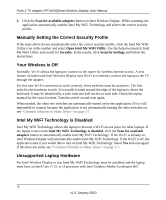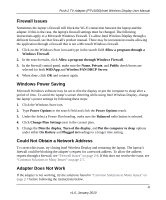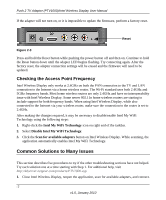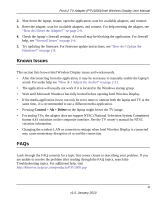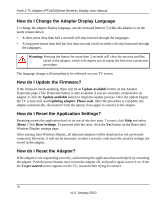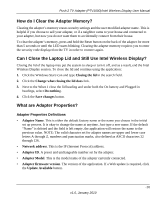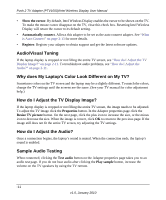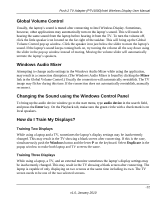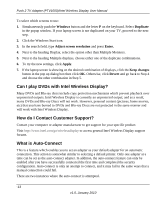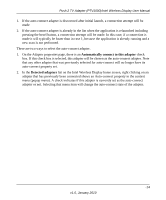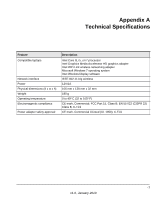Netgear PTV1000-100NAS PTV1000 User Manual - Page 28
How do I Clear the Adapter Memory?, Can I Close the Laptop Lid and Still Use Intel Wireless Display?
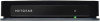 |
View all Netgear PTV1000-100NAS manuals
Add to My Manuals
Save this manual to your list of manuals |
Page 28 highlights
Push 2 TV Adapter (PTV1000)/Intel Wireless Display User Manual How do I Clear the Adapter Memory? Clearing the adapter's memory erases security settings and the user modified adapter name. This is helpful if you choose to sell your adapter, or if a neighbor came to your house and connected to your adapter, but now you do not want them to accidentally connect from their house. To clear the adapter's memory, press and hold the Reset button on the back of the adapter for more than 5 seconds or until the LED starts blinking. Clearing the adapter memory requires you to enter the security code displayed on the TV in order to connect again. Can I Close the Laptop Lid and Still Use Intel Wireless Display? Closing the lid of the laptop may put the system to sleep or turn it off, and as a result, end the Intel Wireless Display session. To close the lid and continue using the application: 1. Click the Windows Start icon and type Closing the lid in the search field. 2. Click the Change what closing the lid does link. 3. Next to the When I close the lid heading and under both the On battery and Plugged in headings, select Do nothing. 4. Click the Save changes button. What are Adapter Properties? Adapter Properties Definitions • Adapter Name. This is either the default factory name or the name you choose in the initial set up process. It is okay to change the name at anytime. Just type a new name. If the default "Name" is deleted and the field is left empty, the application will restore the name to the previous value. NOTE: The valid character set for adapter names are upper and lower case letters A through Z, numbers and punctuation marks, also defined as ASCII characters 32 through 126. • Network address. This is the IP (Internet Protocol) address. • Adapter ID. A preset and unchangeable number set by the adapter. • Adapter Model. This is the model name of the adapter currently connected. • Adapter firmware version. The version of the application. If a Web update is required, click the Update Available button. -10 v1.0, January 2010