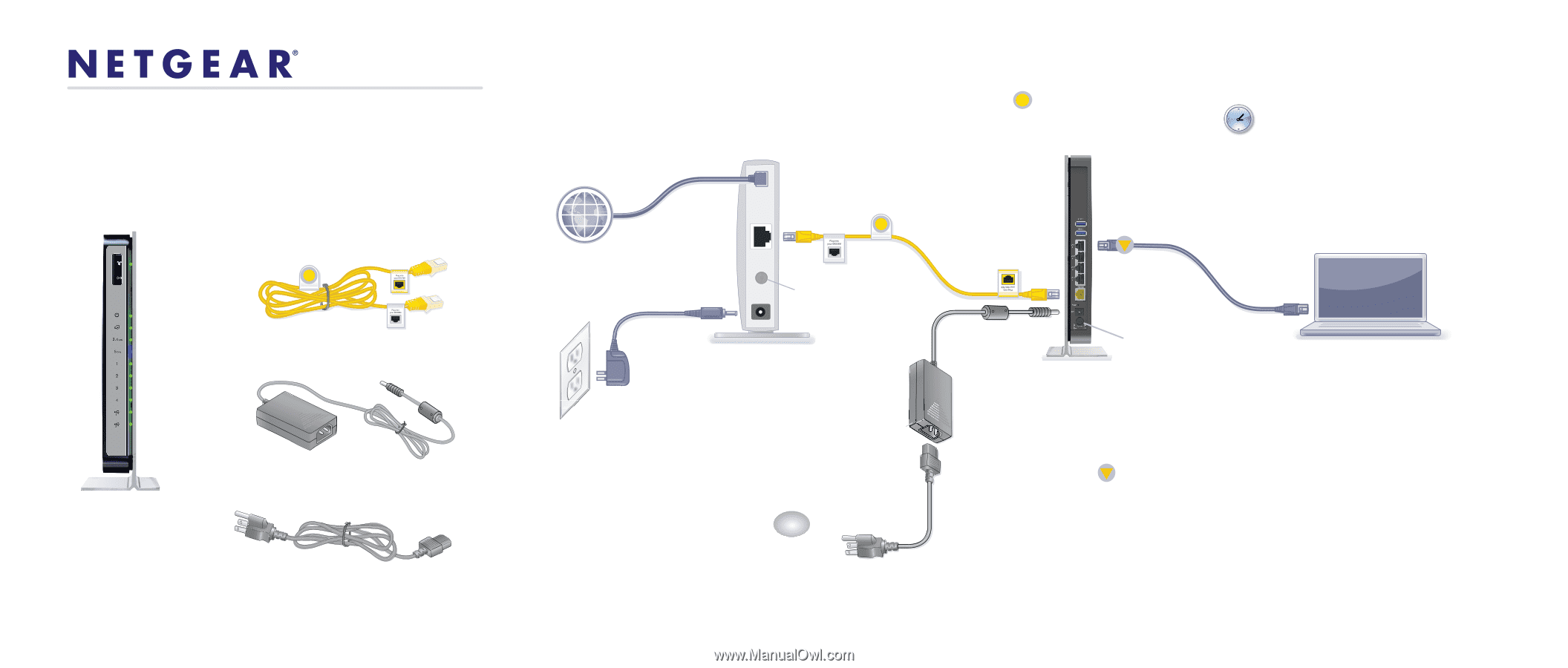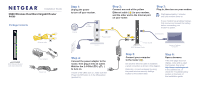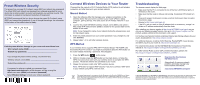Netgear R4500 [English]: R4500 Install Guide (PDF) - Page 1
Netgear R4500 Manual
 |
View all Netgear R4500 manuals
Add to My Manuals
Save this manual to your list of manuals |
Page 1 highlights
Installation Guide N900 Wireless Dual Band Gigabit Router R4500 Package Contents Ethernet cable N900 Wireless Router (with stand attached) Power adapter Power cord Step 1: Unplug the power to turn off your modem. Internet DSL or Cable Step 2: Connect one end of the yellow Ethernet cable ( ) to your modem, and the other end to the Internet port on your router. Step 3: Plug in, then turn on your modem. Wait approximately 2 minutes until your modem turns on. If your modem has a battery backup, first remove and reinsert the battery before connecting your modem to power. Power On/Off (not included) Modem Power On/Off N900 Wireless Router Laptop or Desktop Computer Step 4: Connect the power adapter to the router, then plug it into an outlet. Wait for the 2.4 GHz LED ( 2.4GHz ) to turn on. If none of the LEDs turn on, make sure the Power On/Off button is in the ON position (pushed in). Step 5: Connect your computer to the router ( ). Use another Ethernet cable to establish a wired connection as shown in this diagram. Optionally, connect wirelessly by using the preset wireless security settings located on the bottom label. Step 6: Open a browser. If the web page does not display, close and re-open the browser, then enter http://www.routerlogin.net in the address bar, or check the "Troubleshooting" section on the back of this installation guide.