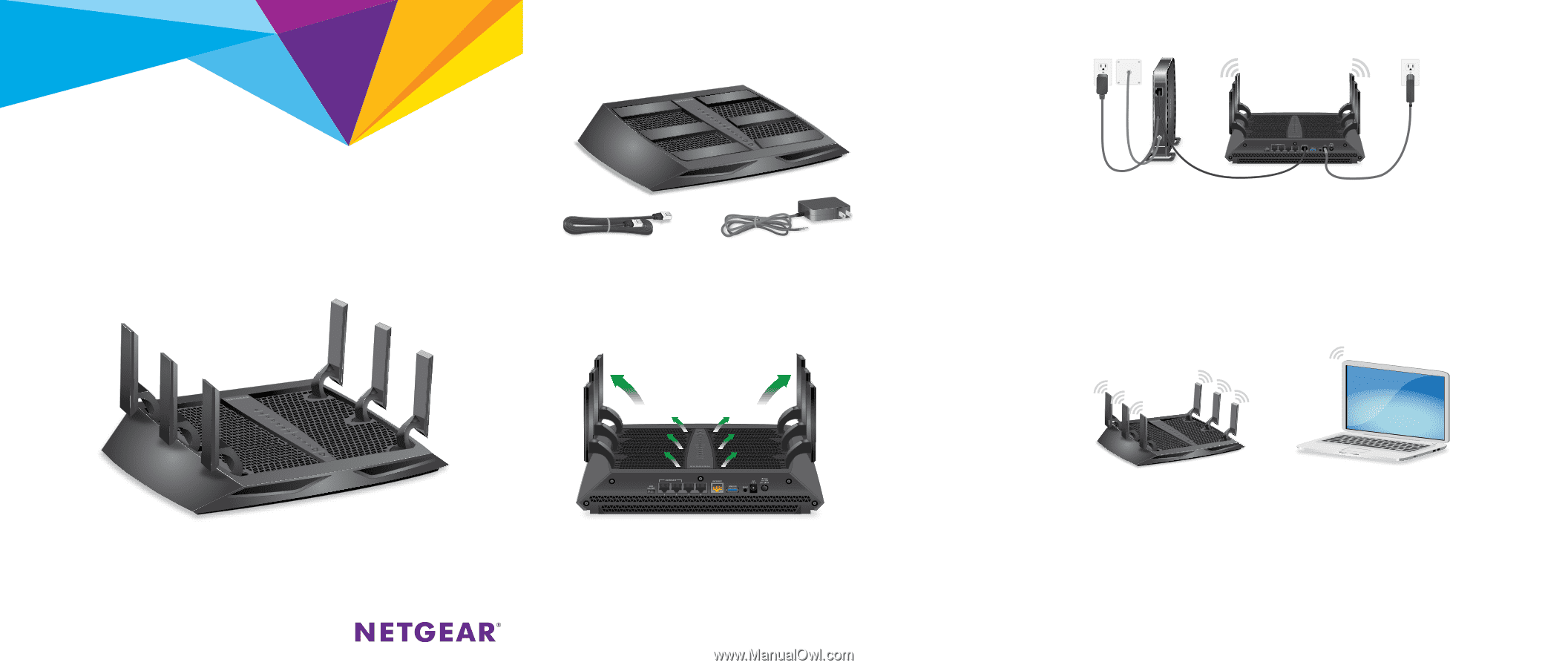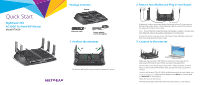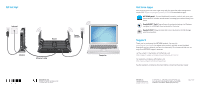Netgear R7900P Installation Guide - Page 1
Netgear R7900P Manual
 |
View all Netgear R7900P manuals
Add to My Manuals
Save this manual to your list of manuals |
Page 1 highlights
Quick Start Nighthawk X6S AC3000 Tri-Band WiFi Router Model R7900P Package Contents Router Ethernet cable Power adapter (varies by region) 1. Position the Antennas 90° 90° For the best WiFi performance, position the antennas as shown. 2. Restart Your Modem and Plug In Your Router Unplug your modem, remove and replace the backup battery if it uses one, and then plug the modem back in. Use the Ethernet cable to connect the modem to the yellow Internet port on the router. Note: If your Internet connection does not require a modem, connect your main Ethernet cable to the yellow Internet port on the router. Connect the router to a power source. The router's Power LED lights amber and then turns white when the router is ready. 3. Connect to the Internet Make sure that the router's WiFi LED is lit. Look on the router label for the preassigned WiFi network name (SSID) and network key (password). Open the WiFi connection manager on your WiFi-enabled computer or mobile device, find the router's WiFi network name, and use the router's password to connect. Launch a web browser. If the NETGEAR installation assistant does not display, visit www.routerlogin.net. If a login window displays, enter admin for the user name and password for the password. Follow the onscreen instructions. The Internet LED lights solid white when the router connects to the Internet.