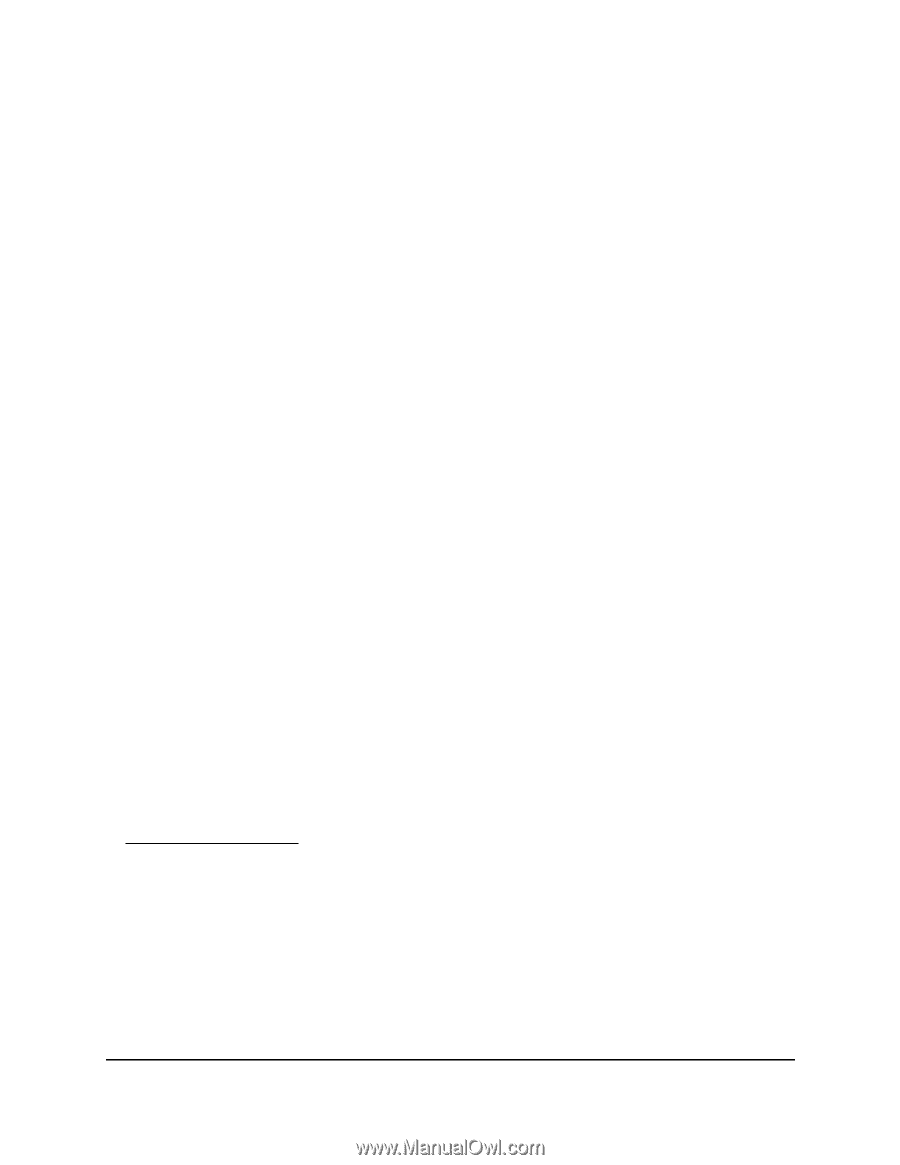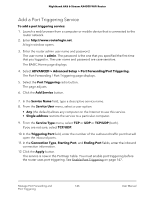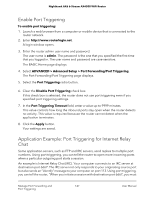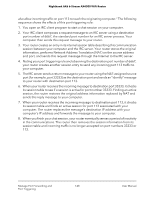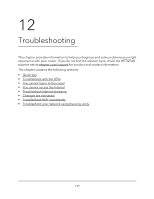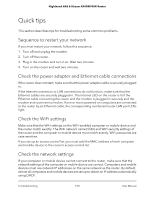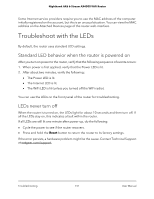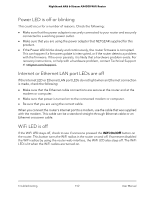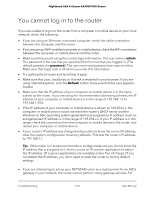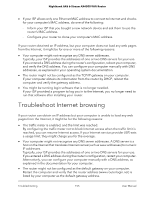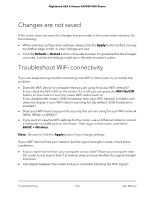Netgear RAX45 User Manual - Page 151
Troubleshoot with the LEDs, Standard LED behavior when the router is powered on, LEDs never turn off
 |
View all Netgear RAX45 manuals
Add to My Manuals
Save this manual to your list of manuals |
Page 151 highlights
Nighthawk AX6 6-Stream AX4300 WiFi Router Some Internet service providers require you to use the MAC address of the computer initially registered on the account, but this is an unusual situation. You can view the MAC address on the Attached Devices page of the router web interface. Troubleshoot with the LEDs By default, the router uses standard LED settings. Standard LED behavior when the router is powered on After you turn on power to the router, verify that the following sequence of events occurs: 1. When power is first applied, verify that the Power LED is lit. 2. After about two minutes, verify the following: • The Power LED is lit. • The Internet LED is lit. • The WiFi LED is lit (unless you turned off the WiFi radio). You can use the LEDs on the front panel of the router for troubleshooting. LEDs never turn off When the router is turned on, the LEDs light for about 10 seconds and then turn off. If all the LEDs stay on, this indicates a fault within the router. If all LEDs are still lit one minute after power-up, do the following: • Cycle the power to see if the router recovers. • Press and hold the Reset button to return the router to its factory settings. If the error persists, a hardware problem might be the cause. Contact Technical Support at netgear.com/support. Troubleshooting 151 User Manual