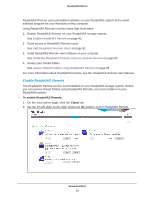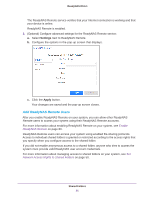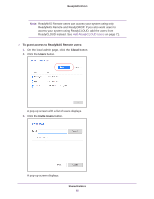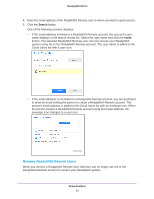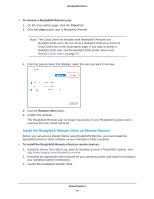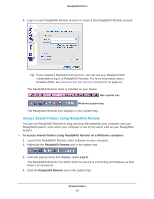Netgear RN422X123 Software Manual - Page 80
Enable ReadyNAS Remote, Cloud
 |
View all Netgear RN422X123 manuals
Add to My Manuals
Save this manual to your list of manuals |
Page 80 highlights
ReadyNAS OS 6.1 ReadyNAS Remote uses preinstalled software on your ReadyNAS system and a small software program for your Windows or Mac computer. Using ReadyNAS Remote involves these high-level steps: 1. Enable ReadyNAS Remote on your ReadyNAS storage system. See Enable ReadyNAS Remote on page 80. 2. Grant access to ReadyNAS Remote users. See Add ReadyNAS Remote Users on page 81. 3. Install ReadyNAS Remote client software on your computer. See Install the ReadyNAS Remote Client on Remote Devices on page 84. 4. Access your shared folders. See Access Shared Folders Using ReadyNAS Remote on page 85. For more information about ReadyNAS Remote, see the ReadyNAS Remote User Manual. Enable ReadyNAS Remote The ReadyNAS Remote service is preinstalled on your ReadyNAS storage system. Before you can access shared folders using ReadyNAS Remote, you must enable it on your ReadyNAS system. To enable ReadyNAS Remote: 1. On the local admin page, click the Cloud tab. 2. Set the On-Off slider so the slider shows the On position next to ReadyNAS Remote. Shared Folders 80