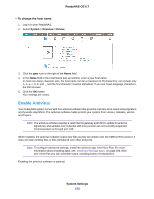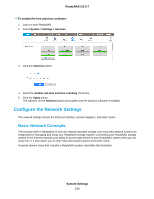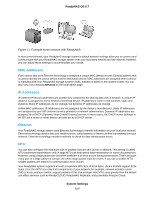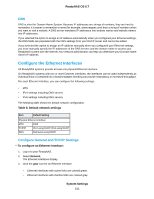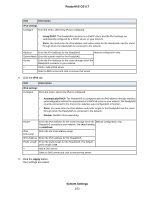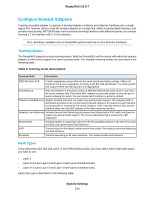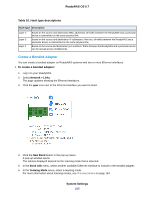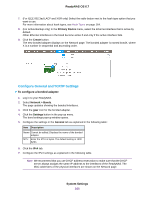Netgear RN628X Software Manual - Page 163
Description, IPv4 settings, Using DHCP, Static, Automatically/DHCP, Disable, undefined, Apply
 |
View all Netgear RN628X manuals
Add to My Manuals
Save this manual to your list of manuals |
Page 163 highlights
ReadyNAS OS 6.7 Item Description IPv4 settings Configure From the menu, select how IPv4 is configured: • Using DHCP. The ReadyNAS functions as a DHCP client, and the IPv4 settings are automatically configured by a DHCP server on your network. • Static. You must enter the IPv4 address and subnet mask for the ReadyNAS, and the router through which the ReadyNAS is connected to the network. Address Enter the IPv4 address for the ReadyNAS. Manual configuration only. Subnet Mask Enter the subnet mask for the ReadyNAS. Router Enter the IPv4 address for the router through which the ReadyNAS connects to your network. + Click to add a DNS server - Select a DNS server and click to remove that server. 8. Click the IPv6 tab. Item Description IPv6 settings Configure From the menu, select how IPv6 is configured: • Automatically/DHCP. The ReadyNAS is configured with an IPv6 address through stateless autoconfiguration without the requirement of a DHCPv6 server on your network.The ReadyNAS must be connected to the Internet for stateless auto-configuration to function. • Static. You must enter the IPv6 address and prefix length for the ReadyNAS and the router through which the ReadyNAS is connected to the network. • Disable. Disables IPv6 networking. Router Enter the IPv6 address for the router through which the Manual configuration only. ReadyNAS connects to your network. The default setting is undefined. IPv6 Link-Local Enter the link local address range. IPv6 Address Enter the IPv6 address for the ReadyNAS. Prefix Length Enter the prefix length for the ReadyNAS. The default prefix length is 64. + Add a DNS server. - Select a DNS server and click to remove that server. 9. Click the Apply button. Your settings are saved. System Settings 163