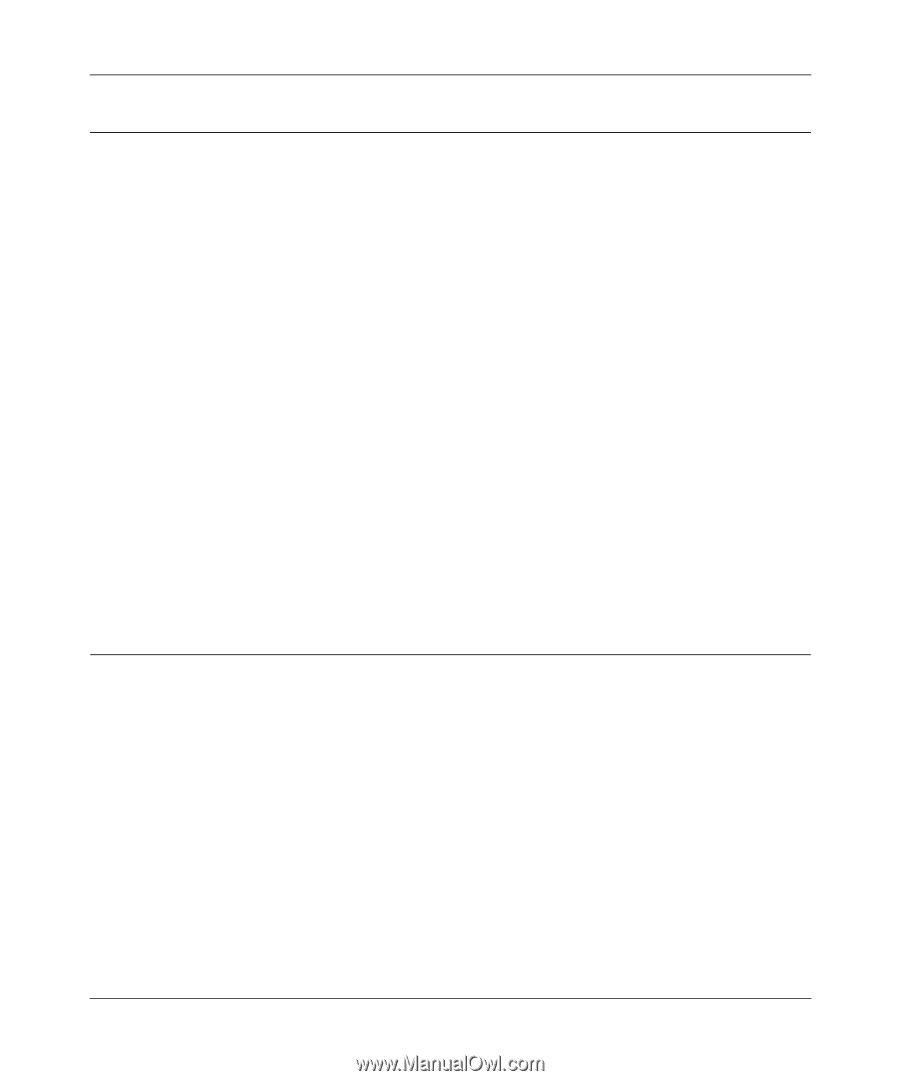Netgear SC101T SC101T Reference Manual - Page 45
Removing Storage Central Software from a PC, Automatic Installation Screen When Rebooting a PC - sc101 windows 8
 |
UPC - 606449045734
View all Netgear SC101T manuals
Add to My Manuals
Save this manual to your list of manuals |
Page 45 highlights
Storage Central Turbo Model SC101T and Storage Central Model SC101 User Manual Removing Storage Central Software from a PC To remove the Storage Central Manager utility from a PC you can uninstall it or remove it. • To uninstall Storage Central software: From Windows use Start > Program > NETGEAR Storage Central Manager > Uninstall NETGEAR Storage Central Manager Utility. • To remove Storage Central software: Go to the Windows Control Panel > Add/ Remove program, and select NETGEAR Storage Central. Then remove it. Automatic Installation Screen When Rebooting a PC When you reboot a PC, the Storage Central installation screen can automatically start. This happens if you: • Used the "check for updates" feature (see "Receiving Product Updates" on page 5-3). and • Removed the current Storage Central Manager installation and rebooted the PC. You can allow the Storage Central to complete the installation, or you can remove the Storage Central Manager utility. Basic Functioning If you have trouble setting up your Storage Central, check the tips below. Checking Power • Make sure the power cord is connected to the storage area network. • Make sure the power adapter is connected to a functioning power outlet. If it is in a power strip, make sure the power strip is turned on. If it is plugged directly into the wall, verify that it is not a switched outlet. • Make sure you are using the correct NETGEAR power adapter supplied with your storage area network. 5-5 v1.0, December 2006