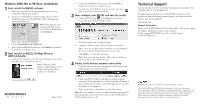Netgear WG121 WG121 Installation Guide - Page 2
Technical Support - software
 |
View all Netgear WG121 manuals
Add to My Manuals
Save this manual to your list of manuals |
Page 2 highlights
Windows 2000, Me or 98 Basic Installation 1 First, install the WG121 software a. Power on your notebook, let the operating system boot up completely, and log in as needed. b. Insert the 54 Mbps Wireless USB 2.0 Adapter Resource CD for the WG121 into your CD-ROM drive. The CD main page shown below will load. Note: If this page does not automatically load, browse to the CD and double-click on autorun.exe. c. Click the Install Driver & Utility link. d. Follow the InstallShield Wizard steps, click Finish. If prompted to restart your computer, do so. 2 Next, install the WG121 54 Mbps Wireless USB 2.0 Adapter a. Connect the USB cable to the WG121 and plug the other end of the cable in to a USB port on your PC. Note: If Windows 2000 displays a Digital Signature Not Found warning, click Yes to continue the installation. *M-10205-01* M-10205-01 August 2003 b. Follow the InstallShield Wizard steps, and click Finish. If prompted to restart your computer, do so. c. You will now see the WG121 system tray icon in the lower right portion of the Windows task bar. 3 Now, configure your WG121 and save the profile a. Click the WG121 icon in the Windows system tray to open the Smart Wizard Wireless Utility. The utility opens to the Settings tab page. b. Change the Network Name SSID to match your network. Tip: To view the available wireless networks, use the dropdown list or the Networks tab and choose the one you want. c. Click Apply to activate the connection. Tip: Create work and home profiles. Then, activate whichever one you need for your current location. 4 Finally, verify wireless network connectivity a. Verify that the status monitor information at the bottom of the utility matches your wireless network b. Check with WG121 LEDs: both lights on indicates a good connection; if the right light is on and the left light is blinking, it means attempting to connect; and if both lights are off, it means the adapter is not plugged in. c. Verify connectivity to the Internet or network resources Note: If you are unable to connect, see the troubleshooting tips in the Basic Installation section of the User's Guide on the 54 Mbps Wireless USB 2.0 Adapter Resource CD. Technical Support PLEASE REFER TO THE SUPPORT INFORMATION CARD THAT SHIPPED WITH YOUR PRODUCT. By registering your product at www.NETGEAR.com/register, we can provide you with faster expert technical support and timely notices of product and software upgrades. NETGEAR, INC. Support Information Phone: 1-888-NETGEAR (For US & Canada only) - 24 x7 phone support See Support information card for other countries. E-mail: [email protected] (24 x 7 online support) www.NETGEAR.com Attention: This product is certified for Switzerland and all EU-countries. ©2003 NETGEAR, Inc. NETGEAR, the Netgear logo, The Gear Guy. Everybody's Connecting and Auto Uplink are trademarks or registered trademarks of Netgear, Inc. in the United States and/or other countries. Microsoft and Windows are registered trademarks of Microsoft Corporation in the United States and/or other countries. Other brand and product names are trademarks or registered trademarks of their respective holders. Information is subject to change without notice. All rights reserved.