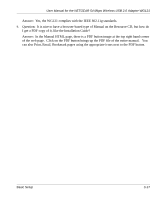Netgear WG121 WG121 User Manual - Page 38
Troubleshooting, Basic Tips - windows 7 problem
 |
View all Netgear WG121 manuals
Add to My Manuals
Save this manual to your list of manuals |
Page 38 highlights
User Manual for the NETGEAR 54 Mbps Wireless USB 2.0 Adapter WG121 Troubleshooting Use the information below to solve common problems you may encounter. Also, please refer to the knowledge base on the NETGEAR web site at www.netgear.com/support/main.asp. Also, for problems with accessing network resources, the Windows software might not be installed and configured properly on your computers. Please refer to Appendix C, "Preparing Your PCs for Network Access" . Basic Tips If you have problems connected to your wireless network, try the tips below. Symptom The PC Card LEDs are not lit. Cause The WG121 is not inserted into the slot properly or the WG121 software is not loaded. Solution Remove and reinsert the WG121. Check the Windows device manager to see if the PC Card is recognized and enabled. Reload the WG121 software, if necessary. Try to install the WG121 in a different slot on your system if one is available. The LEDs blink alternately and cannot connect to an access point. The WG121 is attempting to connect to an access point, but cannot connect. The access point may not be powered on. Or, the access point and the PC card are not configured with the same wireless parameters. Check the SSID and WEP settings. I can connect to an access point, but I cannot connect to other computers on the network or the Internet. This could be a physical layer problem or a network configuration problem. Check to make sure that the access point is physically connected to the Ethernet network. Make sure that the IP addresses and the Windows networking parameters are all configured correctly. Restart the cable or DSL modem, router, access point, and notebook PC. 3-14 Basic Setup