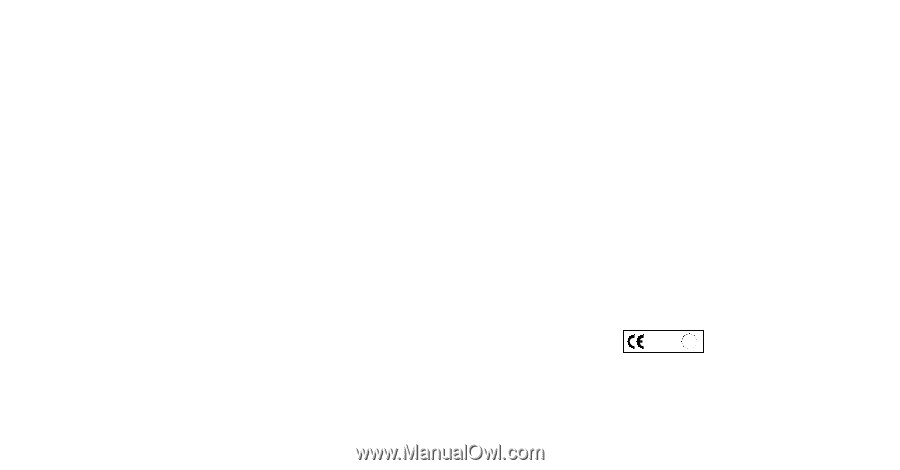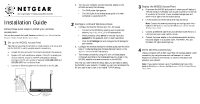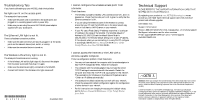Netgear WG302v2 WG302v2 Installation Guide - Page 2
Technical Support - windows 7
 |
View all Netgear WG302v2 manuals
Add to My Manuals
Save this manual to your list of manuals |
Page 2 highlights
Troubleshooting Tips If you have trouble setting up your WG302, check the tips below. No lights are lit on the access point. The access point has no power. • Make sure the power cord is connected to the access point and plugged in to a working power outlet or power strip. • Make sure you are using the correct NETGEAR power adapter supplied with your access point. The Ethernet LAN light is not lit. There is a hardware connection problem. • Make sure the cable connectors are securely plugged in at the access point and the network device (hub, switch, or router). • Make sure the connected device is turned on. The Wireless LAN activity light is not lit. The access point's antennas are not working. • If the Wireless LAN activity light stays off, disconnect the adapter from its power source and then plug it in again. • Make sure the antennas are tightly connected to the WG302. • Contact NETGEAR if the Wireless LAN light remains off. *M-10178-01* M-10178-01 November 2003 I cannot configure the wireless access point from a browser. Check these items: • The WG302 is properly installed, LAN connections are OK, and it is powered on. Check that the LAN port LED is green to verify that the Ethernet connection is OK. • If you are using the NetBIOS name of the WG302 to connect, ensure that your PC and the WG302 are on the same network segment or that there is a WINS server on your network. • If your PC uses a Fixed (Static) IP address, ensure that it is using an IP Address in the range of the WG302. The WG302 default IP Address is 192.168.0.228 and the default Subnet Mask is 255.255.255.0. The WG302 default setting is for a static IP address. If the network where you are connecting it is using DHCP, configure it accordingly. See the Reference Manual on the Resource CD for ProSafe Wireless Access Point for more details. I cannot access the Internet or the LAN with a wireless capable computer. There is a configuration problem. Check these items: • You may not have restarted the computer with the wireless adapter to have TCP/IP changes take effect. Restart the computer. • The computer with the wireless adapter may not have the correct TCP/IP settings to communicate with the network. Restart the computer and check that TCP/IP is set up properly for that network. The usual setting for Windows on the Network Properties is set to "Obtain an IP address automatically." • The access point's default values may not work with your network. Check the access point default configuration against the configuration of other devices in your network. • For full instructions on changing the access point's default values, see the Reference Manual on the Resource CD for ProSafe Wireless Access Point. Technical Support PLEASE REFER TO THE SUPPORT INFORMATION CARD THAT SHIPPED WITH YOUR PRODUCT. By registering your product at www.NETGEAR.com/register, we can provide you with faster expert technical support and timely notices of product and software upgrades. NETGEAR, INC. Support Information Phone: 1-888-NETGEAR (For US & Canada only) - 24 x7 phone support See Support information card for other countries. E-mail: [email protected] (24 x 7 online support) www.NETGEAR.com 0678 ! Attention: When you configure the wireless settings of the device please make sure to select the correct country settings. Due to EU-law the country settings must be identical to the country, where the device is operating (important due to non-harmonized frequencies in the EU). ©2003 NETGEAR, Inc. NETGEAR, the Netgear logo, The Gear Guy. Everybody's Connecting and Auto Uplink are trademarks or registered trademarks of Netgear, Inc. in the United States and/or other countries. Microsoft and Windows are registered trademarks of Microsoft Corporation in the United States and/or other countries. Other brand and product names are trademarks or registered trademarks of their respective holders. Information is subject to change without notice. All rights reserved.