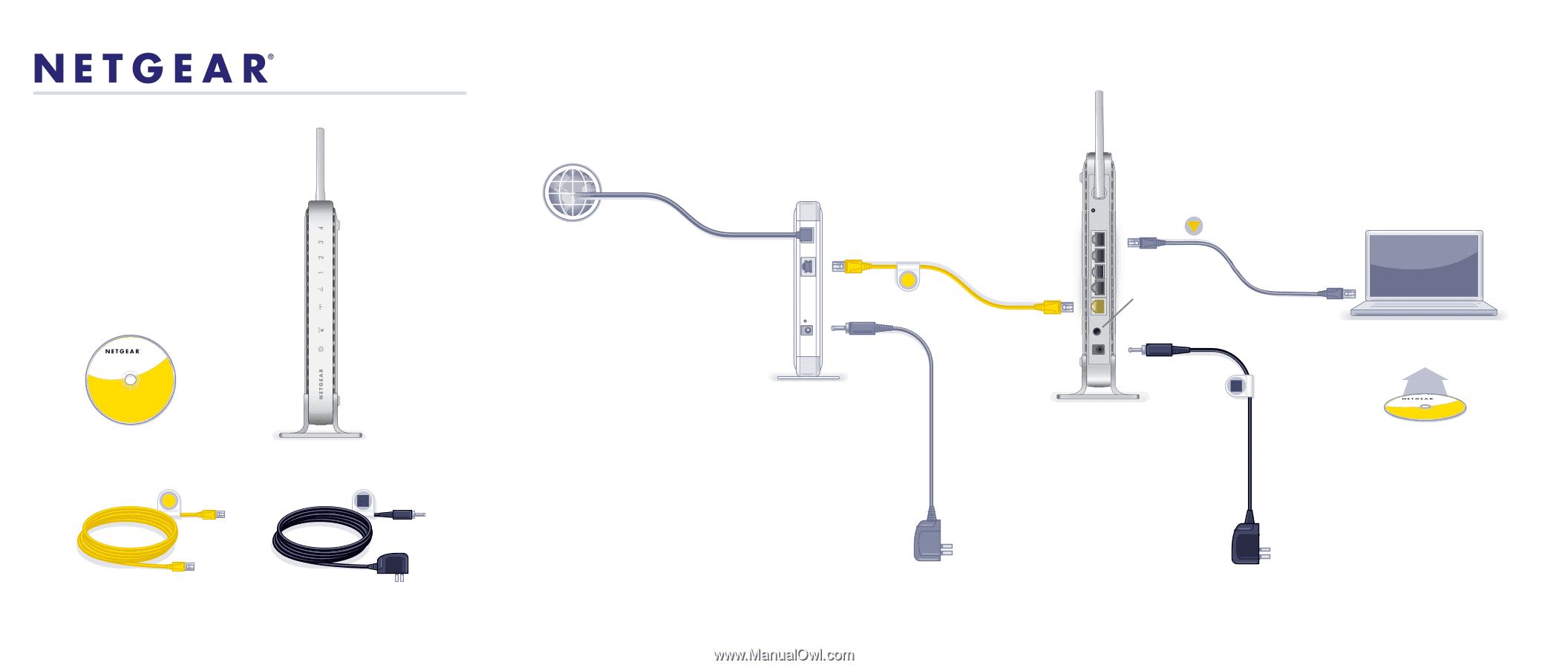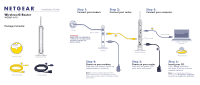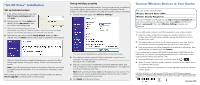Netgear WGR614v10 WGR614v10 Install Guide - Page 1
Netgear WGR614v10 - 54 Mbps Wireless Router Manual
 |
View all Netgear WGR614v10 manuals
Add to My Manuals
Save this manual to your list of manuals |
Page 1 highlights
Wireless-G Router WGR614v10 Package Contents: Installation Guide Wireless-G Router WGR614v10 Resource CD Wireless Router Ethernet Cable Power Adapter Step 1: Connect your modem. Step 2: Connect your router. Step 3: Connect your computer. Internet DSL or Cable CAUTION: MAKE SURE YOUR MODEM IS TURNED OFF OR UNPLUGGED BEFORE STARTING THE INSTALLATION. Modem Step 4: Power on your modem. Wait until your modem cycles on (approximately 2 minutes). Note: If you have a battery-backed modem, press the reset button. (In some cases, you may need to remove, then re-insert, the battery to recycle your modem.) Power on/off (not included) Laptop or Desktop Computer Wireless Router Step 5: Power on your router. Wait until the power LED turns turns solid green. Wireless-N Router WGR614v10 Resource CD Step 6: Insert your CD. Click Setup and follow the steps to set up a secure wireless network. Note: If your laptop does not have a CD drive, see "No CD Drive" Installation on the back to complete your router setup.