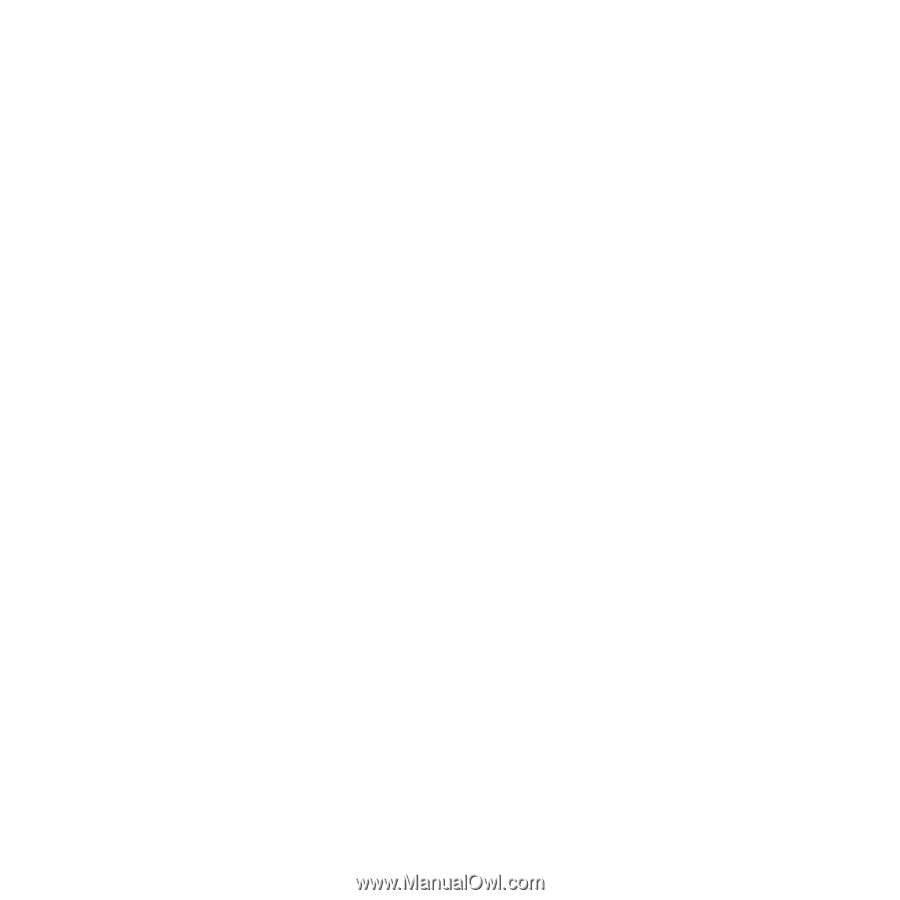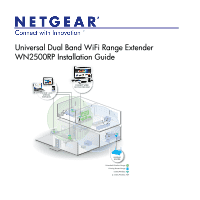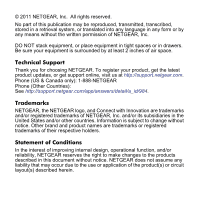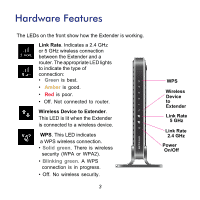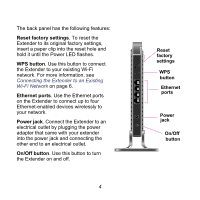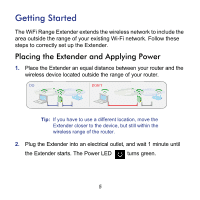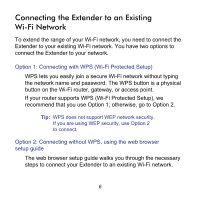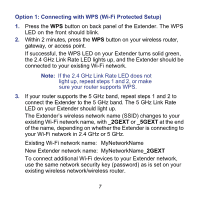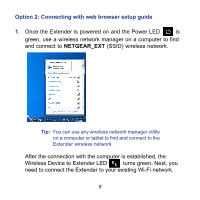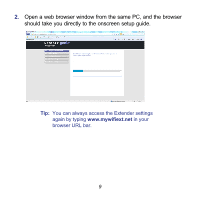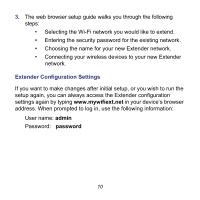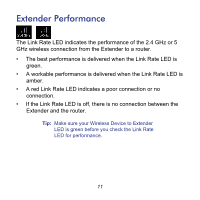Netgear WN2500RP WN2500RP Installation Guide (PDF) - Page 6
Connecting the Extender to an Existing Wi-Fi Network - range extender
 |
View all Netgear WN2500RP manuals
Add to My Manuals
Save this manual to your list of manuals |
Page 6 highlights
Connecting the Extender to an Existing Wi-Fi Network To extend the range of your Wi-Fi network, you need to connect the Extender to your existing Wi-Fi network. You have two options to connect the Extender to your network. Option 1: Connecting with WPS (Wi-Fi Protected Setup) WPS lets you easily join a secure Wi-Fi network without typing the network name and password. The WPS button is a physical button on the Wi-Fi router, gateway, or access point. If your router supports WPS (Wi-Fi Protected Setup), we recommend that you use Option 1; otherwise, go to Option 2. Tip: WPS does not support WEP network security. If you are using WEP security, use Option 2 to connect. Option 2: Connecting without WPS, using the web browser setup guide The web browser setup guide walks you through the necessary steps to connect your Extender to an existing Wi-Fi network. 6