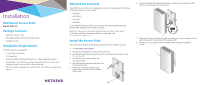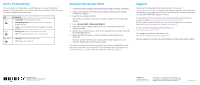Netgear WN370-Wall Installation Guide - Page 2
Support, Discover the Access Point, Verify Connectivity
 |
View all Netgear WN370-Wall manuals
Add to My Manuals
Save this manual to your list of manuals |
Page 2 highlights
Verify Connectivity From a computer or mobile device, verify that you can connect to the WiFi network of the access point. You can also check the access point LEDs to verify a successful installation and connection. LED Power Activity Description • Solid amber. The access point is booting. • Slow blinking amber. The access point is not managed by a wireless controller. • Green. The access point booted and is managed by a wireless controller. • Blinking green. Network traffic through the access point. • Off. No network traffic through the access point is detected. WiFi On/Off • Solid green. The access point's WiFi is active. • Off. The access point's WiFi is off. Discover the Access Point ¾¾ To discover and configure the access point using a wireless controller: 1. Open a web browser, and in the browser's address field, type the wireless controller's IP address. 2. Log in to the wireless controller. The wireless controller's local browser-based management interface page displays. 3. Select Access Point > Discovery Wizard. 4. Follow the onscreen steps to discover the access point and review the discovery results. 5. Add the access points that you want to be managed by the wireless controller to the Managed AP List. 6. Make sure that the country is set to the location where the device is operating. You must comply with the local, regional, and national regulations set for channels, power levels, and frequency ranges. For more information about the Discovery Wizard and the managed AP list, see the wireless controller user manual. To view or download the user manual, visit downloads.netgear.com/files/GDC/WC7500/WC_AllModels_UM.pdf. Support Thank you for purchasing this NETGEAR product. You can visit www.netgear.com/support to register your product, get help, access the latest downloads and user manuals, and join our community. We recommend that you use only official NETGEAR support resources. Si ce produit est vendu au Canada, vous pouvez accéder à ce document en français canadien à http://downloadcenter.netgear.com/other/. (If this product is sold in Canada, you can access this document in Canadian French at http://downloadcenter.netgear.com/other/.) For the current EU Declaration of Conformity, visit http://kb.netgear.com/11621. For regulatory compliance information, visit http://www.netgear.com/about/regulatory/. See the regulatory compliance document before connecting the power supply. NETGEAR INTL LTD Building 3, University Technology Centre Curraheen Road, Cork, Ireland NETGEAR, Inc. 350 East Plumeria Drive San Jose, CA 95134, USA © NETGEAR, Inc., NETGEAR and the NETGEAR Logo are trademarks of NETGEAR, Inc. Any non‑NETGEAR trademarks are used for reference purposes only. December 2017