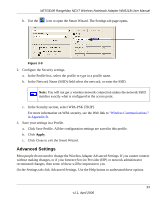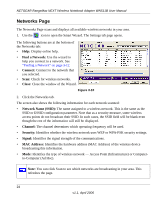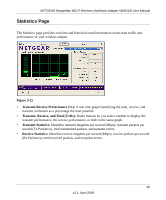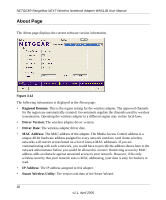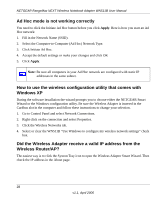Netgear WN511B WN511B User Manual - Page 32
Networks Network Name SSID, Channel, Security, Signal, MAC Address, Find a Network, Connect
 |
UPC - 606449049985
View all Netgear WN511B manuals
Add to My Manuals
Save this manual to your list of manuals |
Page 32 highlights
NETGEAR RangeMax NEXT Wireless Notebook Adapter WN511B User Manual Networks Page The Networks Page scans and displays all available wireless networks in your area. 1. Use the icon to open the Smart Wizard. The Settings tab page opens. The following buttons are at the bottom of the Networks tab: • Help: Display online help. • Find a Network: Use the wizard to help you connect to a network. See "Finding a Network" on page 3-12. • Connect: Connect to the network that you selected. • Scan: Check for wireless networks. • Close: Close the window of the Wizard. Figure 3-10 2. Click the Networks tab. The screen also shows the following information for each network scanned: • Network Name (SSID): The name assigned to a wireless network. This is the same as the SSID or ESSID configuration parameter. Note that as a security measure, some wireless access points do not broadcast their SSID. In such cases, the SSID field will be blank even though the rest of the information will still be displayed. • Channel: The channel determines which operating frequency will be used. • Security: Identifies whether the wireless network uses WEP or WPA-PSK security settings. • Signal: Identifies the signal strength of the communications. • MAC Address: Identifies the hardware address (MAC Address) of the wireless device broadcasting this information. • Mode: Identifies the type of wireless network - Access Point (Infrastructure) or Computerto-Computer (Ad Hoc). Note: You can click Scan to see which networks are broadcasting in your area. This refreshes the page. 24 v1.1, April 2006