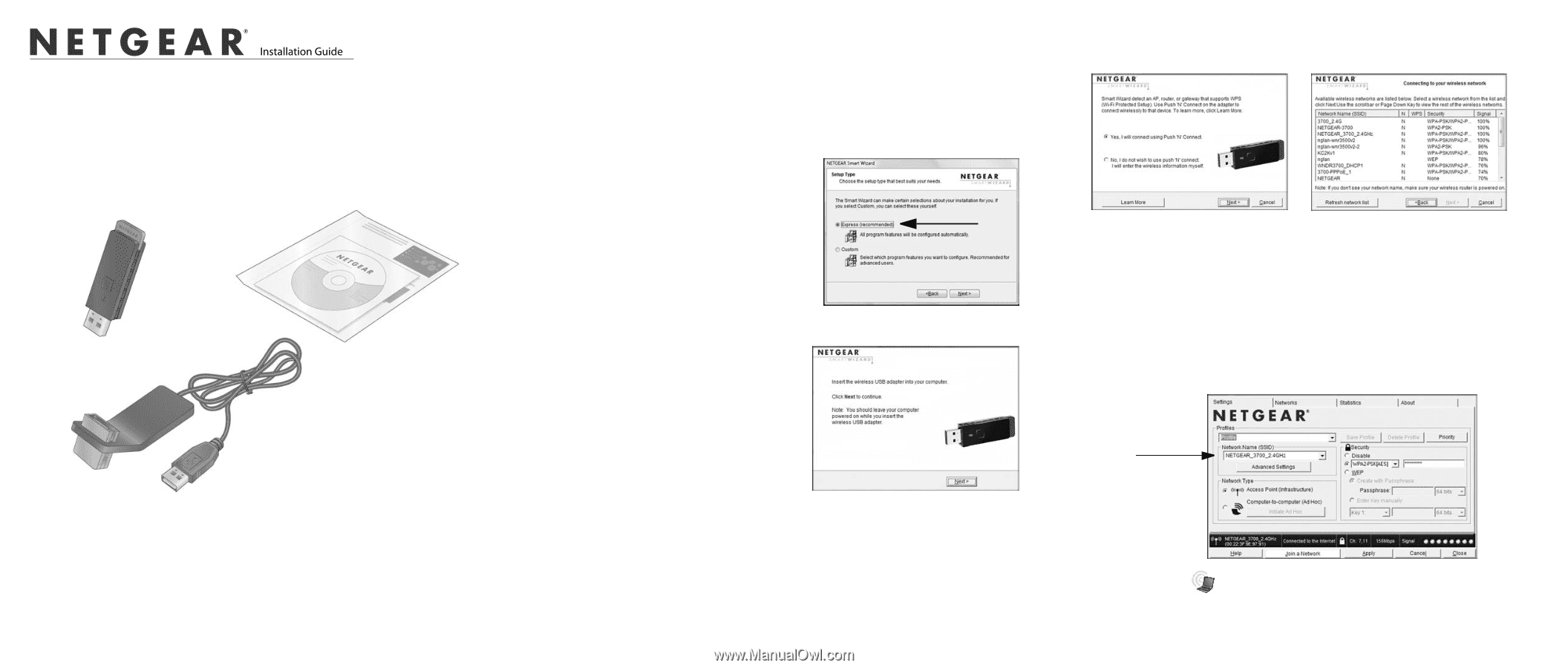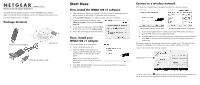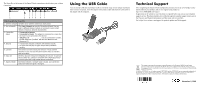Netgear WNA1100 WNA1100 Installation Guide - Page 1
Netgear WNA1100 - Wireless-N 150 USB Adapter Manual
 |
UPC - 606449067798
View all Netgear WNA1100 manuals
Add to My Manuals
Save this manual to your list of manuals |
Page 1 highlights
)NSTALLATION'UIDE Wireless-N 150 USB Adapter WNA1100 v1 This guide explains Express installation with the NETGEAR Smart Wizard. Note: For help with custom installation, see the User Manual on the Resource CD. Estimated completion time: 10 minutes. Package Contents Wireless-N 150 USB Adapter Resource CD USB cable with adapter cradle Start Here First, install the WNA1100 v1 software 1. Insert the Resource CD in your computer's CD drive. If the CD main page does not display, browse the files on the CD and double-click Autorun.exe. 2. Click Install the Software. The Software Update Check screen displays. 3. If you are connected to the Internet, click Check for Updates. If not, then click Install from CD. 4. Accept the license agreement. Then click Next on the Setup Type screen for Express setup. 5. Follow the wizard steps to install the software. Then, install your WNA1100 v1 adapter You are prompted to insert your adapter. 1. Locate a USB port on your PC. 2. Insert the adapter into the USB port or connect it with the USB cable (see "Using the USB Cable" on the other side of this guide). Note: For best results, put the wireless adapter at least 4 feet (1 meter) away from your router. 3. Click Next. The WNA1100 v1 software detects the adapter. Follow the onscreen prompts to install the driver. Connect to a wireless network After the driver is installed you are prompted to connect to a wireless network: WPS-capable networks in your area No WPS-capable networks in your area a. If your router supports Push 'N' Connect (also called WPS), follow the steps to push the WPS button on your adapter and connect. b. If no WPS networks are in your area, select your wireless network from the list and click Next. If you select a secured network, you need to enter the passphrase or network key. The adapter connects to the network, which can take a minute or two. The Smart Wizard Settings screen displays. Your settings are saved in a profile, which you can name. You are now connected to a wireless network! Profile name The WNA1100 v1 icon appears in the system tray and on the desktop so you can open the Smart Wizard to make changes or connect to a different wireless network.