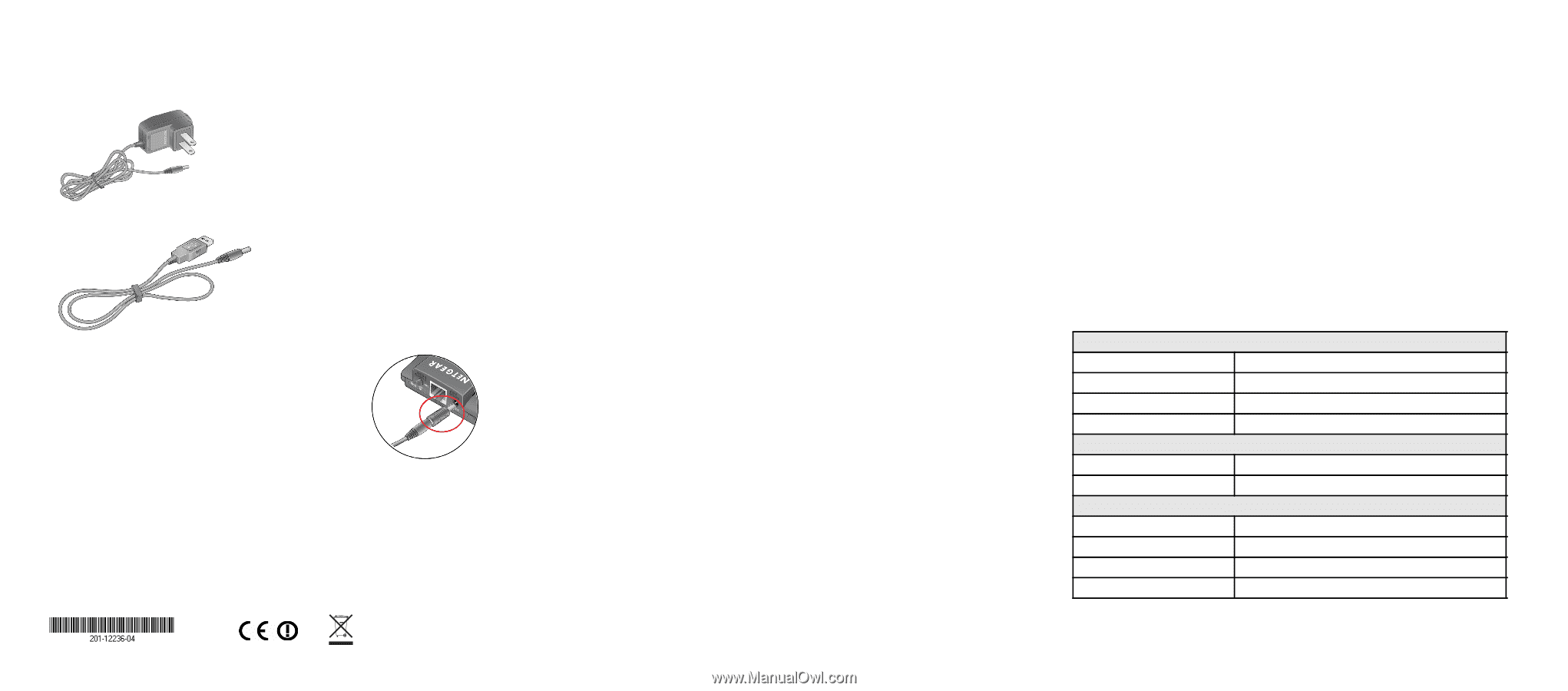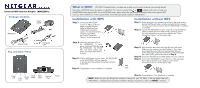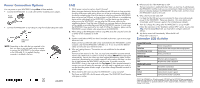Netgear WNCE2001 WNCE2001 Install Guide - Page 2
Power Connection Options, Extender LED Activity - switch
 |
UPC - 606449069464
View all Netgear WNCE2001 manuals
Add to My Manuals
Save this manual to your list of manuals |
Page 2 highlights
Power Connection Options You can power on your WNCE2001 using either of these methods: • Connect the WNCE2001 to a wall outlet with the included power adapter. Power adapter • Connect the WNCE2001 to any USB port using the included USB power cable: USB power cable NOTE: Depending on the cable that you received in the box, you may or may not need a plug converter to connect the WNCE2001 to the power adapter or the USB cable. If it is needed, the plug converter is included in the box. July 2010 FAQ 1. Which power connection options should I choose? Many consumer electronics devices have Ethernet and USB ports in close proximity. Using the USB power cable option allows you to free up one power outlet that can be used for something else. Even if the device to which you connect the WNCE2001 does not have a free USB port, as long as there is a free USB port on a neighboring device within cable length of the WNCE2001, and that device can be turned on when you use the WNCE2001, you can plug the USB power cable into the neighboring device. Note that some USB ports on consumer electronic devices may not be capable or providing the power that the WNCE2001 requires. In such cases, the WNCE2001 may reset itself or turn itself off. When this happens, please use the WNCE2001 power adapter when powering up the WNCE2001. 2. When setting up the WNCE2001 without using WPS, does the computer have to be on DHCP for the installation to work? Yes. 3. I tried to install without WPS, but when I launched my browser, I got an error page. What can I do? Make sure that your Ethernet cable is fully seated between the WNCE2001 and the computer, and that the WNCE2001 LAN LED is on. If not, re-connect the Ethernet cable, and re-launch your Internet browser. 4. Why am I getting the error "Connection was not established to the selected network."? There are a few reasons for this. First, you may have entered the incorrect network name or key. Make sure it is typed in correctly by clicking Cancel and re-typing the name and key. Second, the router may have stopped broadcasting. Make sure the router that is broadcasting your wireless network is still turned on and there is a clear line of sight between the WNCE2001 and the router. If possible, move the WNCE2001 closer to the router and click Try Again. If after repeated attempts to connect, you are still seeing this message, you may need to upgrade your router to one that provides greater wireless range, or purchase a Range Extender to extend its wireless range. 5. What should the LED colors be when the WNCE2001 is set up correctly? The Power and LAN LEDs should remain solid green. The WLAN LED should remain solid green or amber. 6. What should I do if the WLAN LED is red? The best connection is established when there is a clear line of sight between the WNCE2001 and the router you are connecting to. Make sure there are no physical obstacles between the WNCE2001 and the router, and try to move the WNCE2001 closer to the router. 7. Why is the Power LED solid red? It is likely that the USB port you are connected to does not provide enough power for the WNCE2001. Please see Question 1 for more details and immediately switch the power supply to the included power adapter. 8. How do I change the settings after the WNCE2001 is set up initially? Follow the instructions in the "Installation without WPS" section. As you enter http://www.mywifiext.net, you may further configure advanced settings. 9. My device resets itself intermittently. What should I do? Please refer to Question 1. Extender LED Activity Power LED Activity OFF Solid Red Solid/Blinking Amber Solid Green LAN LED Activity ON OFF WLAN LED Activity OFF Red Amber Green Unit is not powered. Power source does not provide enough power. Unit is busy. Unit is powered on. Ethernet cable is plugged in. No Ethernet cable is attached. No wireless connection. Connection to router is poor. Connection to router is good. Connection to router is excellent. © 2010 by NETGEAR, Inc. All rights reserved. NETGEAR and the NETGEAR logo are registered trademarks of NETGEAR, Inc. in the United States and/or other countries. Other brand and product names are trademarks or registered trademarks of their respective holders. Information is subject to change without notice.