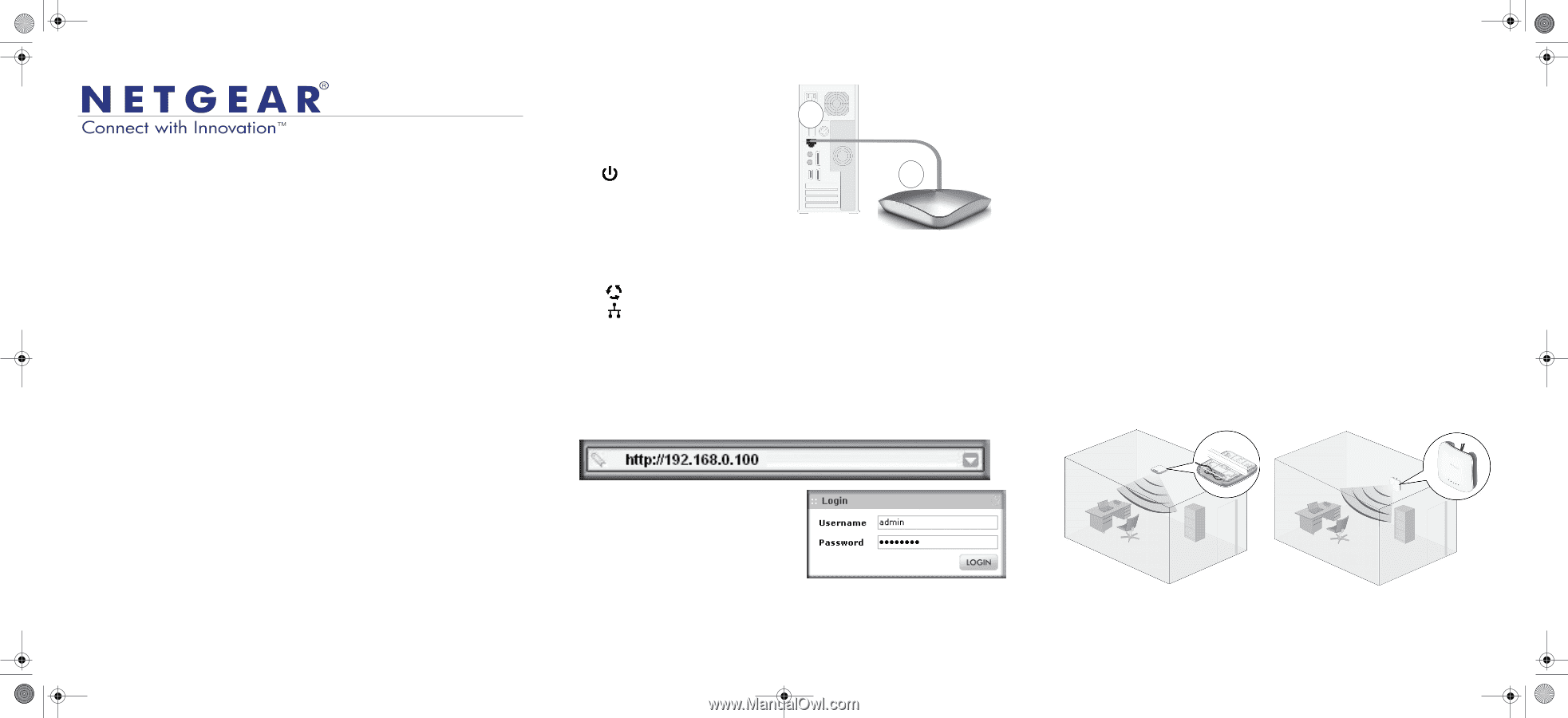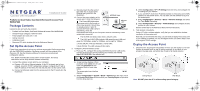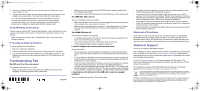Netgear WNDAP660 Installation Guide - Page 1
Netgear WNDAP660 Manual
 |
View all Netgear WNDAP660 manuals
Add to My Manuals
Save this manual to your list of manuals |
Page 1 highlights
WNDAP660_IG_19June2012.fm Page 1 Tuesday, June 19, 2012 12:58 PM Installation Guide ProSafe 3x3 Dual Radio, Dual Band Wireless-N Access Point WNDAP660 Package Contents Unpack the box and verify the contents: • ProSafe 3x3 Dual Radio, Dual Band Wireless-N Access Point WNDAP660 • Straight through Category 5 Ethernet cable • Power adapter and cord (12V, 1.5A) • Ceiling mount kit • Installation Guide • Resource CD, which includes link to the Reference Manual Set Up the Access Point Follow these instructions to set up your wireless access point. Before proceeding with the WNDAP660 installation, familiarize yourself with the contents of the Resource CD. See the Reference Manual for instructions on advanced configuration options. Tip: Before mounting the access point in a high location, first set up and test the unit to verify wireless network connectivity. 1. Connect the wireless access point to your computer. a. Prepare a PC with an Ethernet adapter. If this PC is already part of your network, record its TCP/IP configuration settings. Configure the PC with a static IP address of 192.168.0.210 and 255.255.255.0 as the subnet mask. b. Connect an Ethernet cable from the access point to the PC (point A in the illustration). c. Securely insert the other end of the cable into an access point Ethernet port (point B in the illustration). A NETGEAR Cable d. Connect the power adapter to the access point. Verify the following: The Power LED blinks when the access point is first turned on. B Ethernet port After a few seconds it should stay on (steady green). If after 30 seconds the Power LED is off or is still blinking, check the WNDAP660 connections and check to see if the power outlet is controlled by a wall switch that is turned off. The ACTIVE LED blinks when there is network traffic. The LAN1 and LAN2 LEDs indicate LAN speed for each LAN port; green for 1000 Mbps, amber for 100Mbps, and no light for 10Mbps. 2.4 GHz (WLAN). This LED indicates 2.4 GHz traffic. 5 GHz (WLAN). This LED indicates 5 GHz traffic. 2. Configure LAN and wireless access a. From your PC, configure the access point Ethernet port for LAN access. Connect to the access point by opening your browser and entering http://192.168.0.100 in the address field. b. A login window displays. When prompted, enter admin for the user name and password for the password, both in lower case letters. The access point user interface displays. c. Select Configuration > System > Basic > General from the menu. Fill in the Access Point Name field and select your Country/Region of operation from the drop-down list. d. Select Configuration > IP > IP Settings from the menu and configure the IP settings for your network. e. If you use DHCP, reserve an IP address (based on the access point's MAC address) on the DHCP server. You can then use that address to log in to the access point. f. Select Configuration > Wireless > Basic > Wireless Settings and select the Turn Radio On setting. g. Select Configuration > Security > Profile Settings and configure security profiles for your network. See the online help or the Reference Manual for full instructions. 3. Test wireless connectivity. Using a PC with a wireless adapter, verify that you can establish a wireless connection to the access point. Now that you have finished the setup, you are ready to deploy the access point in your network. If needed, you can reconfigure the PC you used in step 1 back to its original TCP/IP settings. Deploy the Access Point 1. Disconnect the access point and position it where you will deploy it. The best location is elevated such as wall or ceiling mounted, at the center of your wireless coverage area, and within line of sight of all mobile devices. Ceiling Mount Wall Mount Note: DO NOT place the AP in a false ceiling space facing up.