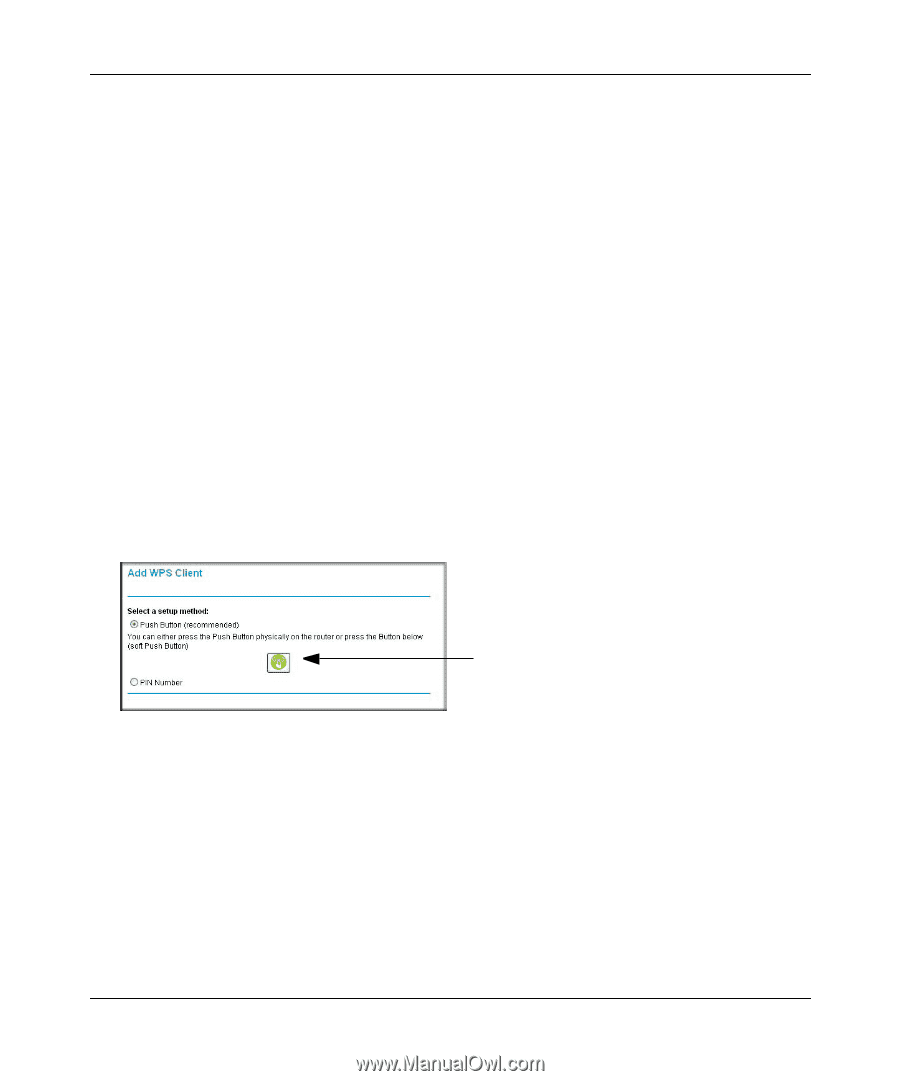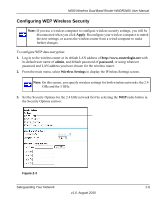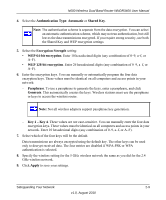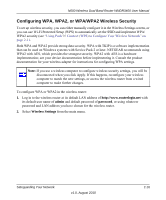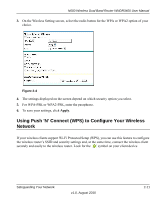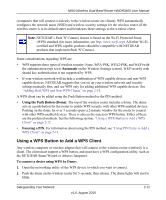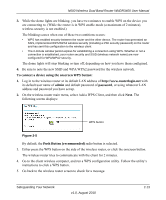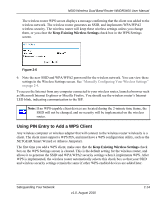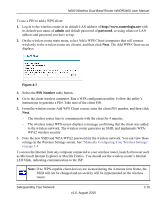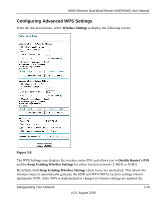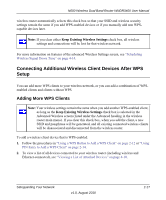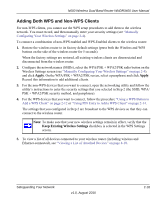Netgear WNDR3400v1 WNDR3400 User Manual - Page 35
To connect a device using the onscreen WPS button, admin, password, Push Button recommended
 |
View all Netgear WNDR3400v1 manuals
Add to My Manuals
Save this manual to your list of manuals |
Page 35 highlights
N600 Wireless Dual Band Router WNDR3400 User Manual 3. While the dome lights are blinking, you have two minutes to enable WPS on the device you are connecting to. (While the router is in WPS enable mode (a maximum of 2 minutes), wireless security is not enabled.) The blinking ceases when one of these two contitions occurs: • WPS has enabled security between the router and the other device. The router has generated an SSIS, implemented WPA/WPA2 wireless security (including a PSK security password) on the router and has sent this configuration to the wireless client. • The 2-minute window period expires for establishing a connection using WPS. Whether or not a connection is established, your router security and SSID (wireless network name) are now configured for WPA/WPA2 security. The dome lights will stop blinking or turn off, depending on how you have them configured. 4. Be sure to note the new SSID and WPA/WPA2 password for the wireless network. To connect a device using the onscreen WPS button: 1. Log in to the wireless router at its default LAN address of http://www.routerlogin.net with its default user name of admin and default password of password, or using whatever LAN address and password you have set up. 2. On the wireless router main menu, select Add a WPS Client, and then click Next. The following screen displays: WPS button Figure 2-5 By default, the Push Button (recommended) radio button is selected. 3. Either press the WPS button on the side of the wireless router, or click the onscreen button. The wireless router tries to communicate with the client for 2 minutes. 4. Go to the client wireless computer, and run a WPS configuration utility. Follow the utility's instructions to click a WPS button. 5. Go back to the wireless router screen to check for a message. Safeguarding Your Network v1.0, August 2010 2-13