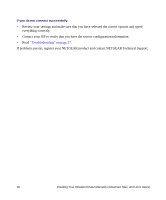Netgear WNDR3700 WNDR3700 Setup Manual - Page 18
Verifying Your Connection, Power, Operating Mode, Internet, Never dial a connection - software
 |
UPC - 606449061314
View all Netgear WNDR3700 manuals
Add to My Manuals
Save this manual to your list of manuals |
Page 18 highlights
2. Now, plug the power cord into your wireless-N gigabit router and into a power outlet. Wait 1 minute. 3. Last, turn on your computer. It might take several minutes for your router to establish a connection with your computer and your Internet provider. For DSL customers, if software logs you in to the Internet, do not run that software. You might need to go to the Internet Explorer Tools menu, select Internet Options, and then click the Connections tab, where you can select Never dial a connection. Verifying Your Connection Verify that your router is connected correctly by checking the wireless router status lights (as illustrated in Figure 8. 1 23 4 56 78 Figure 8 Check the wireless-N gigabit router status lights to verify the following: • Power. The Power light (1) should turn solid green. If it does not, see "Checking Basic Router Functions" on page 28. • Operating Mode. The 2.4 GHz N/G-Band light (2) should be on; the 5.0 GHz N-Band light (3) should be on. • USB. The USB light (4) should be lit if a USB device is connected and ready to be used. The light will be fast blinking green when the USB device is in use. • Internet. The Internet port light (5) should be lit. If it is not, make sure that the Ethernet cable is securely attached to the wireless-N gigabit router Internet port and that the modem, and that the modem is powered on. 14 Installing Your Wireless Router Manually (Advanced, Mac, and Linux Users)