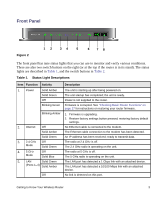Netgear WNDR3700v3 WNDR3700v3 Setup Manual - Page 8
Configuring Your Wireless Settings and, Security Options on Reference Manual, Resource CD - usb
 |
View all Netgear WNDR3700v3 manuals
Add to My Manuals
Save this manual to your list of manuals |
Page 8 highlights
Table 1. Status Light Descriptions (continued) Item Function Activity 6. USB Off Solid Green Fast Blinking Green Description No USB device is connected, or the "Safely Remove Hardware" button has been pressed and it is now safe to remove the attached USB device. The USB device has been accepted by the Router and is ready to be used. The USB device is in use. The WLAN button toggles the WLAN function on and off. The WPS button turns on the WPS function. Table 2. Switch Button Descriptions Item Function 7. WLAN On/Off 8. WPS On Activity On Off On Description Pressing the wireless LAN button turns on the 2.4 GHz and 5 GHz wireless radios, indicated by 2.4 GHz and 5 GHz LEDs being lit. The 2.4 GHz and 5 GHz radios are off, and their LEDs are turned off. The WPS function is turned on. When you first push the WPS button, the WPS LED blinks green for two minutes, during which it is synchronizing security for the wireless client device. Before turning on the WPS button, be sure that the WLAN button is on. If both wireless radios are off (2.4 GHz and 5 GHz LEDs are off), the WPS will not work. For more information on modes, see "Configuring Your Wireless Settings and Security Options" on page 20, and the online Reference Manual, available on the Resource CD. Getting to Know Your Wireless Router 4