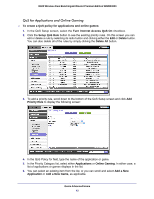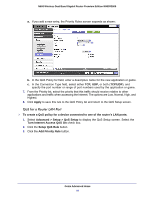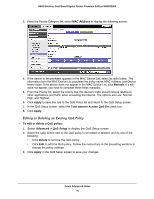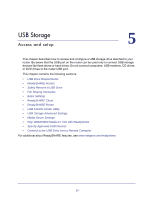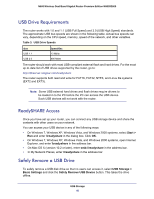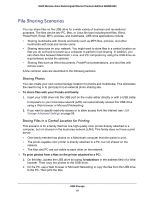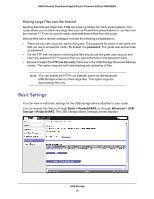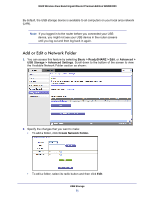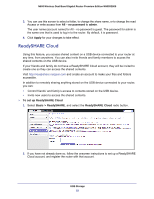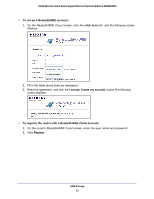Netgear WNDR3800 User Manual - Page 48
USB Drive Requirements, ReadySHARE Access, Safely Remove a USB Drive, Start >, readyshare - driver
 |
View all Netgear WNDR3800 manuals
Add to My Manuals
Save this manual to your list of manuals |
Page 48 highlights
N600 Wireless Dual Band Gigabit Router Premium Edition WNDR3800 USB Drive Requirements The router works with 1.0 and 1.1 (USB Full Speed) and 2.0 (USB High Speed) standards. The approximate USB bus speeds are shown in the following table. Actual bus speeds can vary, depending on the CPU speed, memory, speed of the network, and other variables. Table 3. USB Drive Speeds Bus USB 1.1 USB 2.0 Speed/Sec 12 Mbits 480 Mbits The router should work with most USB-compliant external flash and hard drives. For the most up-to-date list of USB drives supported by the router, go to: http://kbserver.netgear.com/readyshare The router supports both read and write for FAT16, FAT32, NTFS, and Linux file systems (EXT2 and EXT3). Note: Some USB external hard drives and flash drives require drivers to be loaded in to the PC before the PC can access the USB device. Such USB devices will not work with the router. ReadySHARE Access Once you have set up your router, you can connect any USB storage device and share the contents with other users on your network. You can access your USB device in any of the following ways: • On Windows 7, Windows XP, Windows Vista, and Windows 2000 systems, select Start > Run and enter \\readyshare in the dialog box. Click OK. • On Windows 7, Windows XP, Windows Vista, and Windows 2000 systems, open Internet Explorer, and enter \\readyshare in the address bar. • On Mac OS X (version 10.2 or later), enter smb://readyshare in the address bar. • In My Network Places, enter \\readyshare in the address bar. Safely Remove a USB Drive To safely remove a USB disk drive so that no users can access it, select USB Storage > Basic Settings and click the Safely Remove USB Device button. This takes the drive offline. USB Storage 48