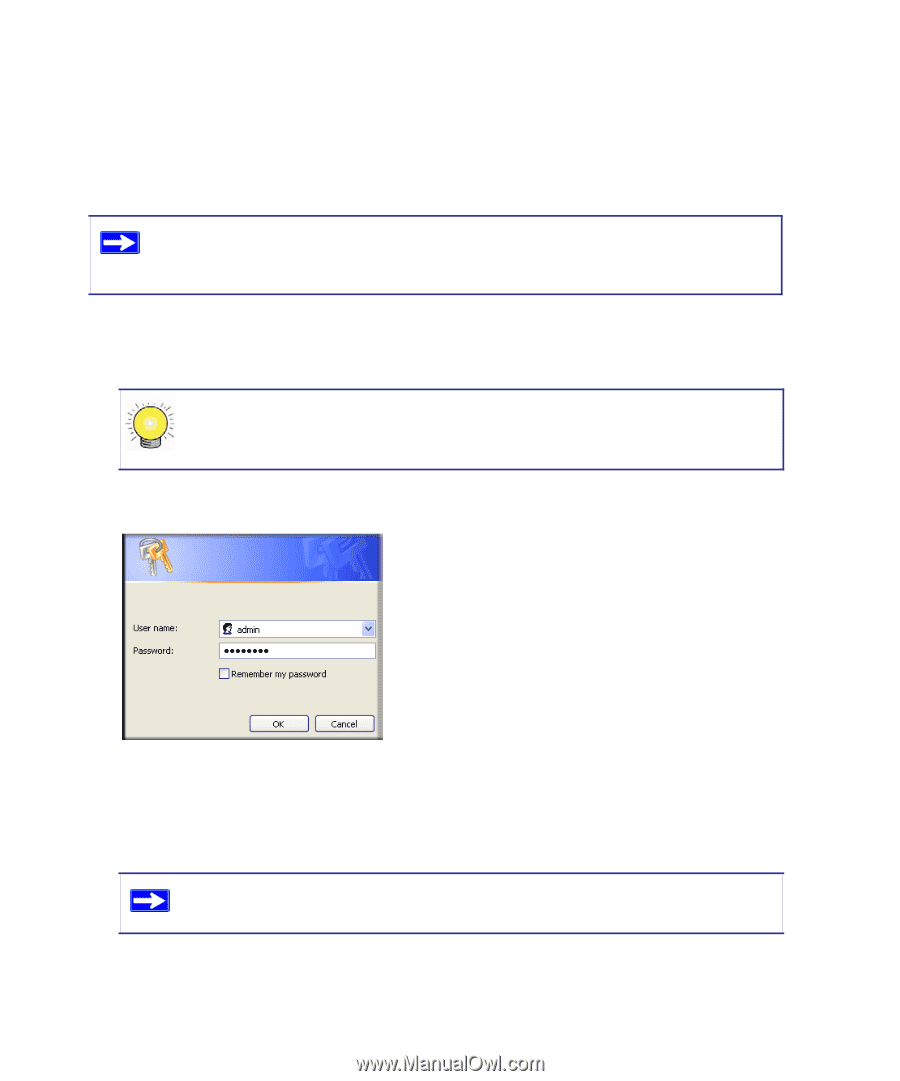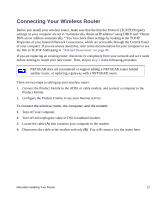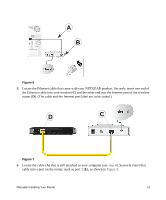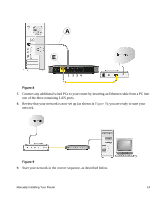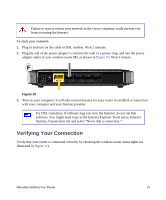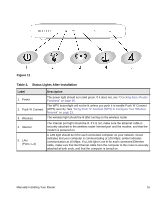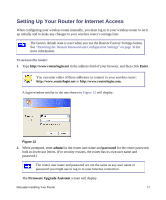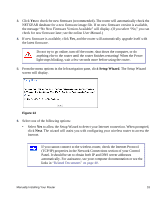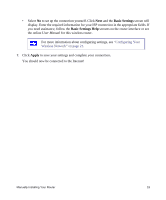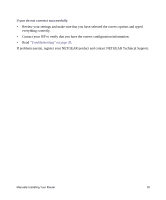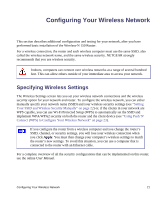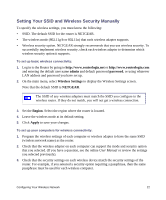Netgear WNR1000-2VCNAS WNR1000v2 Setup Manual (Internal Antenna) - Page 21
Setting Up Your Router for Internet Access, Enter, admin, password, Firmware Upgrade Assistant
 |
View all Netgear WNR1000-2VCNAS manuals
Add to My Manuals
Save this manual to your list of manuals |
Page 21 highlights
Setting Up Your Router for Internet Access When configuring your wireless router manually, you must log in to your wireless router to set it up initially and to make any changes to your wireless router's settings later. The factory default state is reset when you use the Restore Factory Settings button. See "Restoring the Default Password and Configuration Settings" on page 39 for more information. To access the router: 1. Type http://www.routerlogin.net in the address field of your browser, and then click Enter. You can enter either of these addresses to connect to your wireless router: http://www.routerlogin.net or http://www.routerlogin.com. A login window similar to the one shown in Figure 12 will display. Figure 12 2. When prompted, enter admin for the router user name and password for the router password, both in lowercase letters. (For security reasons, the router has its own user name and password.) The router user name and password are not the same as any user name or password you might use to log in to your Internet connection. The Firmware Upgrade Assistant screen will display. Manually Installing Your Router 17