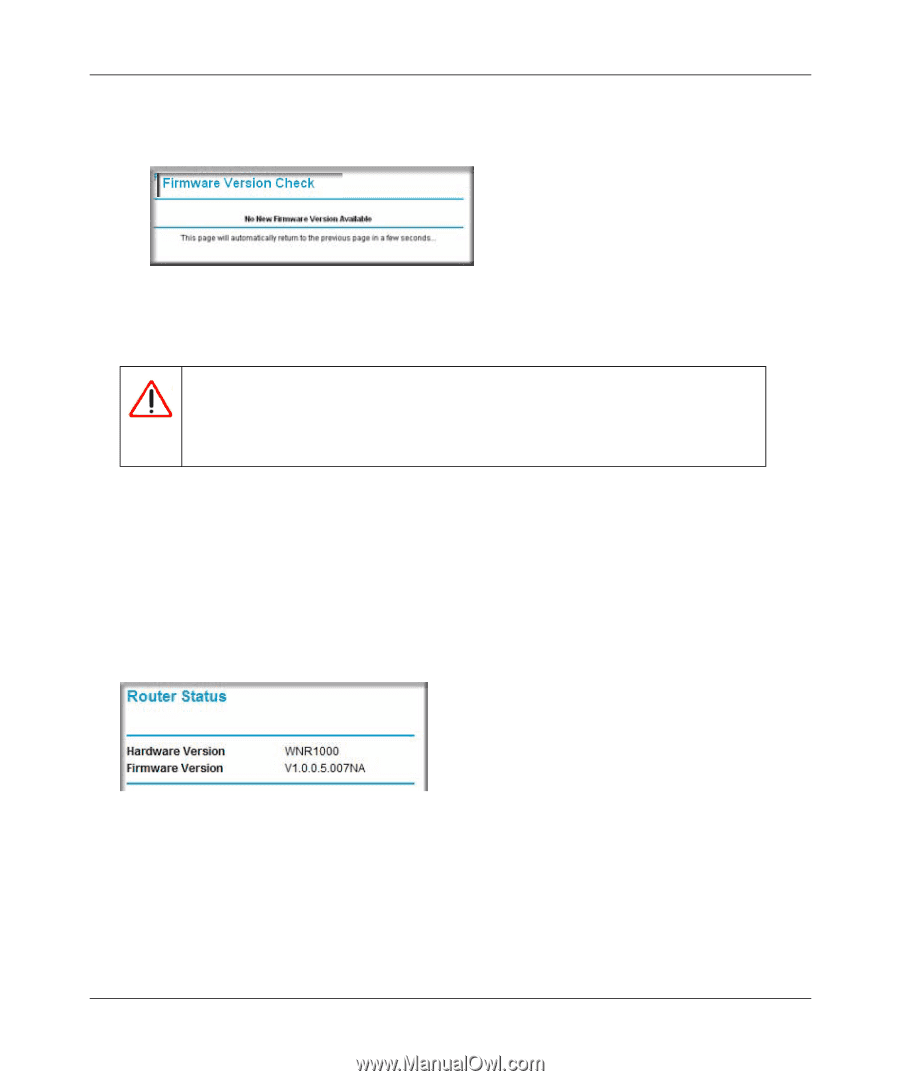Netgear WNR1000v1 WNR1000 User Manual - Page 93
Updating Manually to New Router Firmware, Router Status, Warning
 |
View all Netgear WNR1000v1 manuals
Add to My Manuals
Save this manual to your list of manuals |
Page 93 highlights
N150 Wireless Router WNR1000 User Manual • If no new firmware version is available, a message displays and the router returns to the Firmware Update screen. Figure 6-8 3. To update your firmware, click Yes and follow the prompts. Warning: When updating firmware to the N150 Wireless Router, do not interrupt the Web browser by closing the window, clicking a link, or loading a new page. If the browser is interrupted, it could corrupt the firmware. When the upload is complete, your router automatically restarts. The update process typically takes about 1 minute. Updating Manually to New Router Firmware To manually select, download, and install new software to your router: 1. Log in to your router, select Router Status under Maintenance on the main menu, and make note of the firmware version of your router. Figure 6-9 2. Go to the WNR1000 support page on the NETGEAR website at http://www.netgear.com/support. 3. Compare the version number of the most recent firmware offered to the firmware version of your router. If the version on the NETGEAR website is more recent, download the file from the WNR1000 support page to your computer. Using Network Monitoring Tools 6-9 v1.0, January 2009